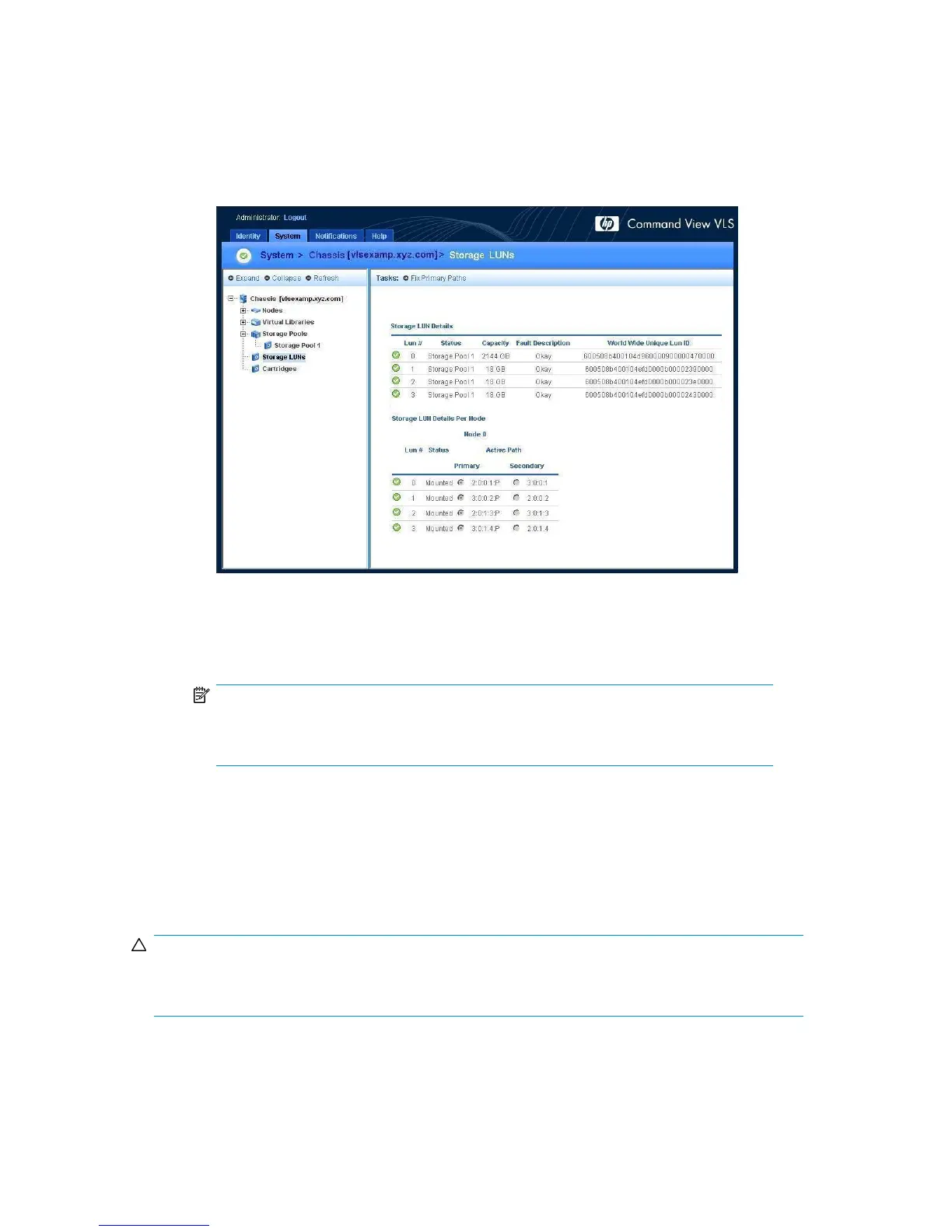2. Verify that the LUNs are properly assigned and that there are two data paths for each LUN.
a. Open a Command View VLS session and log in as the administrator. See “Opening a
Command View VLS Session from a Web Browser” on page 105.
b. In the Storage tab navigation tree, select Storage LUNs.
c. Under All, select All Nodes in the Nodes dialog box, then click View to display Storage LUN
Details and Storage LUN Details Per Node (Figure 11).
Figure 11 Storage LUNs details window
.
d. Ensure that all LUNs are listed under each node, and that each has a preferred and secondary
path.
NOTE:
If a LUN is not recognized by each node, the LUN is unusable. Present the LUN to any
node that does not yet recognize the LUN.
3. Resolve any errors, if necessary.
If there is a license violation, you can still view all the LUNs. Either install more licenses or remove
the LUNs that do not belong. This will eliminate the violation. See Deleting Array LUNs.
Deleting Array LUNs
CAUTION:
Deleting an EVA LUN that is part of an existing storage pool will result in the loss of all cartridge data
for that storage pool.
To remove a LUN from the device:
1. Unpresent the LUN to the VLS (see instructions below) or delete the LUN from the external array.
HP StorageWorks 12000 Gateway Virtual Library System User Guide 41
