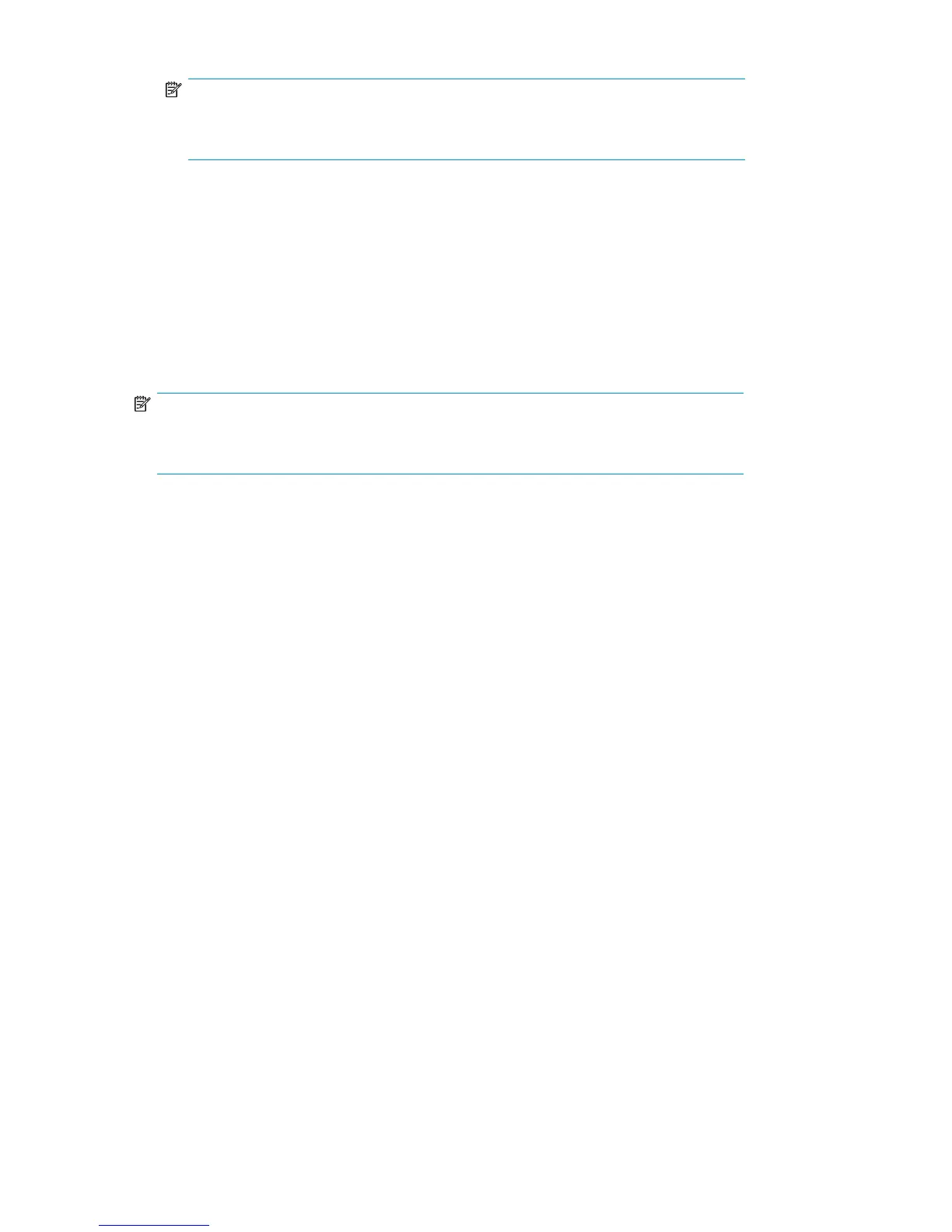NOTE:
You must connect to the keyboard and monitor ports when performing Quick Restore
(keyboard and monitor not included).
g. Connect one end of an Ethernet cable to NIC2. Connect the other end of the cable to port
1 of Switch 2810–24G (see Figure 5).
h. Connect one end of a USB cable to the USB port. Connect the other end of the cable to the
USB/Ethernet adapter. Connect an Ethernet cable to the Ethernet end of the adapter, then
connect the Ethernet cable to port 1 of Switch 2510–24 (see Figure 6).
i. Connect a power cable to each power supply and to a PDU. If possible, connect each power
supply to a separate PDU to provide redundancy.
j. Begin routing the cables through the cable ties that shipped with the racks.
NOTE:
Automigration cabling occurs on the Fibre Channel switch on the existing EVA, therefore,
it is not addressed in this procedure.
Hardware Installation28
