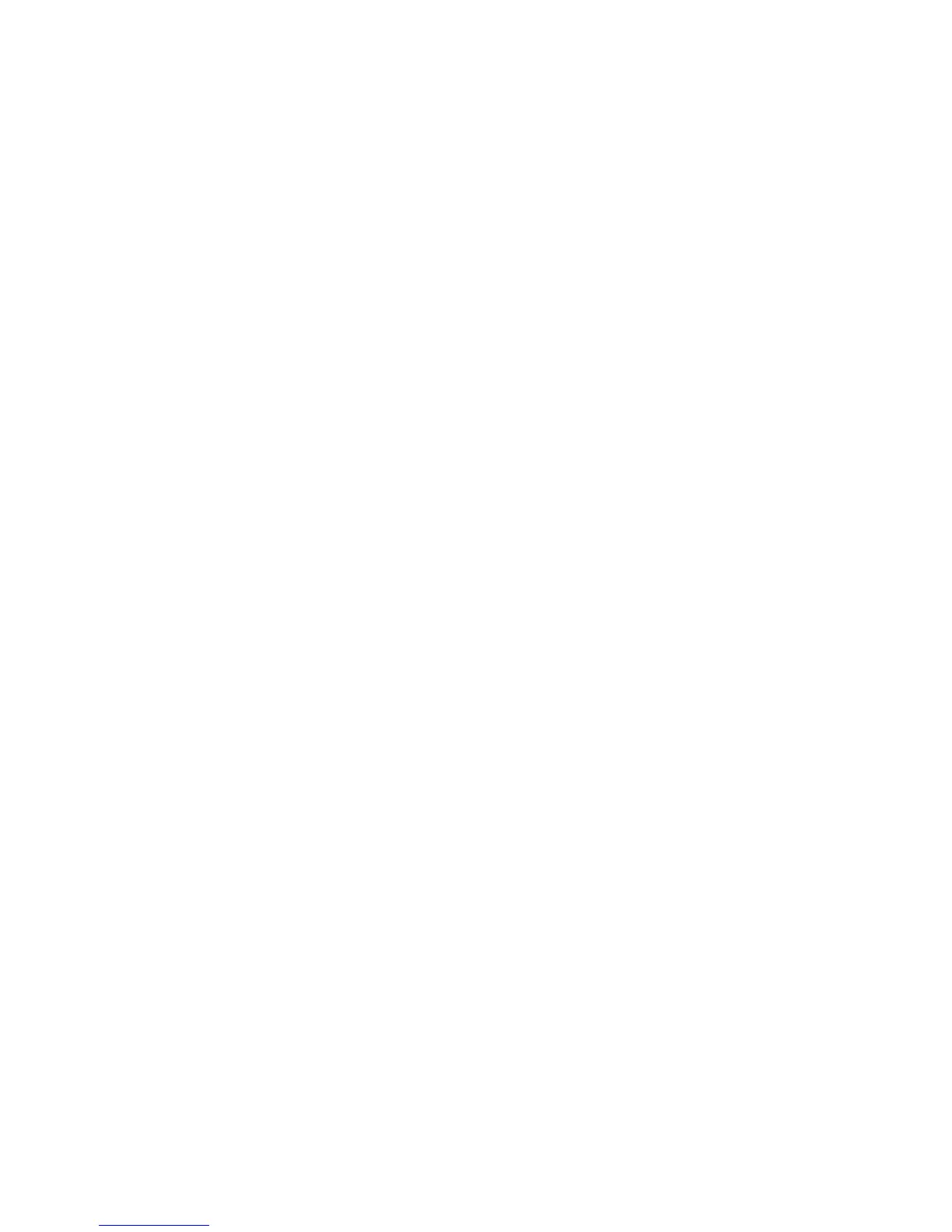2. Enter the tsClockServer command:
switch:admin> tsClockServer “<ntp1;ntp2>”
where ntp1 is the IP address or DNS name of the firstNTPserver,whichtheswitchmustbeableto
access. The second ntp2 is the second NTP server and is o ptional. The operand “<ntp1;ntp2>”
is optional; by default, this value is LOCL, which uses the local clock of the principal or primary
switch as the clock server.
The tsClockServer command accepts multiple server addresses in either IPv4, IPv6, or DNS
name formats. When multiple NTP server addresses are passed, tsClockServer sets the first
obtainable address as the active NTP server. The rest will be stored as backup servers that can
take over if the active NTP server fails. The principal or primary FCS switch synchronizes its time
with the NTP server ever y 64 seconds.
switch:admin> tsClockServer
LOCLx
switch:admin> tsClockServer "132.163.135.131"
switch:admin> tsClockServer
132.163.135.131
switch:admin>
The following example shows how to set up more tha n one NTP server using a DNS nam e:
switch:admin> tsClockServer "10.32.170.1;10.32.170.2;ntp.localdo-
main.net"
Updating Clock Server configuration...done.
Updated with the NTP servers
Changes to the clock ser ver value on the principal or primary FCS switch are propagated to all
switches in the fabric.
Verify the con
figuration
To confirm tha
ttheswitchisconfigured and ready for use:
1. Check the LED
s to verify that all components are functional. For information about LED patterns, see
Table 10.
2. Issue the switchshow command from the workstation. This command provides information about
the switch a
nd port status.
3. Issue the fabricshow command from the workstation. This comm and provides general information
about the fabric.
Back up the confi guration
HP recommends regular backups to ensure that a recent configuration is available.
To back up the switch configuration to an FTP server:
1. Issue the configupload command.
2. Follow the prompts.
The command uploads the switch configuration to the server, making it available for downloading to
a replacement switch, if necessary. For detailed instructions on backing up the configuration, see the
HP StorageWorks Fabric OS administrator guide.
8Gb SAN Switch hardware reference manual
45
