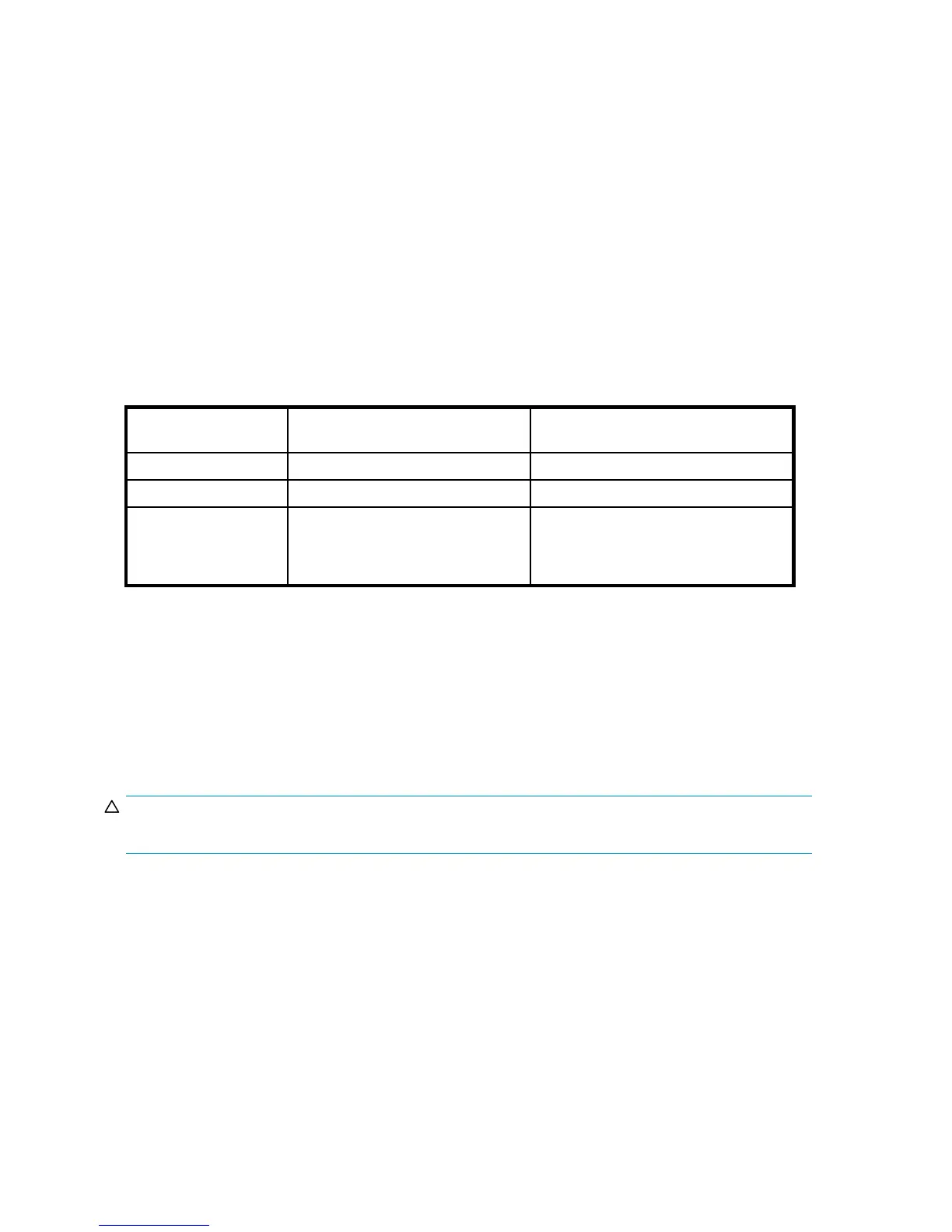Verifying fan a
ssembly FRU replacement
To determine if
a fan assembly requires replacing, do any of the following:
• Check the system status LED. If the system status LED is flashing amber and green, it could mean
the fan has failed. The green power supply/fan LED will also flash in the event of failure. Check
the manag ement interface and the error log for details on the cause of status.
• In Web Tools, check the Fan Status icon background color. It will be either yellow or red if the fan
has failed. When the fan is functioning correctly, the background color is green.
• Type the fan
Show command at the command prompt to display fan status:
switch:admin> fanshow
Fan 1 is OK, speed is 7105 RPM
Fan 2 is OK, sp
eed is 7258 RPM
Fan assembly LEDs
Table 12 describes the fan status LED colors, behaviors, and actions required, if any.
Table 12 Fan status LED behavior, d esc ription, and required a c tions
LED color and
behavior
Description
Action required
No light Fan assembly i s not receiving power.
Verify that the fan FRU is seated correctly.
Steady green Fan assembly is operating normally. No action required.
Steady amber
nl
(for more than five
seconds)
Fan fault fo
r one of the following
reasons: One or more of the fan(s) in
the fan assembly has failed.
nl
The fan FRU was disabled by the user.
Verify tha t the fan FRU is enabled. If the
fan FRU is enabled and the FRU is faulty
it should be replaced.
Replacing the 8/80 SAN Switch fan assembly
Replacing a fan assembly takes approximately two minutes. You will need:
• 8/80 SAN Switch
• New fan FRU assembly
• Phillips-head screwdriver #1
To replace a fan assembly:
CAUTION:
The 8/80 SAN Switch uses t wo power cords. Disconnect both power cords before servicing.
1. Use a Phillips-head screwdriver to unscrew the captive screw on the fan assembly you are replacing.
2. Removethefanassemblyfromthechassisbypullingthehandleout,awayfromthechassis.
58
Operating the 8Gb SAN Switch
