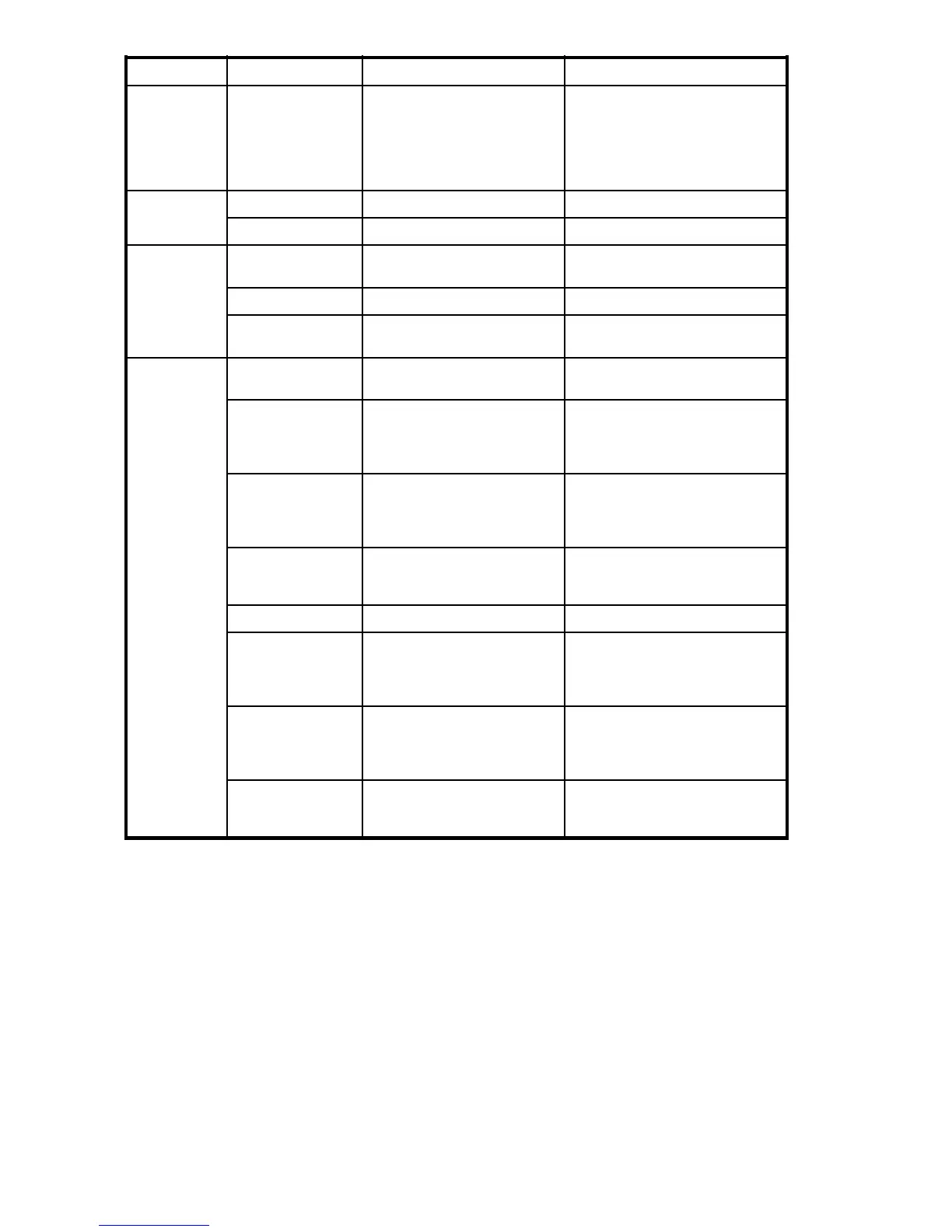LED n a me
LED color
Status of hardware
Recommended action
Flashing amber/
green
Attention is req
uired. A number
of variables ca
ncausethis
status, inclu
ding a single power
supply failure, a fan failure,
or exceeding one or more
environmental ranges.
Check the manag
ement interface
and the error log for details on the
cause of the st
atus. Contact your
switch servic
eprovider.
No light
Port speed is 10 Mb/sec.
No action required.
Ethernet
speed
Steady green Port speed is 100 Mb/sec. No action required.
No light There i s no link.
Verify that the Ethernet cable is
connected correctly.
Steady amber There is a link. No action required.Ethernet link
Flashing amber/no
light
There is link activity (traffic). No action required.
No light
No signal or light carrier
(media or cable) detected.
Check trans
ceiver and cable.
Slow flashing
green (flashing in
2-second intervals)
Port is online but segmented
because of a loopback
cable or incompatible switch
connection.
No action required.
Fast flashing
green (flashing
in h alf-second
intervals)
Port is online and an internal
loopback diagnostic test is
running.
No action required.
Flicker
ing green
(stead
ywith
random
flashes)
P ort is online and frames are
flowing through the port.
No acti
on required.
Steady green
Port is online, but has no traffic.
No action required.
Slow flashing
amber (flashing in
2-second intervals)
Port is disabled (because
of diagnostics or the
portDisable command).
Verify that the diagnostic tests
are not running. Re-enable the
port using the portEnable
command.
Fast fl
ashing
amber (flashing
in ha
lf-second
inte
rvals)
Port i
sfaulty.
Check
the management interface
andtheerrorlogfordetailson
the c
ause of status. Contact your
swit
ch service provider.
Port status
Steady amber
(for more than 5
seconds)
Port is receiving light or signal
carrier at 4 Gbps, but is not
yet online.
No action required.
52
Operating the 8Gb SAN Switch
