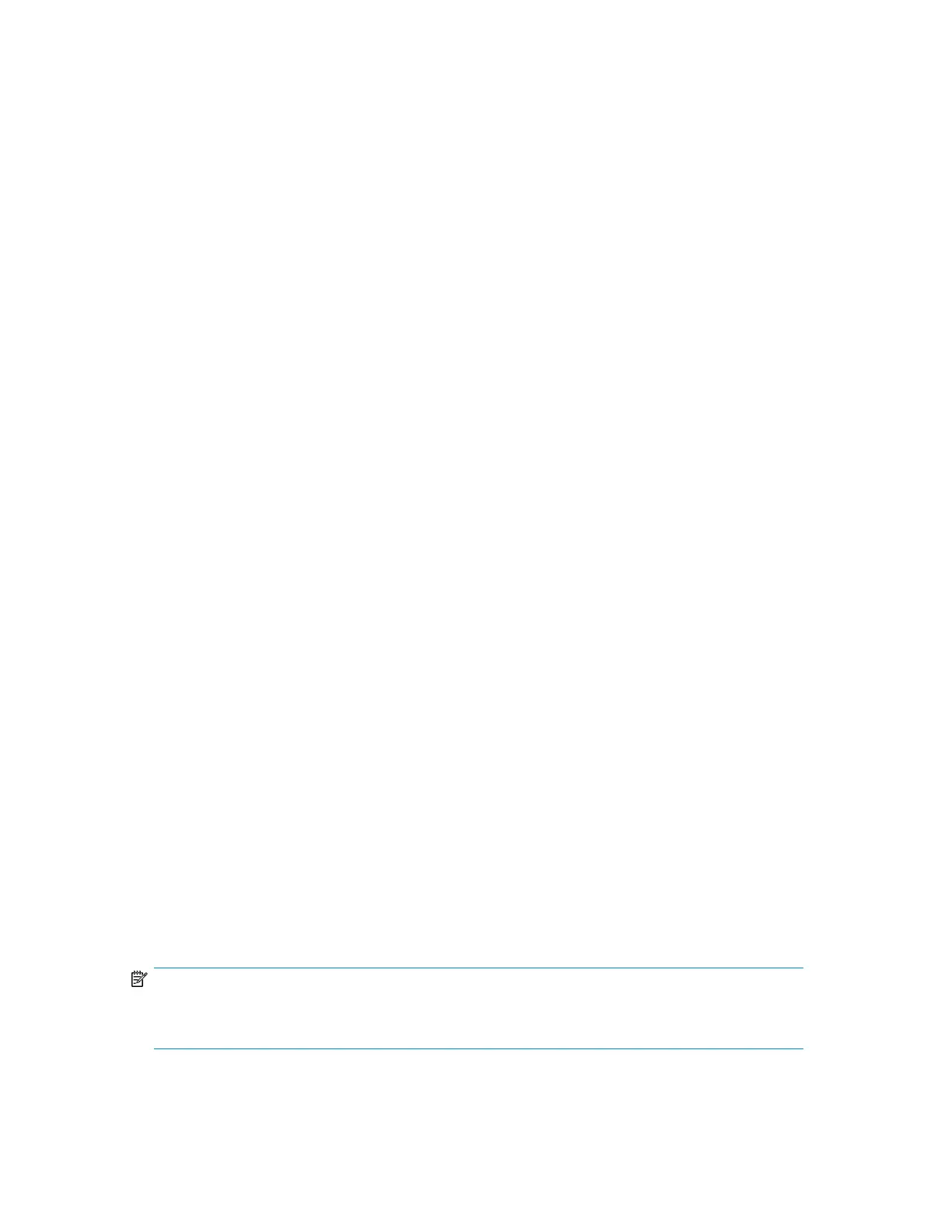• “Saving and restoring the Library configuration (Configuration > Save/Restore Configura-
tion)” on page 120
To access the Configuration menu:
1. From the Home screen, press Previous or Next until the screen displays Configuration. Press Enter
to select.
2. Press Previous or Next until the screen displays your selected function. Press Enter to select.
Configuring logical libraries (Status/Information > Set Logical Libraries)
Use Set Logical Libraries to configure a two-drive Tape Library into one or two logical libraries. Access
to this feature requires the administrator password. For more information about logical libraries, see
“Logical libraries” on page 28.
To change the administrator password:
1. From the Home screen, press Previous or Next until the screen displays Configuration. Press Enter
to select.
2. Press Previous or Next until the screen displays Set Logical Libraries. Press Enter to select.
3. Enter the administrator password if prompted.
4. Press Previous or Next to scroll through the display until the desired number of logical libraries
is displayed, then press Enter.
Changing the administrator password (Configuration > Change Admin Password)
Use Change Admin Password to set or change the administrator password. Once the administrator
password is set, you must know the administrator password or the service password to change the
administrator password. Passwords consist of exactly eight numbers each between the values of 0
and 9.
Screens that require a password prompt for the password before allowing access to the restricted
areas. Once entered, the administrator password does not have to be entered a second time unless
there is no user activity for five minutes. Enter the administrator password if you are prompted to do
so.
To change the administrator password:
1. From the Home screen, press Previous or Next until the screen displays Configuration. Press Enter
to select.
2. Press Previous or Next until the screen displays Change Admin Password. Press Enter to select.
3. The first number is flashing. Press Previous or Next to change the value of the flashing number.
When the flashing number shows the desired value, press Enter to select.
4. The screen displays the second number flashing. Repeat Step 3 until you have entered all eight
characters. Press Enter to select. After the last number has been entered, the password has been
set to the new password.
NOTE:
If you forget the administrator password, you cannot enter a new password. You must call your
customer service representative.
HP StorageWorks MSL2024, MSL4048, MSL8048, and MSL8096 Tape Libraries User and service
guide 113
