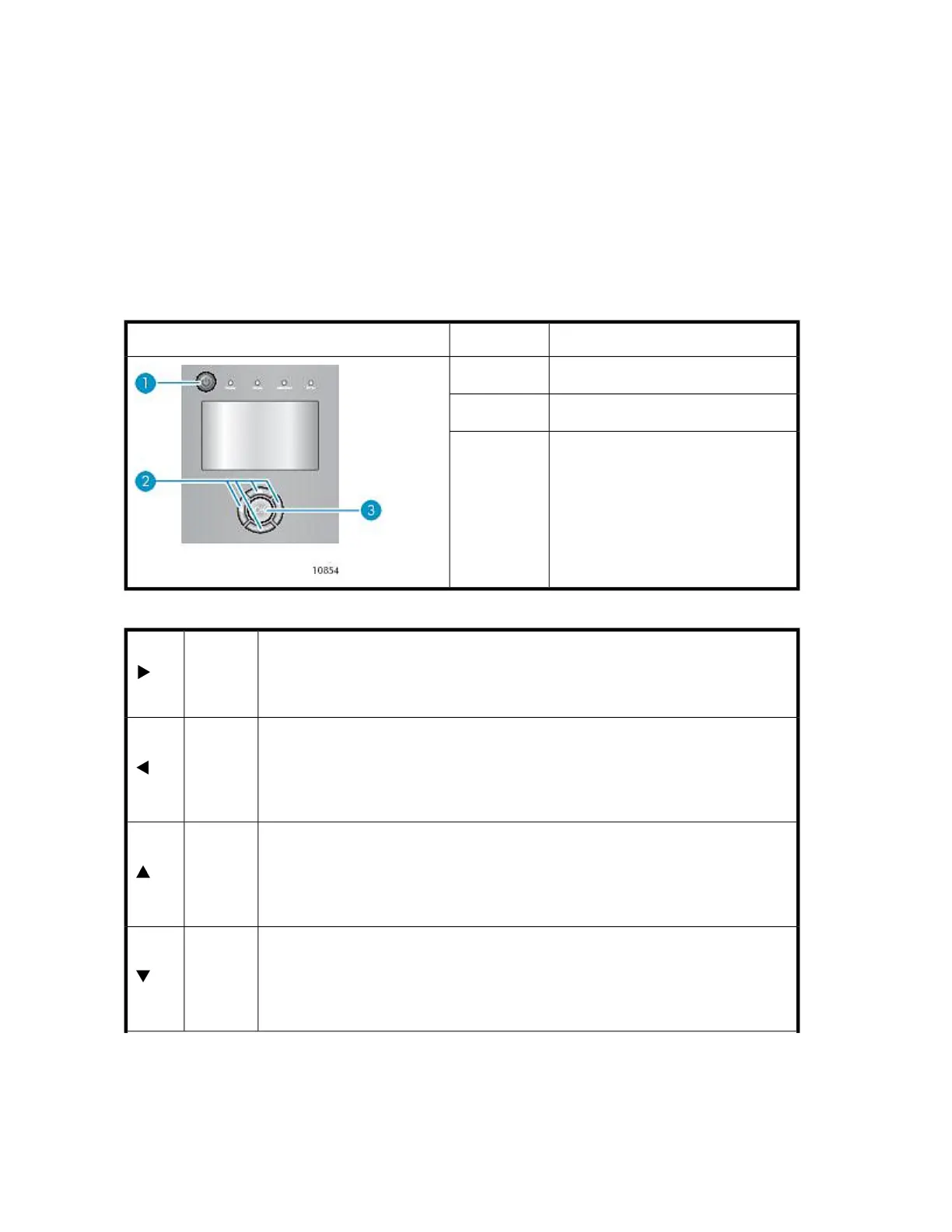• “Updating library and drive firmware (Support > FW Upgrade)” on page 150
• “Force ejecting a drive (Support > Force Drive Eject)” on page 151
• “Downloading a support ticket (Support > Support Ticket)” on page 151
• “Rebooting the tape library (Support > Reboot) ” on page 151
Operator control panel navigation buttons
Four menus are accessed through the operator control panel: Info, Configuration, Operations and
Support. Use the navigation buttons to select menu items and work with the screen displays. The
navigation buttons have different functions depending upon where you are in the menu structure (see
Table 26 and Table 27).
Table 26 OCP buttons
DescriptionNumberOperator control panel buttons
Power button1.
Navigation buttons2.
OK button3.
Table 27 Navigation buttons
Moves to the next item at the current menu level. When a top-level menu item is
highlighted, this moves to the next menu item, for example, from Info to Configuration.
When a digit is highlighted on a screen field, this moves to the next digit. If there is no
next item, this button is not active.
Right
Moves to the previous item at the current menu level. When a top-level menu item is
highlighted, this moves to the previous menu item, for example, from Configuration to
Info. When a pull-down menu is displayed, the left button can be used to close or collapse
that menu. When a digit is highlighted on a screen field, this moves to the previous digit.
If there is no previous item, this button is not active.
Left
Scrolls upwards through available choices at the current menu level. (If used on the top
item it returns to the bottom item.) When a menu pull-down is displayed, this scrolls
through all items for that menu. When a screen is displayed, this highlights individual
lines. When editable fields are highlighted, this scrolls through available choices for
that field.
Up
Scrolls downwards through available choices at the current menu level. (If used on the
bottom item it returns to the top item.) If used from a top-level menu item, it highlights
the top selection in the sub-menu. When a sub-menu is displayed, this scrolls through all
items for that menu. When a screen is displayed, this highlights individual lines. When
editable fields are highlighted, this scrolls through available choices for that field.
Down
Operating the Tape Library132
