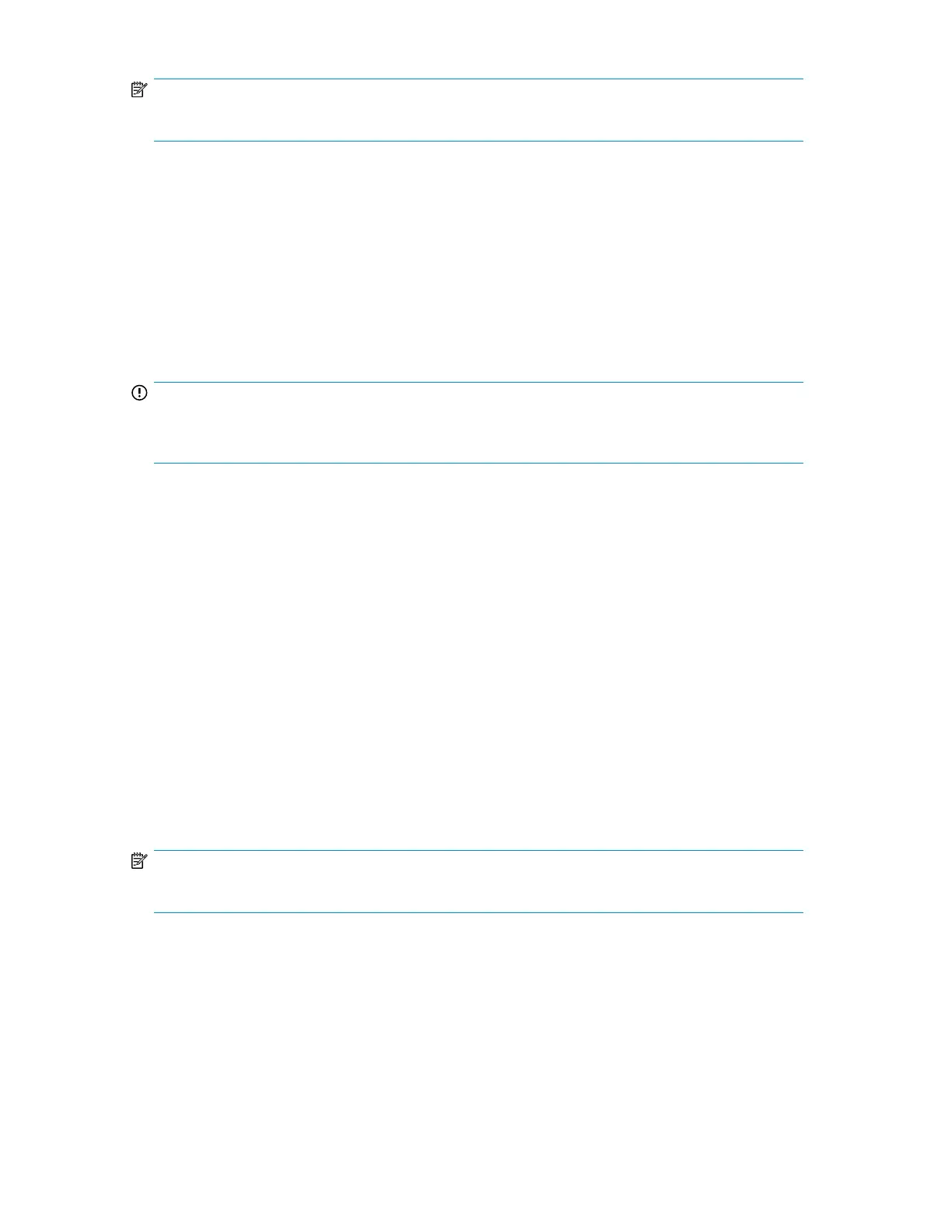NOTE:
To stop the slot to slot test, press the Cancel button.
Running the wellness test (Support > Run Wellness Test)
Use this option to check the health of the device for the specified number of loops. If a failure occurs
during the test, check the error code and failure message for more information. Access to this feature
requires the administrator password. For more information about the wellness test, see “The wellness
test” on page 177.
For complete testing, enable the mailslot and ensure that each top-row corner slot contains a tape
cartridge. During the test, the device will open the mailslot and ask you to insert a tape cartridge.
You can use any compatible Ultrium data tape cartridge for this test.
IMPORTANT:
The device will remove any tape cartridges from tape drives and go offline when running the wellness
test. Verify that any applications using the device have completed before starting the wellness test.
To run the wellness test:
1. From the Home screen, press Previous or Next until the screen displays Support. Press Enter to
select.
2. Press Previous or Next until the screen displays Run Wellness Test. Press Enter to select.
3. Enter the administrator password, if prompted.
4. On a device with two tape drives, press Previous or Next to select the tape drive to test: Drive
1, Drive 2, or All Drives. Press Enter to select the drive option.
5. Use Previous or Next to select a number of cycles: 1 - 10. Press Enter.
6. While the test is running, the screen displays progress as shown: Wellness test. The second line
on the display shows the number of cycles completed. The Ready LED blinks until the test is
complete.
7. When the test is complete, the screen displays the test completion status, including any recoveries
or errors that may have occurred. See “Error codes” on page 180 for a list of error codes and
error messages.
NOTE:
To stop the wellness test, press the Cancel button.
Upgrading firmware (Support > Library FW Upgrade, Support > Drive FW Upgrade)
The Library allows two types of firmware to be upgraded — one for the tape drive and the other for
the Library itself. You can upgrade both types of firmware from a USB flash drive. You can also
upgrade the tape drive firmware from a firmware upgrade tape. Access to this feature requires the
administrator password.
To upgrade Library firmware from a USB flash drive:
HP StorageWorks MSL2024, MSL4048, MSL8048, and MSL8096 Tape Libraries User and service
guide 127
