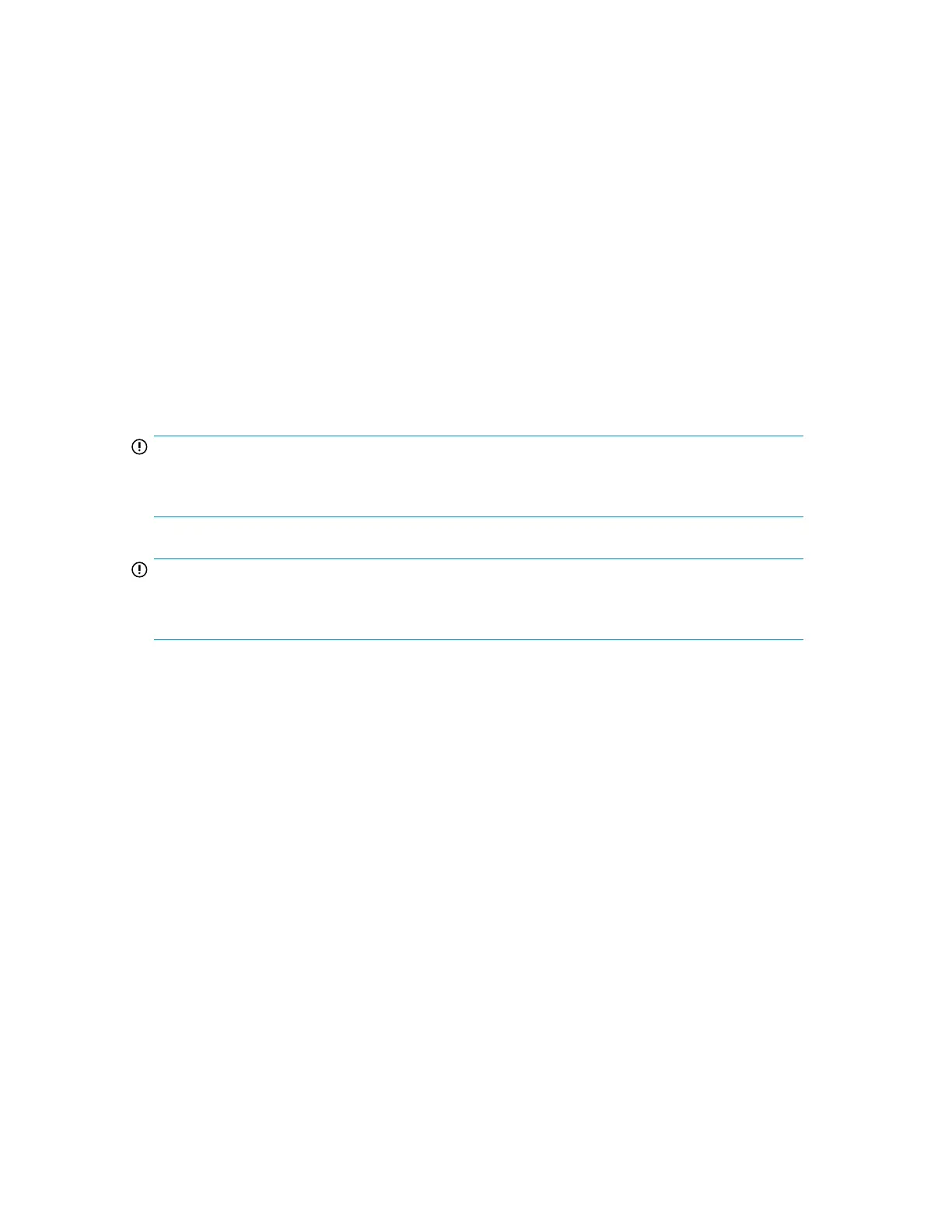• “Downloading a support ticket (Support > Support Ticket)” on page 151
• “Rebooting the tape library (Support > Reboot) ” on page 151
Powering drives on and off (Support > Power on/off Drives)
This option allows the powering up or down of a drive without interrupting power to the rest of the
Library and the other drives. This is typically used when replacing one drive. Access to this feature
requires the administrator password.
Cleaning the tape drive (Support > Clean Drive)
This option allows you to clean the drives. Access to this feature requires the administrator password.
When the Clean drive LED is on, the tape drive needs to be cleaned. Cleaning times can range from
a few seconds to a few minutes during which time the Ready LED blinks. Use only the designated
cleaning cartridge for your tape drive model. All cartridges are available at http://www.hp.com/
go/storagemedia.
Use only Ultrium Universal cleaning cartridges in the Library.
IMPORTANT:
If the cleaning cartridge is not a valid cleaning cartridge, the LCD screen displays Invalid Tape and
the cartridge is exported.
IMPORTANT:
If the Clean drive LED, or the Media Attention LED (on load or unload) occurs when inserting the
same cartridge after you have cleaned the drive, there may be a problem with that cartridge.
When using the operator control panel to clean the tape drive, import the cleaning cartridge into the
mailslot or any other empty slot before beginning the cleaning steps. If you would like to keep a
cleaning cartridge in the Library, the backup software must manage tape drive cleaning or be
configured to bypass the slot containing the cleaning cartridge.
The Clean drive option lets you load a cleaning tape into any active drive. To use this command, you
must first select the drive to be cleaned and then select where you want to load the cleaning tape
from.
• Source Type: This toggles between all available sources: Mailslot, Magazine.
• Source/Source by Label: If appropriate, this toggles between available source cartridges. Barcode
labels beginning with CLN are automatically displayed at the top of the list.
After cleaning, the Library returns the cleaning cartridge to the original slot. If you loaded the cartridge
from the front panel, you should now unload it from that slot either by using the mailslot, or by removing
the magazine. When the tape drive cleaning is complete, the Clean LED turns off (if previously on).
Running tests (Support > Run Tests)
This option allows you to run a demo, a wellness test or a slot to slot test and to specify the number
of test cycles required. You can abort the test at any time, if required. Access to this feature requires
the administrator password. For more information about the wellness test, see “The wellness
test” on page 177.
HP StorageWorks MSL2024, MSL4048, MSL8048, and MSL8096 Tape Libraries User and service
guide 149
