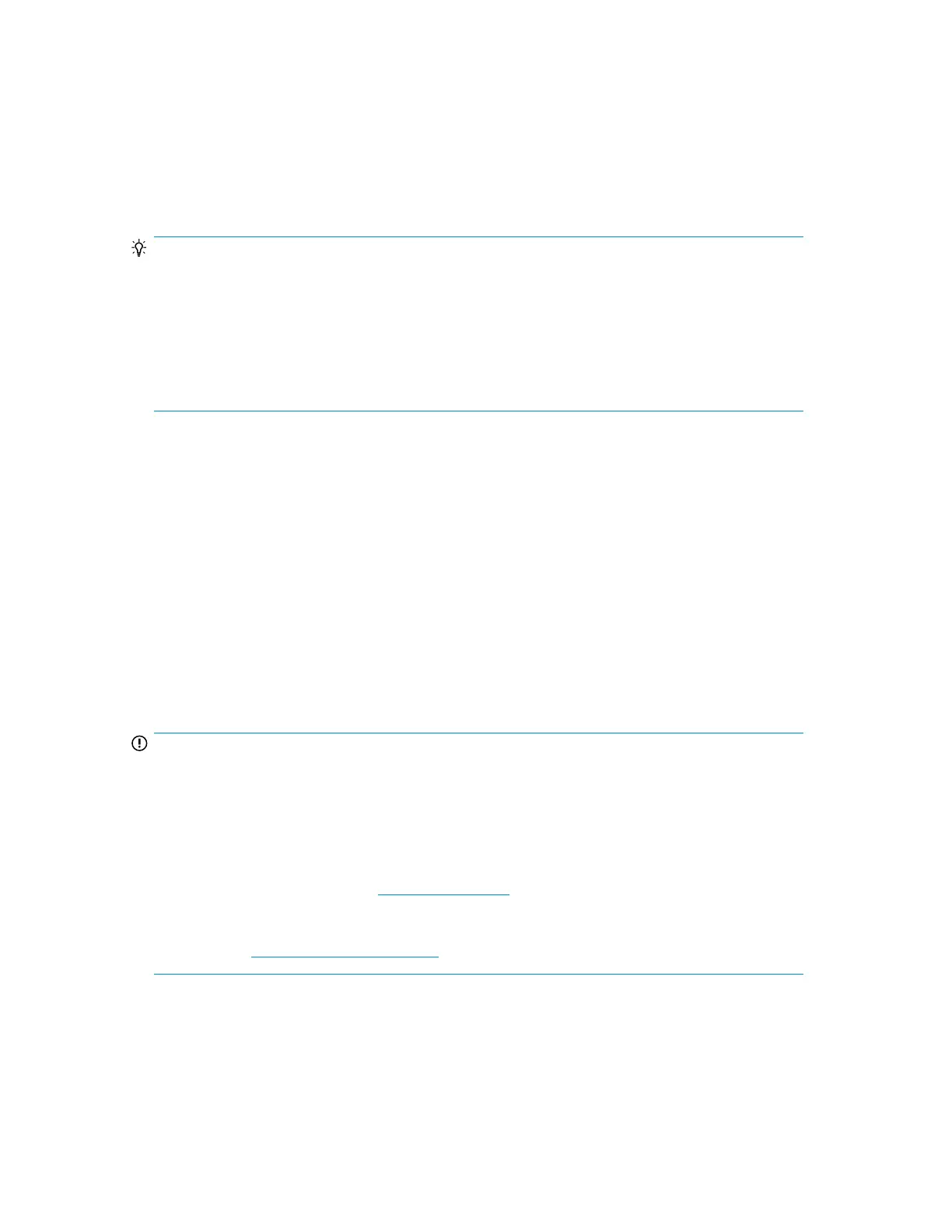Labeling tape cartridges
The device contains a bar code reader that reads the tape labels and stores the inventory data in
memory. The device then provides the inventory information to the host application, OCP, and RMI.
Having a bar code label on each tape cartridge enables the bar code reader to identify the cartridge
quickly, thereby speeding up inventory time. Make it a practice to use bar code labels on your tape
cartridges.
TIP:
The bar code scanner must scan each tape or the back of the storage slot until it reads the bar code
label for the cartridge or storage slot, or determines that the slot is empty. The bar code scanner can
identify a properly labeled cartridge on the first scan. It can identify an empty slot on the second scan.
It will try several more scans and then tap on the cartridge before determining that an unlabeled
cartridge is in the slot, which takes about four times as long as identifying a properly labeled cartridge.
The inventory time for an MSL8048 or MSL8096 filled with unlabeled cartridges is about 30 minutes.
Even if you do not need the bar code information, use bar code labels to speed up inventory time.
A proper bar code label includes the Media ID in the last two characters of the bar code. If an Ultrium
4 or Ultrium 5 tape drive is installed in the Tape Library or is in the removed state, the Tape Library
will not load a cartridge with an Ultrium 4 or Ultrium 5 Media ID or an unlabeled cartridge into an
Ultrium 3 or earlier generation tape drive.
Though not recommended, checking Ignore Barcode Media ID in the RMI Configuration: System
screen will keep the Library from interpreting bar code Media IDs.
Your host software may need to keep track of the following information via the associated bar code:
• Date of format or initialization
• Tape's media pool
• Data residing on the tape
• Age of the backup
• Errors encountered while using the tape (to determine if the tape is faulty)
IMPORTANT:
Misusing and misunderstanding bar code technology can result in backup and restore failures. To
ensure that your bar code labels meet HP's quality standards, always purchase them from an approved
supplier and never print bar code labels yourself.
To order bar code labels from an HP-authorized reseller:
• In the United States, call 1-800-345-1518.
• Elsewhere, see the HP website: http://www.hp.com, then click Contact HP to find locations and
telephone numbers.
For more information, see the
Bar Code Label Requirements, Compatibility and Usage
white paper
available from http://www.hp.com/support.
Ultrium tape cartridges have a recessed area located on the face of the cartridge next to the
write-protect switch. Use this area for attaching the adhesive-backed bar code label. Only apply
labels as shown:
HP StorageWorks MSL2024, MSL4048, MSL8048, and MSL8096 Tape Libraries User and service
guide 61