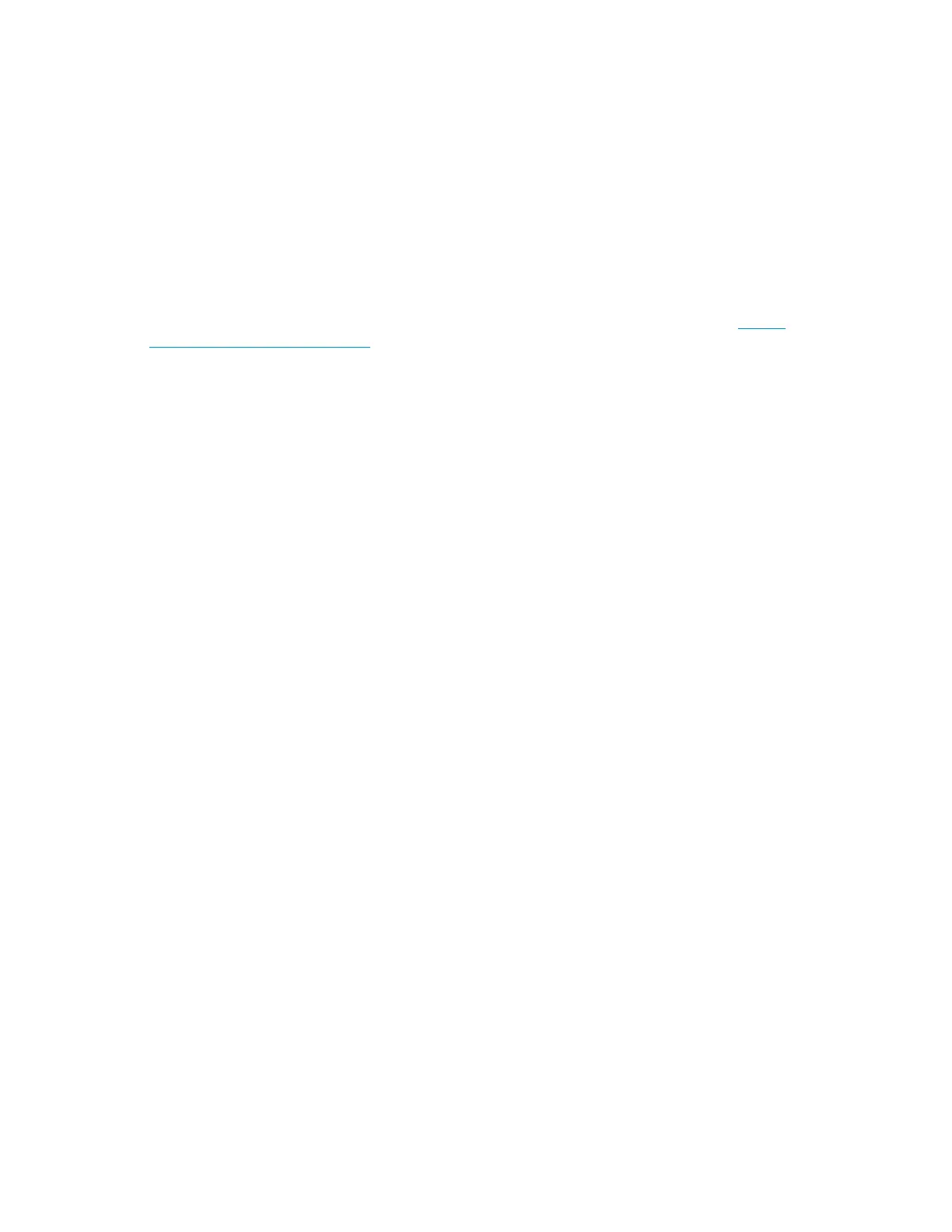To see the firmware revision on the MSL4048, MSL8048, and MSL8096 front panel:
1. Use the control keys to navigate to Info > Identity > Library.
2. The Library Controller FW Revision field shows the Library firmware revision.
To find the current firmware revision, visit the HP Support website: http://www.hp.com/support.
If necessary, update the device firmware:
• From the RMI, see “Determining and updating firmware ” on page 100.
• From the MSL2024 OCP, see “Upgrading firmware (Support > Library FW Upgrade, Support >
Drive FW Upgrade)” on page 127.
• From the MSL4048, MSL8048, and MSL8096 OCP, see “Updating library and drive firmware
(Support > FW Upgrade)” on page 150.
• Using HP Library and Tape Tools (L&TT), which can be downloaded free of charge from http://
www.hp.com/support/TapeTools.
After configuring the Library, you can save the configuration settings to a USB flash drive from the
OCP or to a file from the RMI Configuration: Save/Restore screen. Having a backup of the Library
configuration is helpful when recovering from a configuration error, setting up multiple devices with
similar configurations, or if the Library needs service. See Saving and restoring the device configuration
and restoring factory defaults, page 95.
Configuring additional features
The Library has many features to customize it for your organization.
• Partitioning a Library with multiple tape drives into logical libraries. See “Changing the system
configuration” on page 82.
• Enabling and configuring SNMP network management or Command View TL TapeAssure. See
“Configuration: Network Management” on page 90.
• Setting up email event notification. See “Setting event notification parameters” on page 95.
• Naming the Library, which is done from the RMI Configuration: Network screen. See Changing
the network configuration, page 88.
• To use the RMI and OCP in Japanese, enable the Japanese language option through the RMI. See
“Changing the system configuration” on page 82.
Installing the Tape Library58