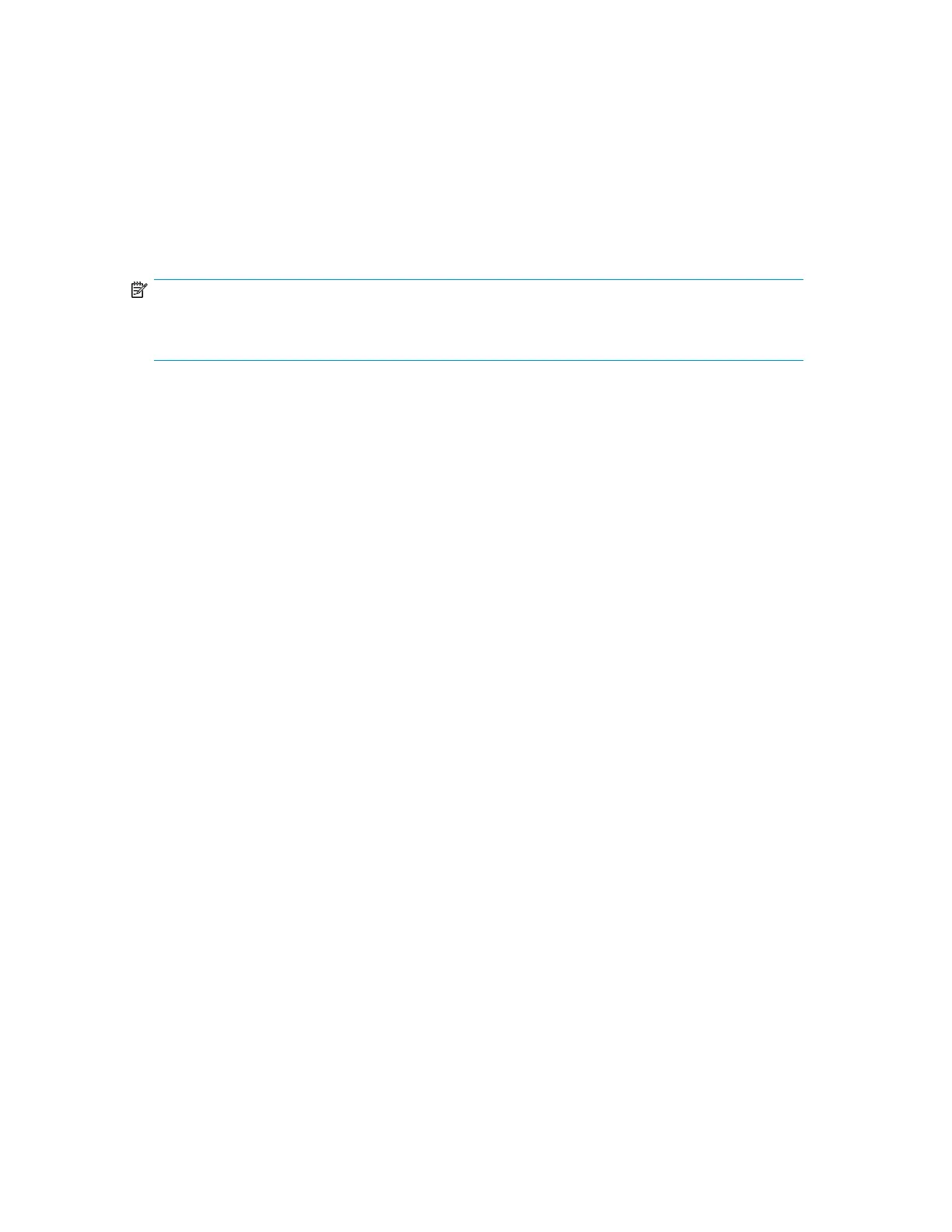Viewing identity information (Info > Identity Drives)
Displays the status of the selected drive. It shows the SCSI ID, physical drive number, serial number,
firmware revision, element address, the ID string, and whether the drive is the Library LUN host drive.
The following additional information is displayed for a Fibre Channel drive:
• WWide Node Name for the FC node to which the tape drive is connected.
• WWide Port Name and Port Type for Port A.
• WWide Port Name and Port Type for Port B.
NOTE:
Use the Left or Right buttons to toggle through the identity information for all drives without returning
to the Info -> Identity menu.
World Wide names are assigned automatically; they cannot be configured.
Viewing inventory information (Info > Inventory)
Inventory information can be displayed for a magazine or for a drive.
• Magazine: The first inventory screen displays the contents of magazine number 1 (lower left). The
top section of this screen shows which mailslots are occupied (shaded background) or empty
(white background). If the mailslot is enabled, the storage slot count is reduced. The lower section
gives more information about each slot. Mailslots are identified in the Slot column as MS1, MS2
or MS3. The label shows any barcode details. Slots containing tapes without barcodes are labeled
Full. Info shows whether the tape is write-protected (WP) or if that media needs attention (!) Use
the Left or Right buttons to scroll through and view the inventory for all magazines.
• Drive: This screen displays the contents of each drive. The Label column identifies which tape is
in the drive and the Source column identifies the slot from which it came. Other information defines
the type of tape (data or cleaning) and whether tapes are write-protected or valid/invalid.
Viewing network information (Info > Network)
This option provides information about the network setting for the Library. This screen will show
information about the network connectivity of the Library. If DHCP is ON, the values currently being
found by DHCP for IP Addr, Netmask and Gateway will be displayed.
Configuration menu
The Configuration menu provides the following options:
• “Logical Libraries (Configuration > Set Logical Libraries)” on page 142
• “Changing the library configuration (Configuration > Library)” on page 142
• “Changing the drive configuration (Configuration > Drives)” on page 144
• “Changing the network configuration (Configuration > Network Configuration)” on page 144
• “Barcode reporting format (Configuration > Barcode Reporting)” on page 144
• “Changing the administrator password (Configuration > Set Admin Password)” on page 144
• “Restore defaults (Configuration > Restore Defaults)” on page 145
• “Setting the Library date and time (Configuration > Set Date and Time)” on page 146
HP StorageWorks MSL2024, MSL4048, MSL8048, and MSL8096 Tape Libraries User and service
guide 141
