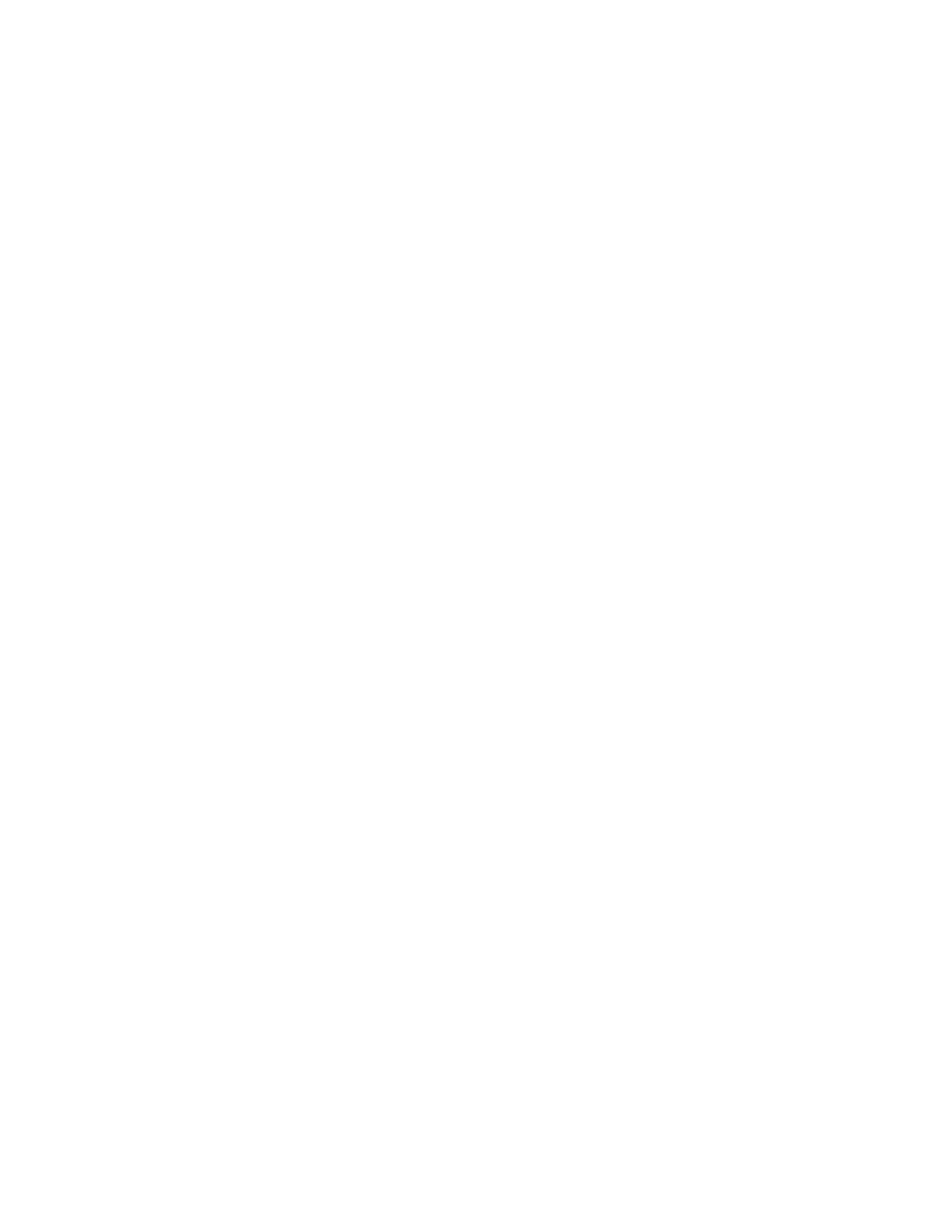1. From the Home screen, press Previous or Next until the screen displays Configuration. Press Enter
to select.
2. Press Previous or Next until the screen displays Configure Auto Cleaning. Press Enter to select.
3. The screen displays Auto Cleaning Disabled or Auto Cleaning Enabled depending on the current
setting. To change the auto cleaning configuration, press Enter.
4. Press Previous or Next until the screen displays the configuration you want. Press Enter.
Restoring factory defaults (Configuration > Restore Defaults)
The device can reset most of the configurations to the factory defaults, while retaining the settings
necessary to use the RMI. The device will perform an inventory after the defaults are restored.
The restored settings are:
• SCSI addresses: The SCSI ID for the bottom drive is 4; the SCSI ID for the top drive is 5. The Library
will no longer recall a drive that has been removed.
• Fibre Channel drive configuration: Automatic speed, auto port type
• Master drive: reset to Drive 1 or the lowest numbered existing drive
• Drive power: all drives powered on
• Active slots: maximum possible
• Library mode: Automatic
• Loop: No
• Event log levels and filter: continuous trace and all levels and filters active (for HP Service use only)
• Barcode reader label length: 8
• Barcode reader alignment: Left
• Error recovery: On
• Mailslot configuration: mailslot disabled
• Auto clean: disabled
• SNMP: disabled, but saved addresses to not change
• E-mail notification: disabled, but configurations retained
The following settings are not reset:
• Administrator password
• Network settings (network is always enabled)
• Date and time
To restore the factory defaults:
1. From the Home screen, press Previous or Next until the screen displays Configuration. Press Enter
to select.
2. Press Previous or Next until the screen displays Restore Defaults. Press Enter to select.
Saving and restoring the Library configuration (Configuration > Save/Restore Configuration)
Use this option to save the configuration settings to a USB flash drive. The saved configuration
information will make it easier to recover the device configuration if you need to replace the chassis.
This feature is also useful when installing multiple devices. Either save the configuration before
configuring the network or ensure that only one device with the same network configuration is on the
network at a time until they have unique network identities.
Operating the Tape Library120
