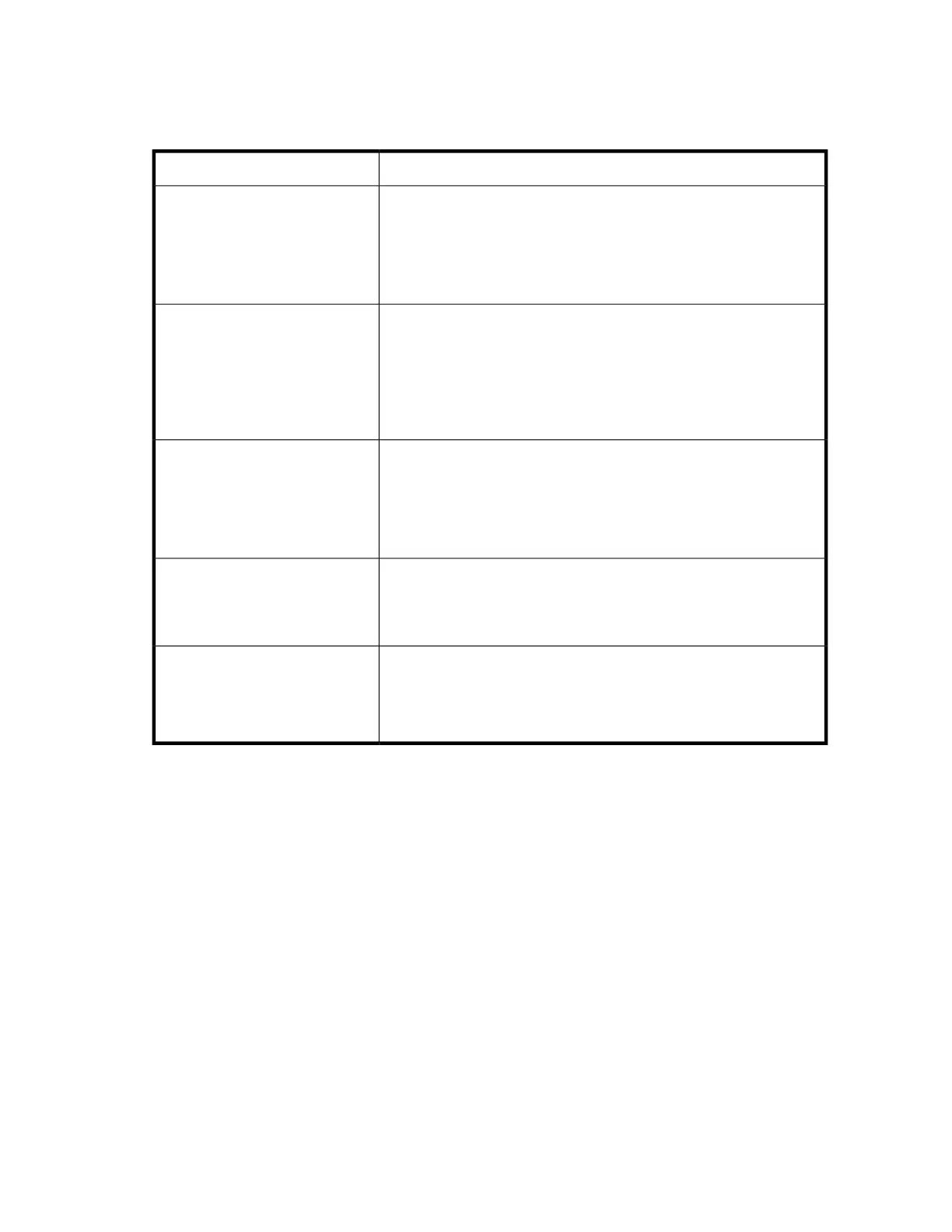Operation problems
Table 29 Power problems
SolutionProblem
1. Check all power cord connections.
2. Make sure the power button on the front panel has been pressed,
and the green READY LED is lit.
3. Make sure the outlet has power. Try another working outlet.
4. Replace the power cord.
Device does not power on.
1. Make sure the power cord is connected.
2. Make sure the power button on the front panel has been pressed,
and the green READY LED is lit.
3. Power cycle the device.
4. If the display is still blank but the device seems to be powered on,
try to get the device status or error information from the RMI.
No display messages appear.
1. Check all power cord connections.
2. Make sure the power button on the front panel has been pressed,
and the green READY LED on the front panel is lit.
3. Make sure the outlet has power. Try another working outlet.
4. Replace the power cord.
All power supply LEDs are off
(MSL4048, MSL8048, and
MSL8096).
The blue LED is lit when the power supply is plugged into a good outlet.
The green LED is lit when the power supply is producing good power.
1. Replace the power supply.
Blue power supply LED is lit and
green power supply LED is off
(MSL4048, MSL8048, and
MSL8096).
The yellow LED is lit when the power supply fan is not rotating at an
acceptable speed.
1. Check the power supply fan for obstructions.
2. Replace the power supply.
Yellow power supply LED is lit
(MSL4048, MSL8048, and
MSL8096).
HP StorageWorks MSL2024, MSL4048, MSL8048, and MSL8096 Tape Libraries User and service
guide 159
