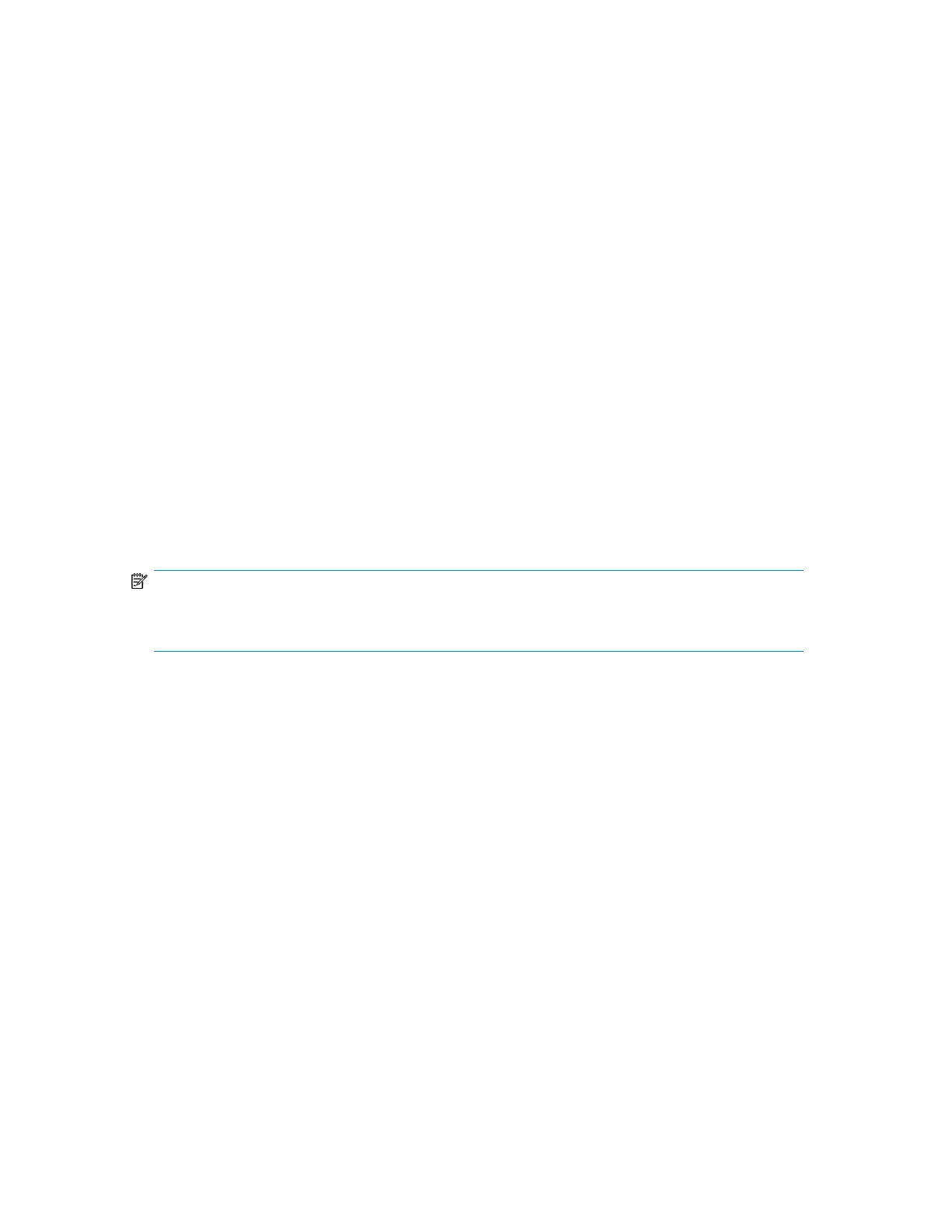To save the device configuration settings to a USB flash drive:
1. Insert the USB flash drive in the USB port on the back of the device.
2. From the Home screen, press Previous or Next until the screen displays Configuration. Press Enter
to select.
3. Press Previous or Next until the screen displays Save/Restore Configuration. Press Enter to select.
4. Enter the administrator password if prompted.
5. The screen displays Save Configuration to USB. Press Enter to save.
6. When the save operation is completed, remove the USB flash drive from the USB port.
To restore the device configuration settings from a USB flash drive:
1. Insert the USB flash drive in the USB port on the back of the device.
2. From the Home screen, press Previous or Next until the screen displays Configuration. Press Enter
to select.
3. Press Previous or Next until the screen displays Save/Restore Configuration. Press Enter to select.
4. Enter the administrator password if prompted.
5. Press Previous or Next until the screen displays Restore Config from USB. Press Enter.
6. Press Previous or Next until the screen displays the filename of the device configuration file on
the USB drive. Press Enter to select the firmware file.
7. When the restore operation is completed, remove the USB flash drive from the USB port.
NOTE:
You can save the configuration settings to a file from the RMI. See “Saving and restoring the device
configuration and restoring factory defaults” on page 95
Operations
The Operations menu provides access to the following options:
• “Unlocking, removing, and replacing magazines (Operations > Unlock Left or Right
Magazine)” on page 122
• “Cleaning a tape drive (Operations> Clean Drive)” on page 122
• “Moving tapes in the Library (Operations > Move Tape)” on page 123
• “Updating tape cartridge inventory (Operations > Perform Inventory)” on page 124
• “Rebooting the Library (Operations> Reboot Library)” on page 124
• “Enabling password locks (Operations > Enable Library Password Locks)” on page 125
To access the Operations menu:
1. From the Home screen, press Previous or Next until the screen displays Operations. Press Enter
to select.
2. Press Previous or Next until the screen displays your selected function. Press Enter to select.
HP StorageWorks MSL2024, MSL4048, MSL8048, and MSL8096 Tape Libraries User and service
guide 121
