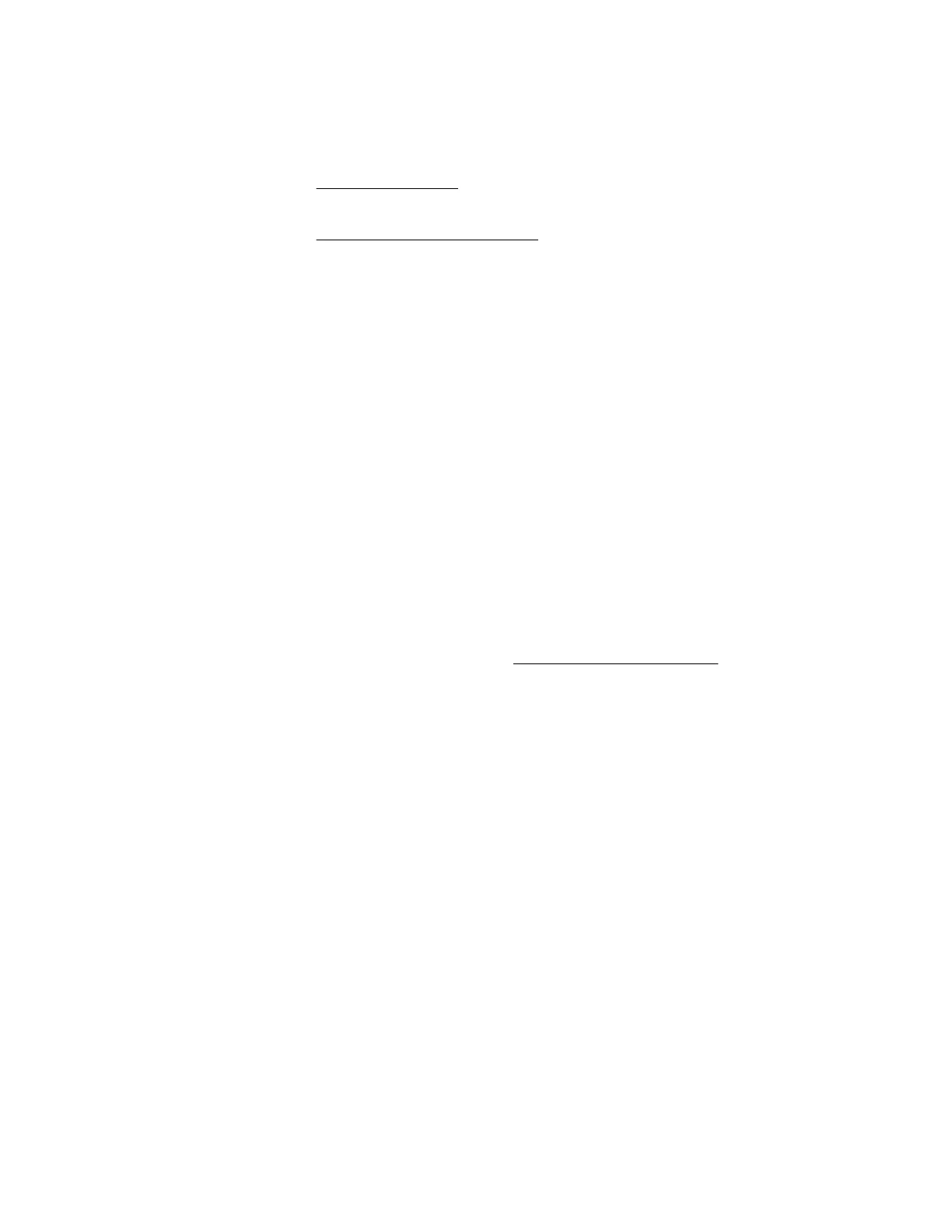• The fan cable is not properly connected.
• The server is not properly ventilated.
Action
1. Verify that no loose connections exist.
For more information, see Loose connections.
2. Check the front panel LEDs to see if any LEDs indicate an issue.
For more information, see Front panel LEDs and buttons.
3. Verify that cables or other material are not blocking the fan airflow path.
4. Verify that no ventilation issues exist.
If the system has been operating for an extended period with the chassis cover removed, airflow might
have been impeded. Fans operate at 100% when the chassis cover is removed.
Fans are running at a higher than expected speed
Symptom
The fans are running at a higher speed than expected.
Cause
• The system temperature sensor reading is high and within approximately 10°C of the maximum operating
temperature.
• An air baffle or blank is missing or not installed properly, causing a disruption in the airflow.
• The processor heatsink is not installed properly.
Action
1. Update the server to the latest firmware version, such as system BIOS, option firmware, etc.
For more information about updating the firmware, see Keeping the system current.
2. Check the temperature. If a temperature sensor is high and within approximately 10°C of the maximum
operating temperature, fan speeds can be higher than normal.
3. Verify that all air baffles and required blanks, such as processor heatsink blanks, power supply blanks,
etc., are installed.
4. Verify that the correct processor heatsink is installed.
5. If the system supports both standard and performance fans, verify that the correct fan is installed.
Excessive fan noise (low speeds)
Symptom
Abnormal/rattling noise is observed at low fan speeds.
Cause
An issue exists with the fan.
Action
Replace the fan.
32 Fans are running at a higher than expected speed
