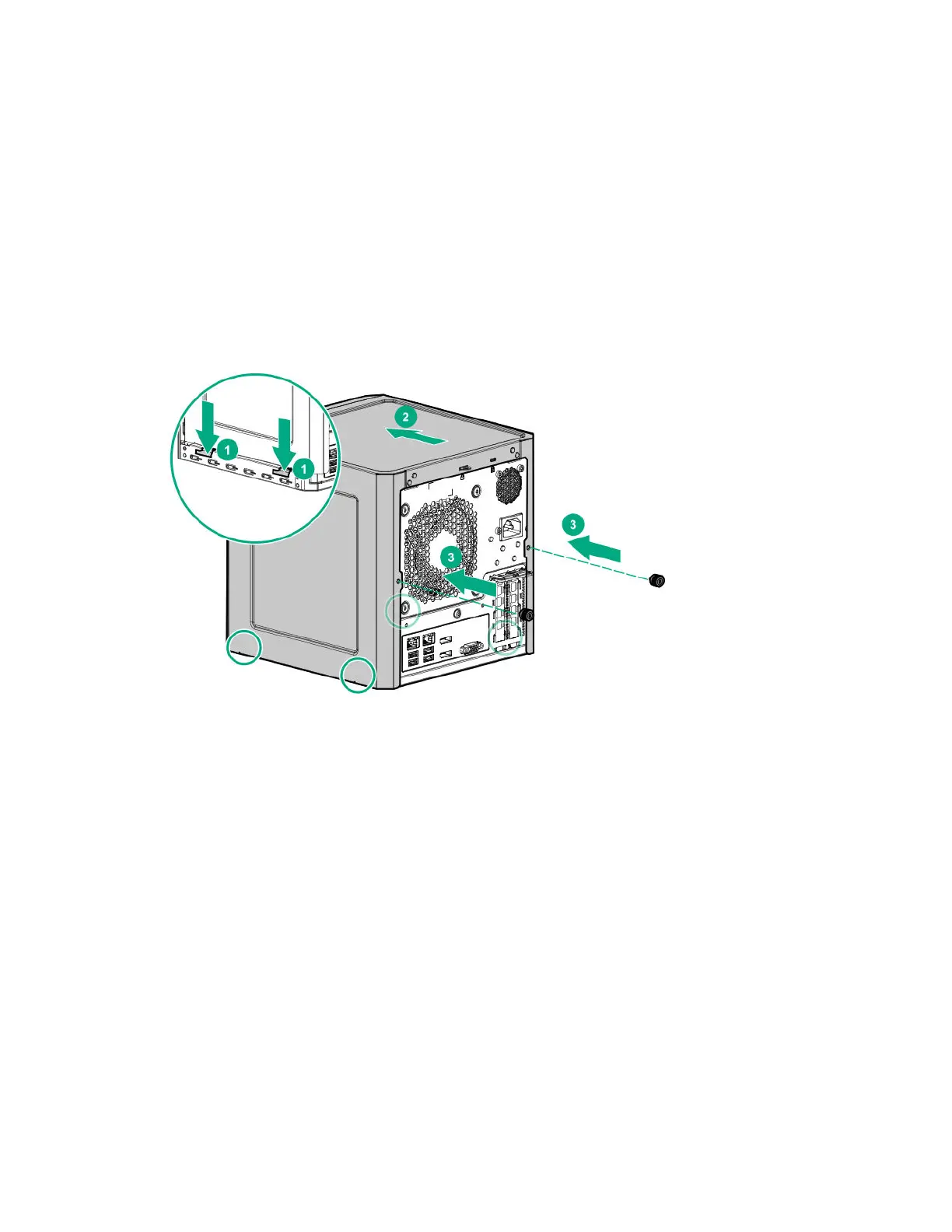Install the chassis cover
Prerequisites
1. Verify that all internal cables are properly connected and are secured in their respective cable ties.
2. Verify that the drive cables are not blocking the fan blades.
Procedure
1. Insert the tabs on the bottom left and right sides of the chassis cover into the corresponding slots on
the chassis.
2. Slide the chassis cover towards the front panel.
3. Install the chassis thumbscrews.
4. If removed, install the security padlock and/or the Kensington security lock.
For more information, see the lock documentation.
Install the front bezel
To cover the drive bays, install the front bezel.
Procedure
1. Attach the bezel to the front panel, and then close it.
Install the chassis cover 29
