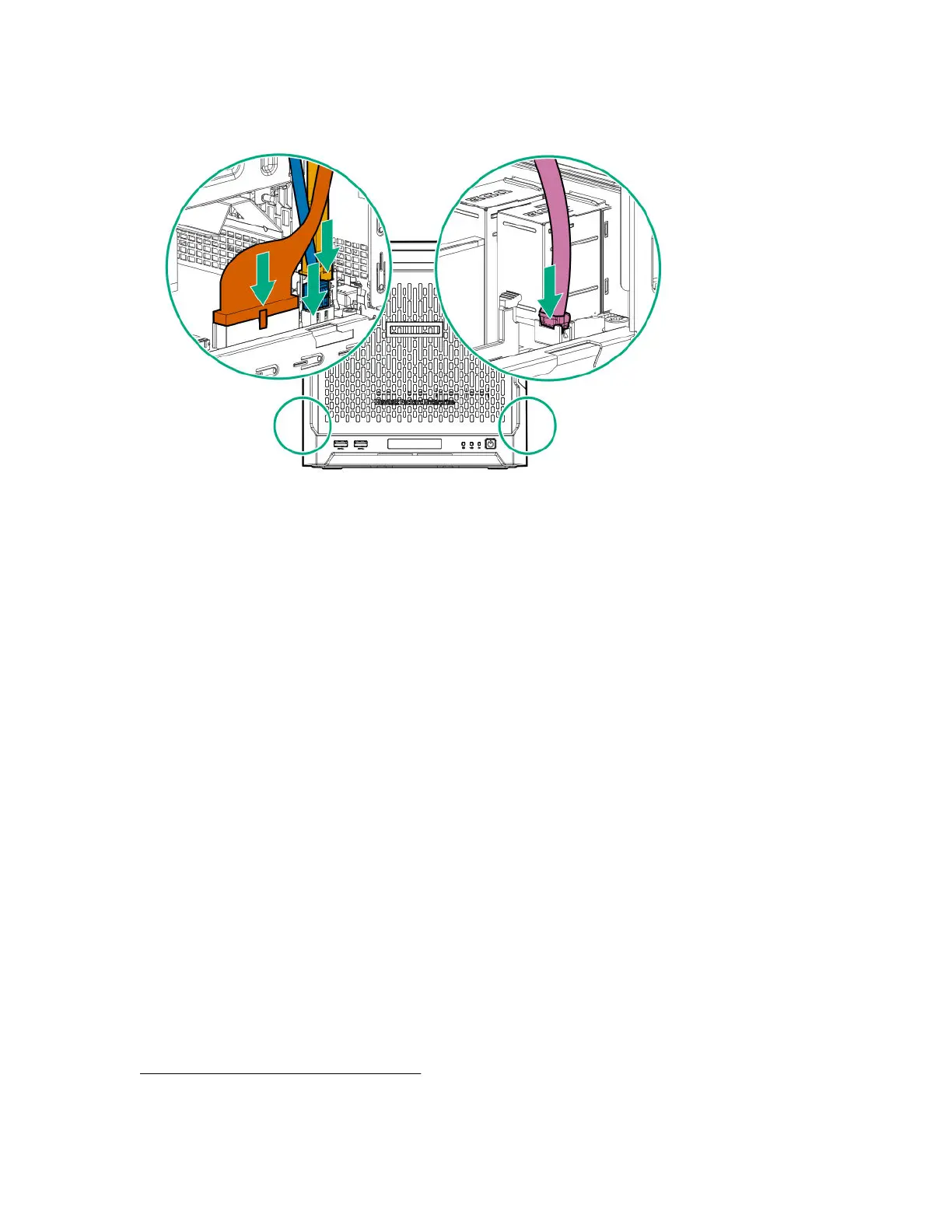• LFF/SFF drive SATA cable - This cable can either be connected to the system board or to an
installed Smart Array controller board
• Fan cable
Re-entering the system serial and SKU numbers
The system serial number (S/N) and SKU number (PID) are visible on the label located above the fan
ventilation holes on the rear panel.
Procedure
1. To access the Aptio Setup Utility, on the enter setup prompt, press the F2 or Del key.
2. Select Advanced > View FRU Information, and then press the Enter key.
3. Select System Serial Number, and then press the Enter key.
4. Enter the serial number, and then press the Enter key
This serial number should always match the system serial number located on the chassis.
5. Select System SKU Number, and then press the Enter key.
6. Enter the system SKU number, and then press the Enter key.
This SKU number should always match the system SKU number located on the chassis.
7. To confirm the changes and exit the utility, press the F4 key.
The server automatically reboots.
Replacing the external RDX backup system
This server supports several RDX backup system spare parts. For more information on replacing these
parts, see the Storage section of the Hewlett Packard Enterprise Information Library:
http://www.hpe.com/info/storage/docs
70 Re-entering the system serial and SKU numbers
