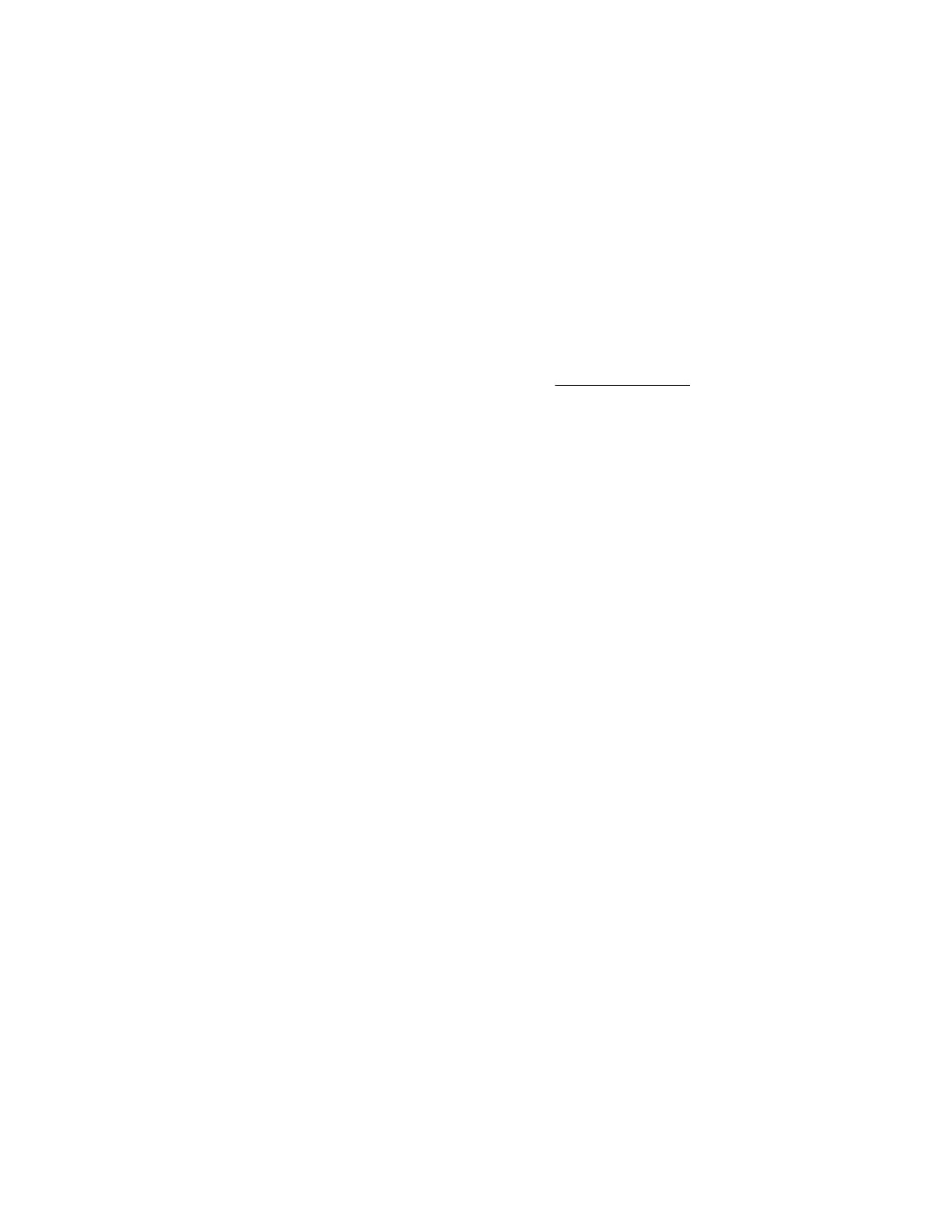USB support
Hewlett Packard Enterprise servers support both USB 2.0 ports and USB 3.0 ports. Both port types
support installing all types of USB devices (USB 1.0, USB 2.0, and USB 3.0), but might run at lower
speeds in specific situations:
• USB 3.0 capable devices operate at USB 2.0 speeds when installed in a USB 2.0 port.
• In UEFI boot mode, Hewlett Packard Enterprise provides legacy USB support in the preboot
environment before the operating system loads for USB 1.0, USB 2.0, and USB 3.0 speeds.
• In legacy boot mode, Hewlett Packard Enterprise provides legacy USB support in the preboot
environment before the operating system loads for USB 1.0 and USB 2.0 speeds. USB 3.0 ports can
be used with all devices in legacy boot mode but are not available at USB 3.0 speeds in the preboot
environment. Standard USB support (USB support from within the operating system) is provided by
the OS through the appropriate USB device drivers. Support for USB 3.0 varies by operating system.
The pre-OS behavior of the USB ports is configurable in the Aptio Setup Utility.
Keeping the system current
Firmware
Firmware is a software program that is stored in the system ROM chip on the system board or to an
optional controller. Firmware controls the system when it is first powered on and then passes control to
the operating system.
The firmware on the system board of the server is called the system ROM or the BIOS. The firmware on
another piece of hardware configured in the server is called the option ROM.
Firmware update
Update the firmware (also called "flashing the ROM") as part of regular server maintenance. In addition,
check for specific firmware updates in between regular updates to help keep the server performing
optimally.
Firmware updates are created for, but are not limited to, the following reasons:
• To provide critical problem fixes that ensure system stability, such as upgrades that might prevent
server unresponsiveness and other issues that could put the system at risk.
• To correct product issues, such as ROM or processor functionality.
• To improve system performance or make the system more serviceable.
Server downtime and time spent removing, returning, and ultimately replacing hardware might be avoided
by first updating the firmware during the troubleshooting process. Many product issues that result in
hardware replacement are preventable or correctable with a firmware update. Hewlett Packard Enterprise
recommends checking for a firmware update before sending a part back to Hewlett Packard Enterprise
for replacement.
On servers that have add-on options, Hewlett Packard Enterprise recommends checking for firmware
upgrades for each installed option whenever an update to the system ROM or to another option is
performed. This ensures that the entire system is running the latest updates for each component.
Multiple methods exist to update the system ROM:
78 USB support
