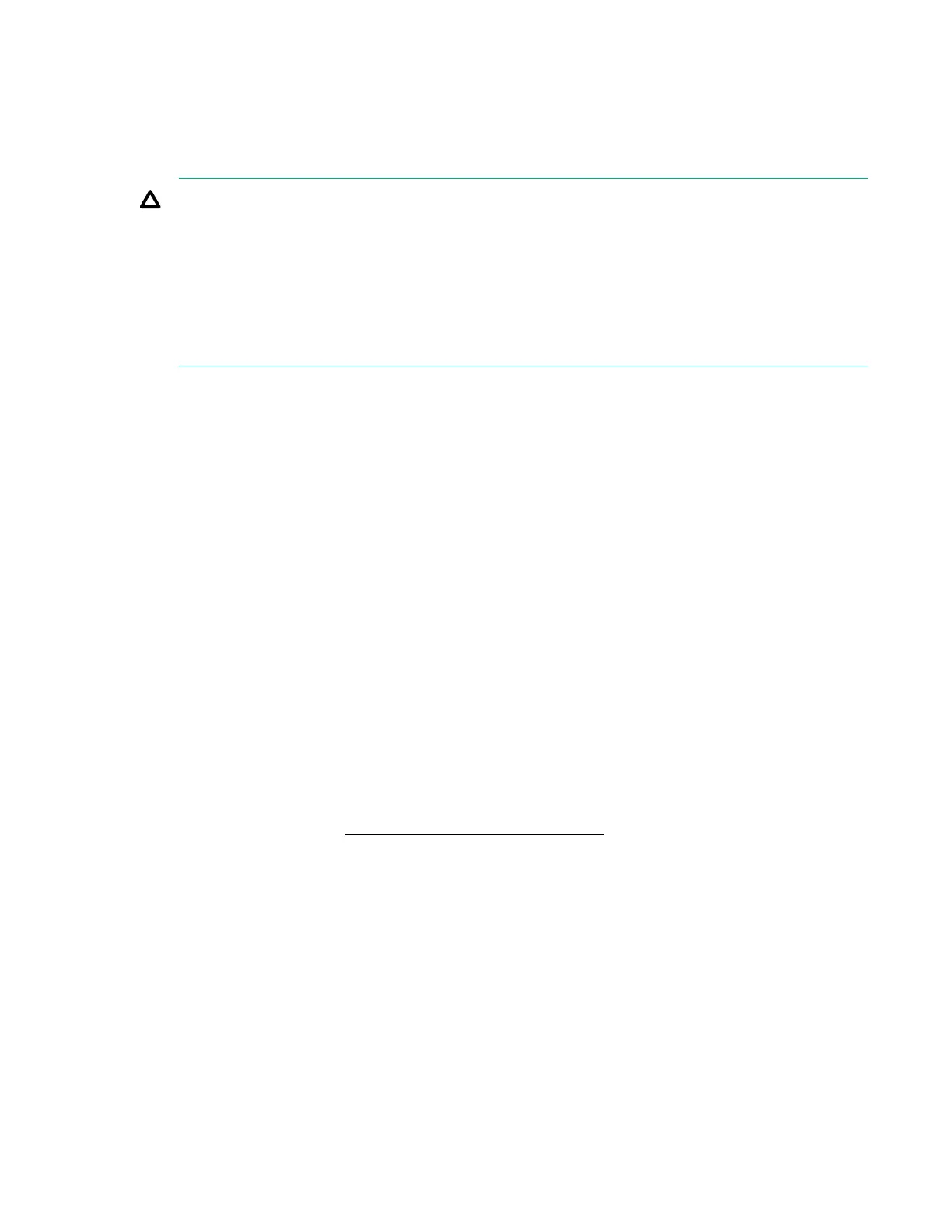• EFI tool under Embedded UEFI Shell
• Online Flash components
Product entitlement is required to perform updates.
CAUTION: Any kind of system interruption during the firmware update results in errors that might
corrupt the BIOS settings. These errors prevent the server from booting up. To prevent these update
errors, observe the following cautions:
• Attach a UPS to the server to provide backup power to the system when updating the firmware.
• Do not perform a forced shutdown of the server .
• Do not perform a forced closure of the firmware update tool.
User default settings after BIOS update
When updating the system BIOS from version A320 (or earlier) to version A330 (or later), the following
system BIOS settings will revert to their factory default values:
• System time and date
• Drive configuration
• Boot device sequence
• System passwords
• Security setup
Before performing the BIOS update, manually record the user default values for these listed BIOS
settings so that they can be restored after completing the BIOS update.
Updating the system ROM using the EFI tool from within the Embedded UEFI Shell
For systems configured in UEFI boot mode, use the following procedure to update the firmware.
Procedure
1. Access the System ROM Flash component for your server from the Hewlett Packard Enterprise
Support Center website (http://www.hpe.com/support/hpesc) and save the package in a USB key.
2. Copy the file to a USB device.
3. Attach the USB device to the server .
4. To access the One-Time Boot Menu option, when prompted, press the F11 key.
5. Select UEFI: Built-in EFI Shell.
6. To obtain the assigned file system volume for the USB key, enter the map -r command at the UEFI
Shell prompt.
7. Change to the file system that contains the System ROM Flash Binary file that you downloaded for
your server . Enter one of the fsx file systems available, such as fs0 or fs1, and then press the
Enter key.
If no other storage devices are mounted on the system, the USB drive is fs0: on the UEFI shell.
User default settings after BIOS update 79
