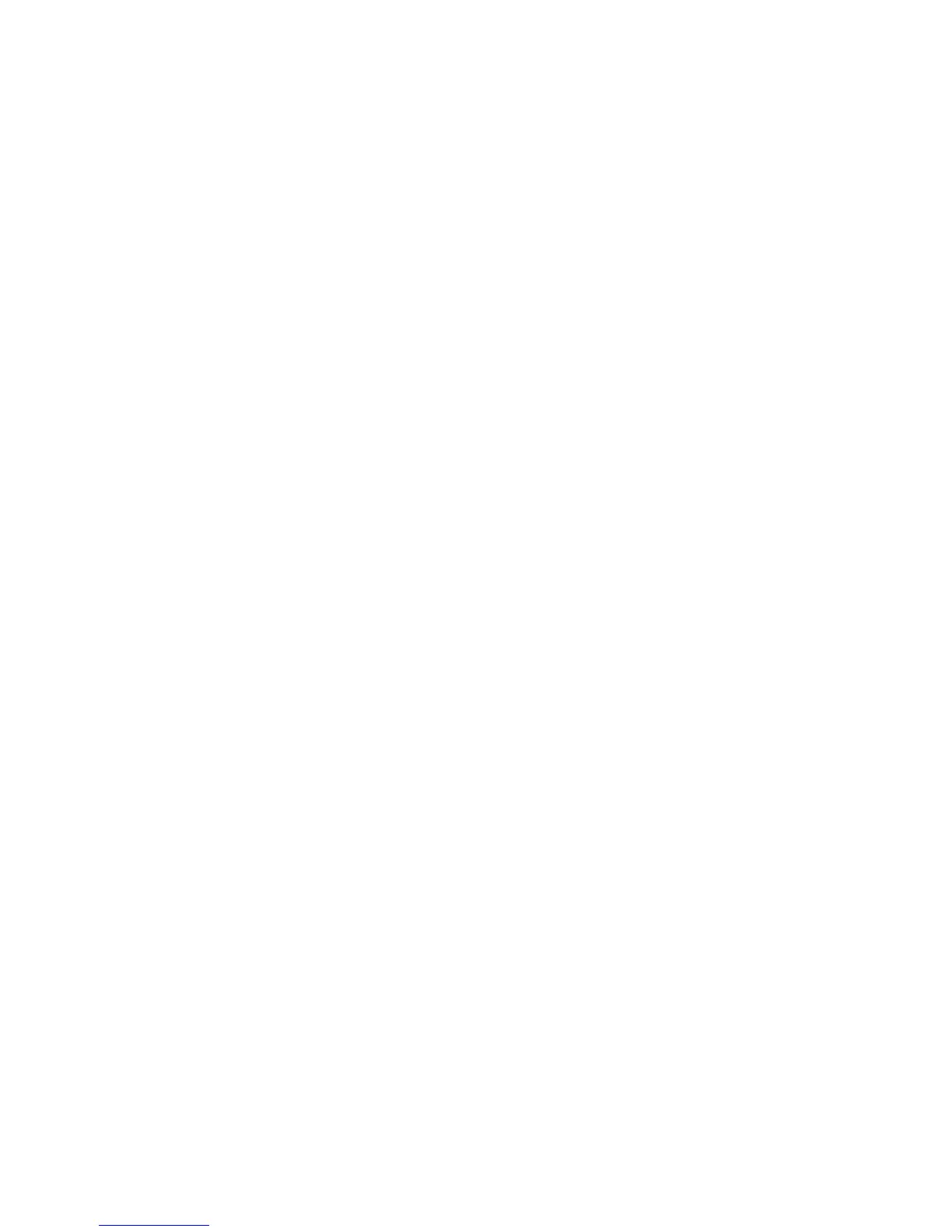Follow these steps:
1. Select a printer address from 0 through 6.
2. From the printer operator panel Twinax Interface menu, make sure the printer
address matches the printer address you selected from the table above. You can
select addresses ranging from 0 through 6; the default address is 1.
3. If the IPDS feature is not installed, you must choose to emulate either a 5225 or
4234-2 printer from the Twinax Interface menu, under Printer Emulation. The
default is 4234-2 printer emulation.
4. If the IPDS feature is installed, you must choose to emulate a 4234-12, from the
IPDS menu, under IPDS Emulation Mode. The default is 4234-12 printer
emulation. See the IPDS Programmer’s Reference Manual for information on the
IPDS Emulation Mode values.
5. Turn printer off.
6. Attach the twinax cable from your printer to your host workstation.
7. Turn the printer back on. The iSeries’ auto configuration program will query
the printer and configure the host system software to recognize the printer.
8. You may want to execute the iSeries Workstation Printer (VFYPRT) Verification
Test to make sure the iSeries host system recognizes the printer.
Note:
If you do not want to use the system printer configuration that is created by
the auto configuration program, you can change the printer configuration
values as described in the following section.
Changing Your iSeries Printer Configuration
For more information on configuring a printer, see iSeries Device Configuration Guide
or the online configuration information on the system.
Changing Configuration with Auto Configuration
Auto Configuration can be utilized when either locally or remotely attaching to the
system. The printer is configured as DEVTYPE (4234). Other parameters are
automatically assigned by the system. See the iSeries Device Configuration Guide for
more information.
272 Infoprint 6500 User’s Manual