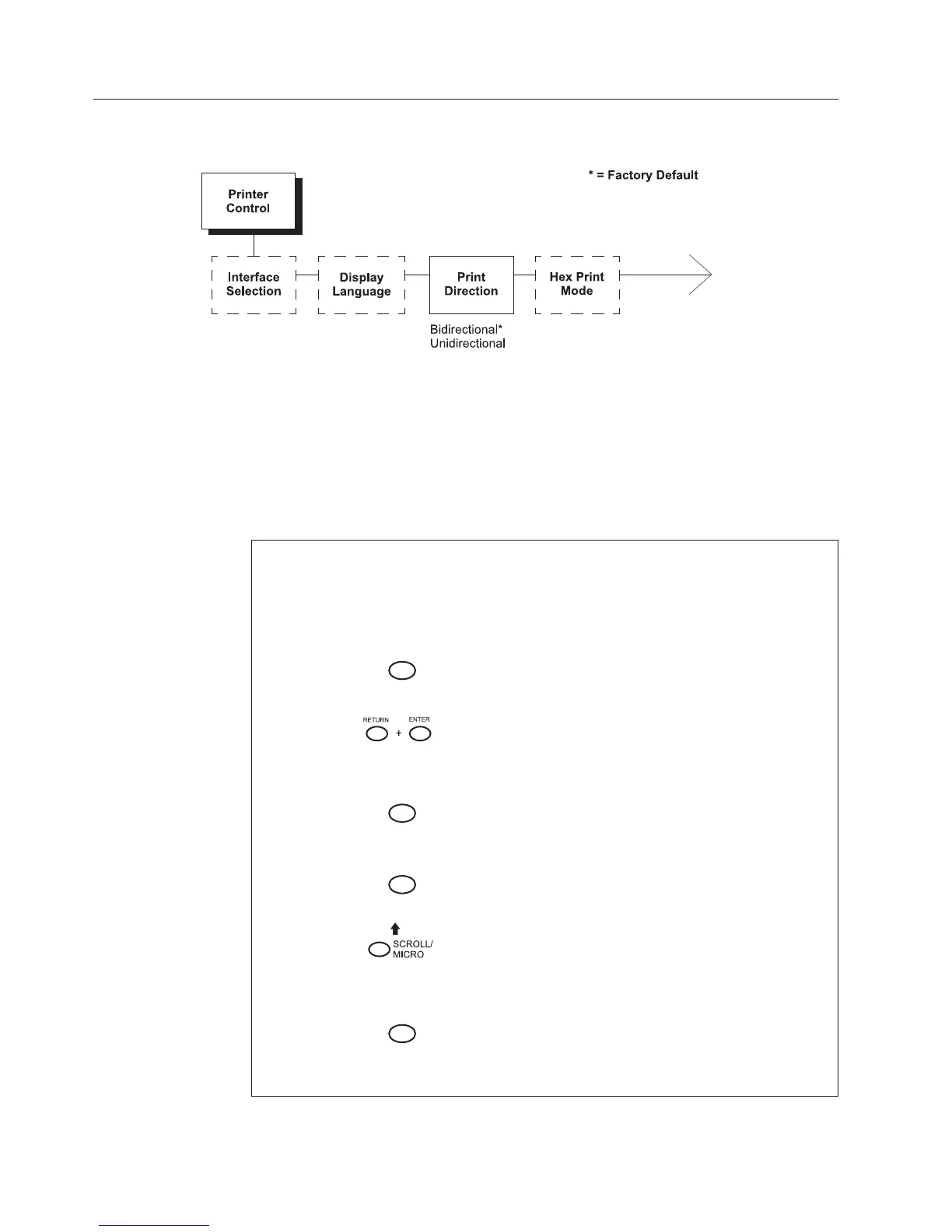Changing Parameters
The following procedure shows you how to change a configuration setting.
Changing the Print Direction from the factory default setting BIDIRECTIONAL to
the setting UNIDIRECTIONAL is provided as an example. Print Direction is one of
the Printer Control menu options. The procedure is similar for other configuration
changes. Use these basic guidelines to navigate the configuration menus and
change other parameters.
Note: Press Start at any time to exit the configuration menu.
Step Key LCD Results Notes
1. Determine which parameters you want to change and what the new values will be. In
this example, the value for the PRINT DIRECTION parameter will be changed from
“BIDIRECTIONAL” to “UNIDIRECTIONAL”.
2. Press
STOP
NOT READY Places the printer in NOT
READY mode before entering
the operator menus.
3.
OPERATOR MENU
UNLOCKED
Unlocks the Operator Menu,
which allows you to make
configuration changes.
4.
MENU
OPERATOR MENU
PRINTER CONTROL
Displays the first Configuration
Main Menu option, PRINTER
CONTROL.
5.
ENTER
PRINTER CONTROL
INTERFACE SELECTION
Moves into the PRINTER
CONTROL menu.
6.
UNTIL
PRINTER CONTROL
PRINT DIRECTION
Moves to the PRINT
DIRECTION parameter.
7.
ENTER
PRINT DIRECTION
BIDIRECTIONAL*
Move into the PRINT
DIRECTION menu. The
asterisk (*) shows that this is
the active value.
38 Infoprint 6500 User’s Manual