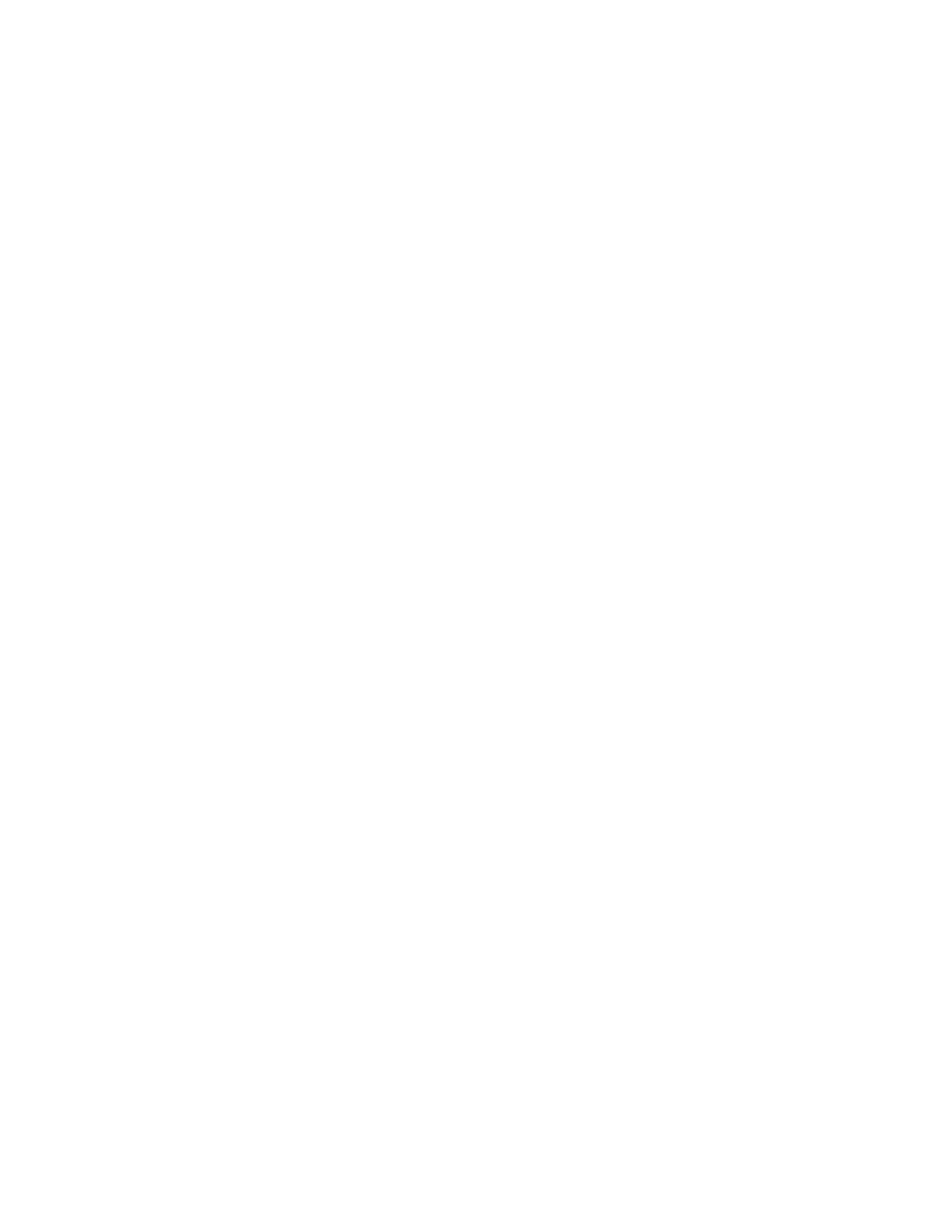350 IBM eX5 Implementation Guide
For the full details, see the IBM ServerGuide Scripting Toolkit, Windows Edition User’s
Reference and IBM ServerGuide Scripting Toolkit, Linux Edition User’s Reference at the
following website:
http://ibm.com/support/entry/portal/docdisplay?lndocid=SERV-TOOLKIT
Windows installation
This section describes the process to install the ServerGuide Scripting Toolkit, create a
deployment image for Windows Server 2008 R2 Enterprise Edition, and copy this image to a
USB key for deployment. To configure a USB key for deployment, you need the following
devices:
A system running Windows Vista, Windows Server 2008, Windows 7, Windows Server
2008 R2, Windows 2.1 Preinstallation Environment (PE), or a Windows 3.0 PE session
A USB key with a storage capacity at least 64 MB larger than your Windows PE image, but
not less than 4 GB
Procedure
We use this procedure:
1. Install the ServerGuide Scripting Toolkit.
2. Create a deployment image.
3. Prepare the USB key.
Installing the ServerGuide Scripting Toolkit
You must install the English language version of the Windows Automated Installation Kit (AIK)
for the Windows 7 family, Windows Server 2008 family, and Windows Server 2008 R2 family,
which is available at the following website:
http://www.microsoft.com/downloads/en/details.aspx?familyid=696DD665-9F76-4177-A81
1-39C26D3B3B34&displaylang=en
Follow these steps to install the ServerGuide Scripting Toolkit, Windows Edition:
1. Download the latest version from the following website:
http://ibm.com/support/entry/portal/docdisplay?lndocid=SERV-TOOLKIT
2. Create a directory, for example, C:\sgshare.
3. Decompress the
ibm_utl_sgtkwin_X.XX_windows_32-64.zip file to the directory that
you created, for example, C:\sgshare\sgdeploy.
Creating a deployment image
Follow these steps to create a Windows installation image:
1. Start the Toolkit Configuration Utility in the C:\sgshare\sgdeploy directory.
2. Select Add Operating System Installation Files, as shown in Figure 7-46 on page 351.
