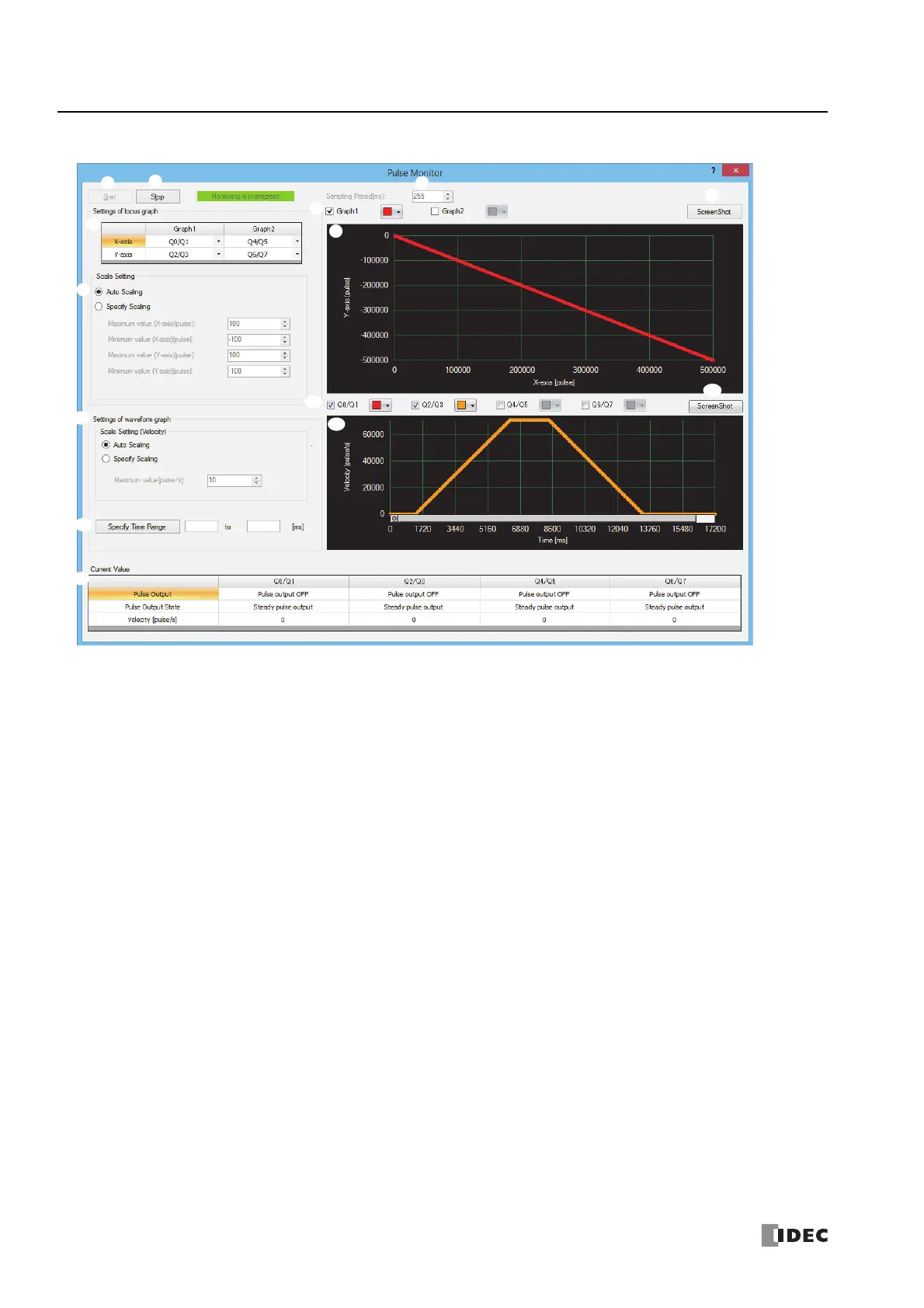18: P
ULSE
O
UTPUT
I
NSTRUCTIONS
18-80 FC6A S
ERIES
MICROS
MART
L
ADDER
P
ROGRAMMING
M
ANUAL
FC9Y-B1726
Pulse Monitor Dialog Box
1. Start
Click this button to start the Pulse Monitor. WindLDR will acquire data from the PLC at a regular interval.
2. Stop
Click this button to stop the Pulse Monitor.
3. Sampling Period
Specifies the sampling frequency. The sampling frequency is specified between 5 and 255 ms in increments of 1 ms.
4. Output Port Setting
Select the output port for the X-axis and Y-axis to display on the trajectory graph from the following. The selected ports can
be changed after the Pulse Monitor is started.
X-axis: Q0/Q1, Q2/Q3, Q4/Q5, Q6/Q7
Y-axis: Q0/Q1, Q2/Q3, Q4/Q5, Q6/Q7
5. Scale Setting
Select the scale of the X-axis and Y-axis on the trajectory graph from Auto Scaling or Specify Scaling.
6. Graph Setting
Select the check boxes for the graphs to display on the trajectory graph, and select the colors for the graphs.
7. Trajectory Graph
The trajectory graph is drawn in this area. Cursors are displayed on the graph, and the graph can be displayed in conjunction
with the waveform graph.
8. ScreenShot
This button saves the trajectory graph as an image.
When you click ScreenShot, the Select File dialog box will be displayed, and you can save the graph as a bitmap file.
Auto Scaling: The maximum value of the graph is automatically updated according to the maximum value of the data.
Specify Scaling: Manually enter the maximum and minimum values of each axis. The graph will not be displayed if the
value is larger than the maximum value or smaller than the minimum value.
1.
2.
3.
4.
5.
6.
7.
8.
9.
10.
12.
11.
13.
14.
