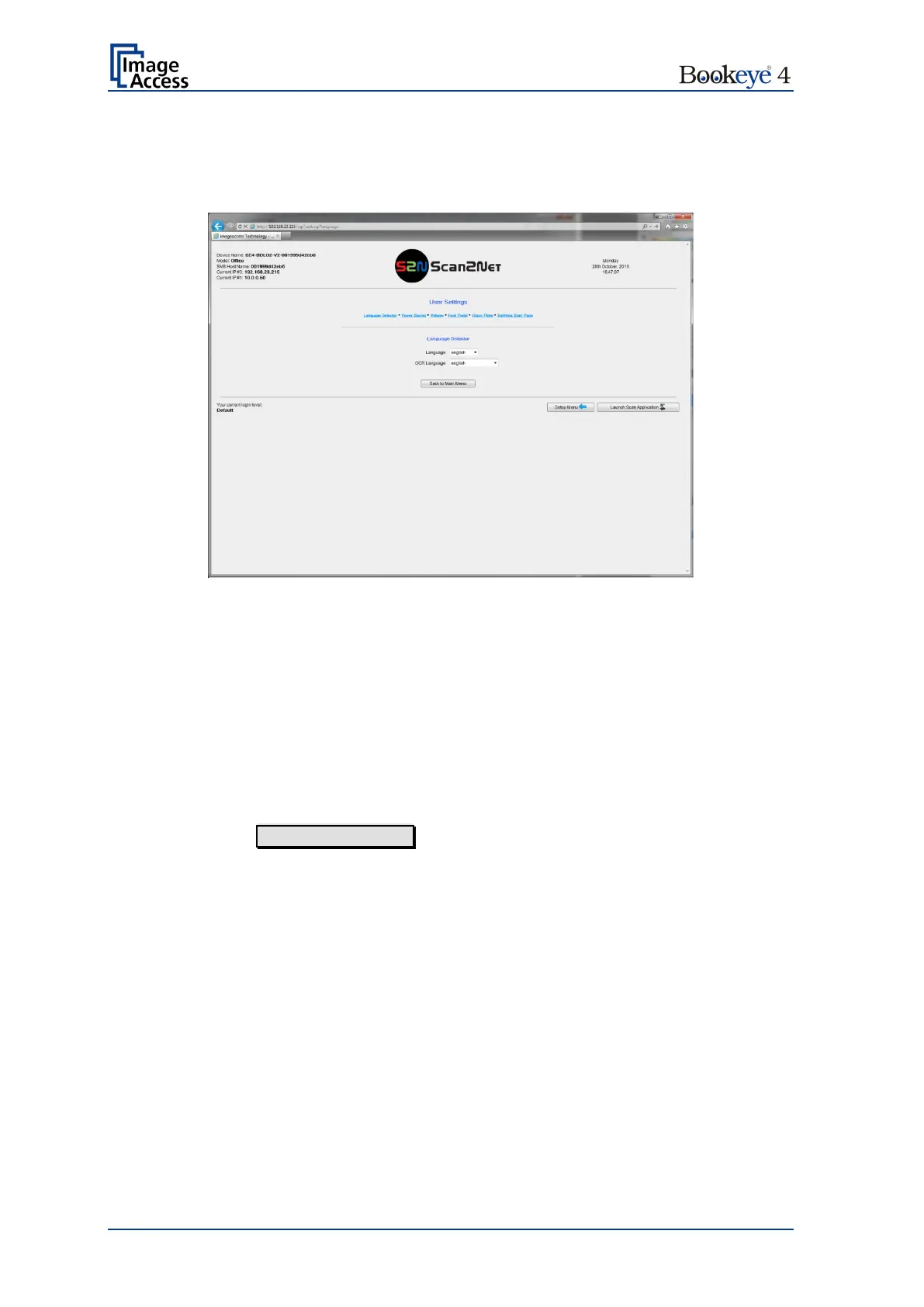Page 110 Operation Manual
D.1.3.1 Language Selector
Use the function Language Selector to set the language for the user interface and the
OCR language of the Bookeye
®
4 scanner.
Picture 102: Language Selector screen
Click on the selection arrow beside Language and a list of available languages opens.
Select the desired language for the user interface with a mouse click.
The setting changes immediately after the selection.
To change the OCR language click on the selection arrow beside OCR Language.
Select the desired language from the list.
Click the button Back to Main Menu to return to the USER screen (Picture 96)
respectively the button titled in the selected language.
