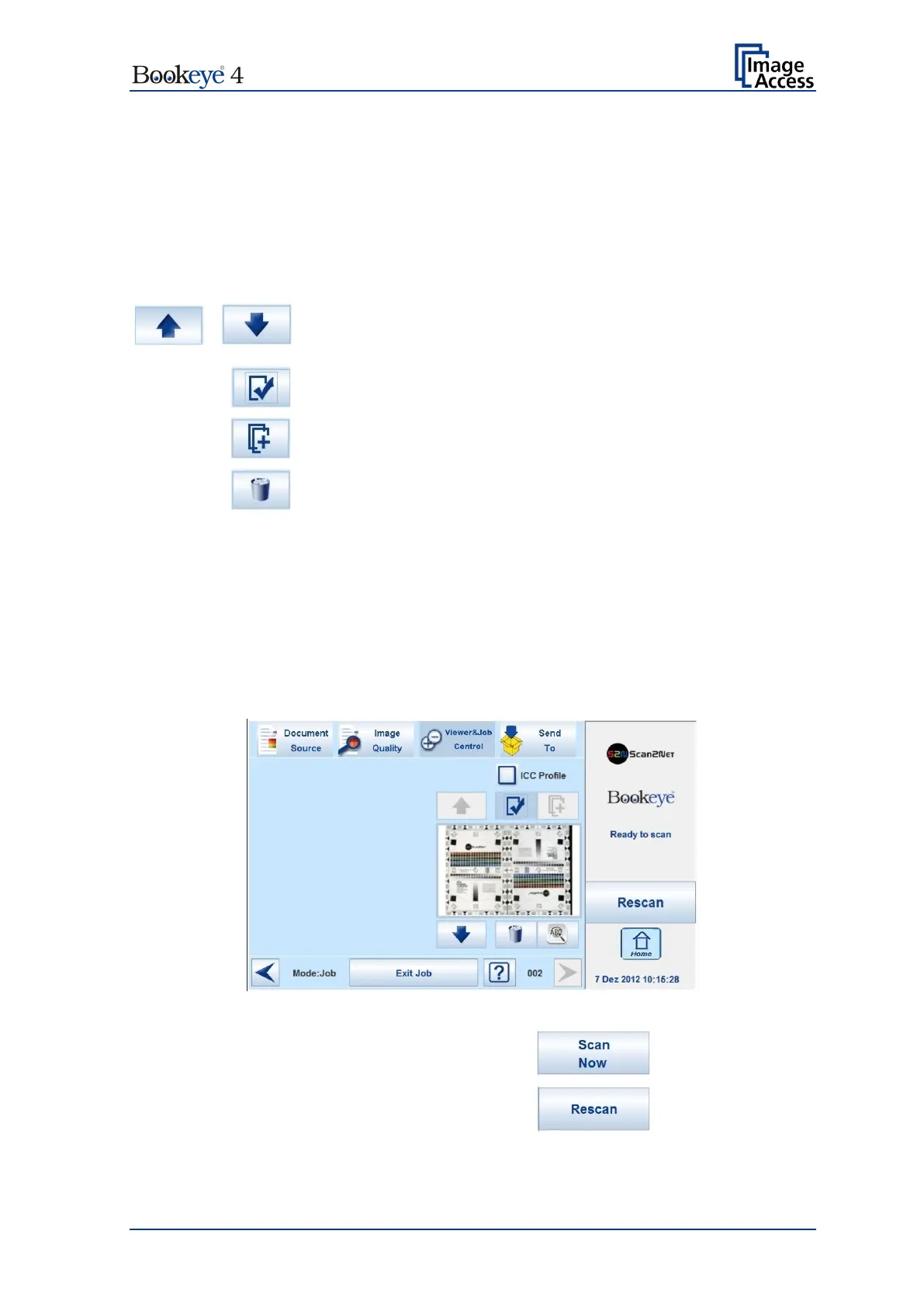Operation Manual Page 89
B.5.2.1 Navigating through the list of images
The control buttons allow navigation through the list of scanned images and image
handling while working in Job mode.
The currently scanned image is always displayed in the preview section of the
touchscreen and will be added as last image to the list displayed at the TFT flat screen.
Function of the control buttons:
Moves up- and/or downwards through the list of images to mark
an image.
Moves a selected image up- and/or downwards.
Selects an image from the list. A red frame marks the image.
Selects the position where an image should be inserted.
Deletes the selected image.
After an image has been selected from the list, it is marked in the list with a dark frame.
The control buttons for available actions will be activated, i.e. they will be displayed in full
color.
The image which was scanned last is marked with a “pencil” symbol in the list. This
symbol signalizes that the image can be modified with the functions in section
Image Quality.
The controller circles will be blanked out if another image than the last one scanned is
selected.
Picture 77: Controller circles blanked out
After selecting an image for rescanning, the button
changes to
.
