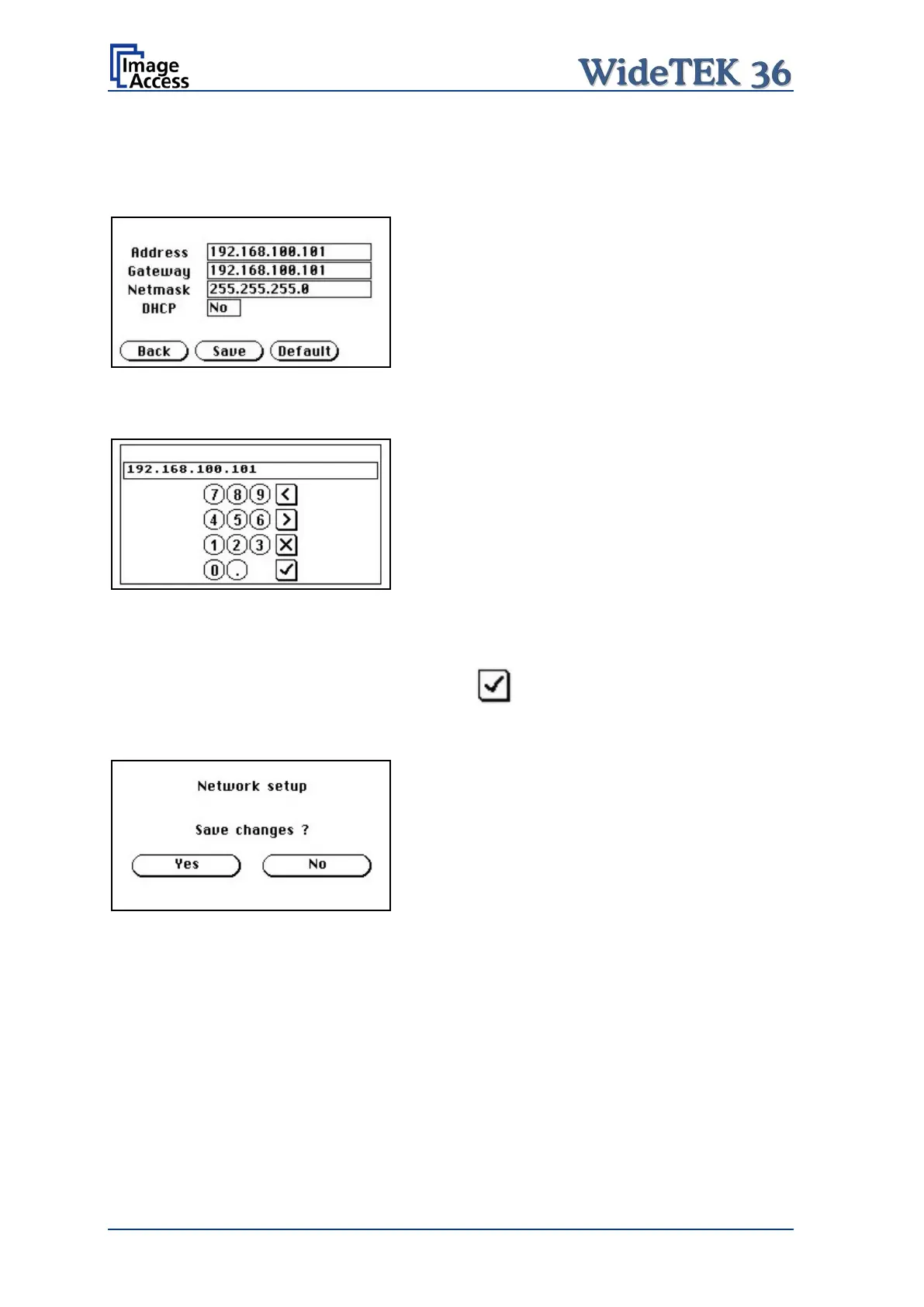Page 34 Manual
A.17.1 IP Address
Touch the control field IP Address. The touch panel changes to the Network setup
screen.
Picture 27: Network setup
Touch on the line to be changed, e.g. the Address line. The touch panel shows:
Picture 28: Numeric key pad
Enter the new values. The < and > keys move the cursor, the X key deletes the number at
the cursor position.
To finalize the input, tap on the checkmark key.
If entries have been changed, a screen opens where the changes must be confirmed.
Yes confirms the changes, No discards the changes.
Picture 29: Confirm changes
After the changes have been saved, the setup screen is displayed again.
