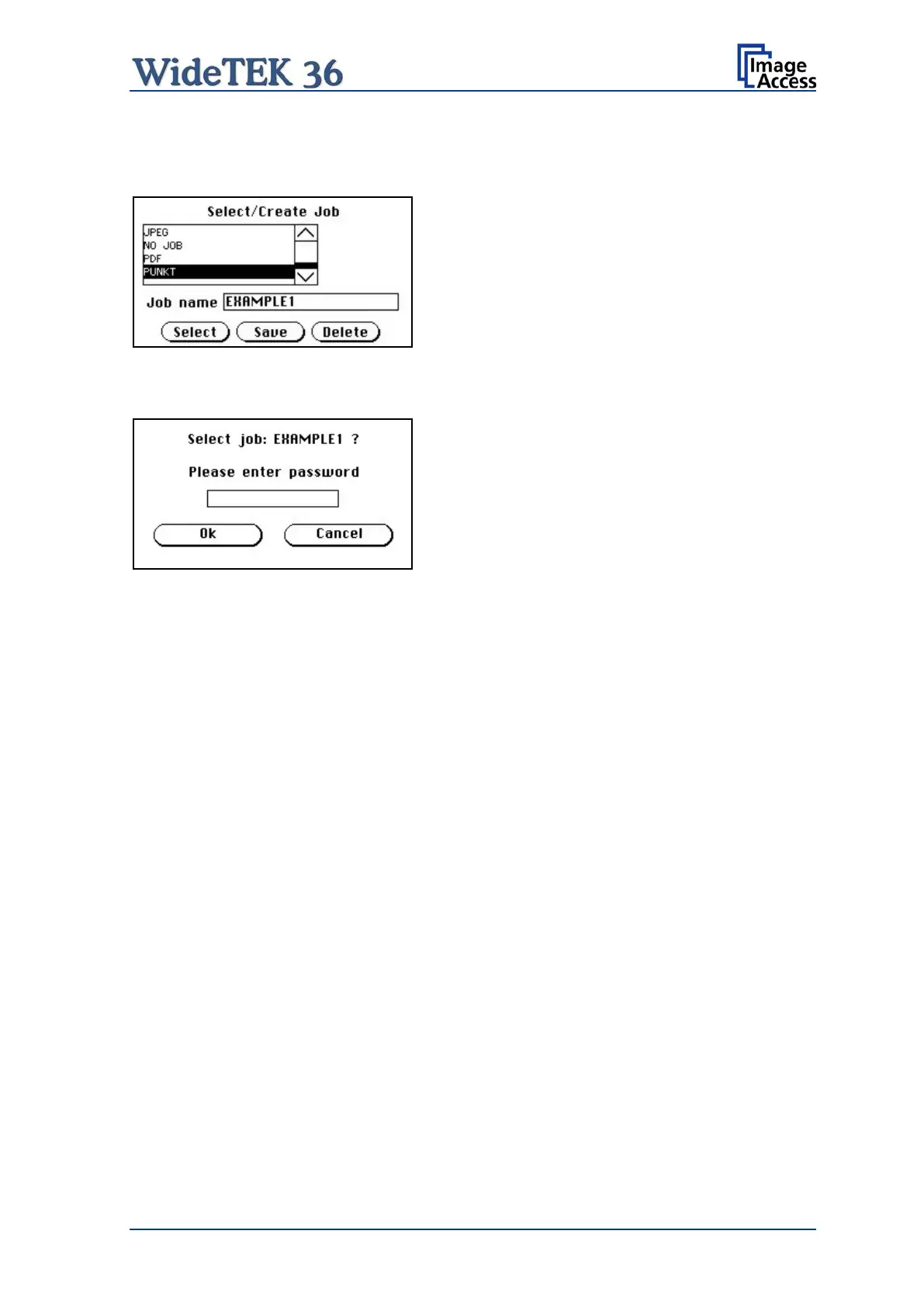Manual Page 61
A.24.2 Selecting a Job
New job names are added to the list of available jobs.
Picture 59: Selecting a job from the list
Jobs can be selected from the list of available
jobs by tapping on the selection arrow or directly
on the job name.
Tapping the Select button activates the job.
Picture 60: Request for password
Selecting a password protected job opens a
screen where the operator must enter the
password.
Tapping in the empty field opens the
alphanumeric keyboard and the password can be
entered.
Tapping on t
he checkmark button finalizes the
input sequence.
After the password is entered, the screen shows the Select job screen (see above) again.
Tapping on the Ok button finally selects the job and returns to the Start Menu Screen.
