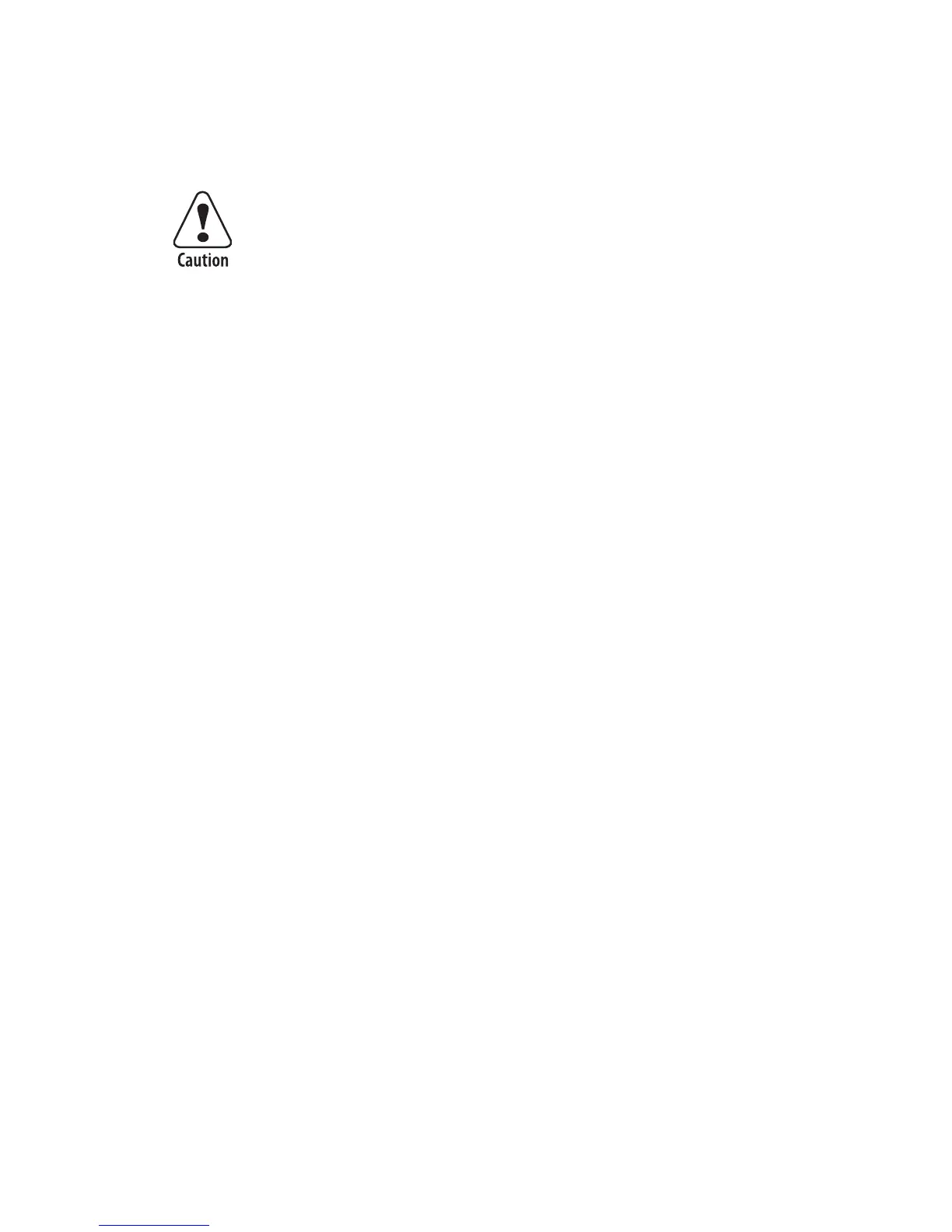Chapter 4 — Troubleshooting
36 EasyCoder PD41 Printer User’s Guide
tools that can damage the platen roller or printhead. Avoid
rotating the platen roller.
4 Cut off any damaged or wrinkled part of the media.
5 Check to see if there is any adhesive somewhere in the print
mechanism. If so, follow the cleaning instructions in the
section “Internal Cleaning” in Chapter 3.
6 Reload the media as described in Chapter 2.
7 Switch on the power.
8 Readjust the media feed by pressing the Print button.
Printhead Adjustments
A correctly adjusted printhead is crucial for obtaining optimal
printout quality.
Adjusting Printhead Balance
The printer is factory-adjusted for full-size media width. When
using media less than full-width, it is recommended that you
adjust the position of the printhead balance boxes in order for the
printhead to be equally pressured against full media width.
Printhead balance might be poorly adjusted if the printout is
weaker on one side of the media path.
To adjust the printhead pressure, follow these steps:
1 Open the side door.
2 If transfer ribbon has been installed, remove it.
3 Lift the printhead by pulling the printhead lever out and
flipping it a quarter of a turn counterclockwise.
4 Move the balance box on the right side (outer) top the right
(outward) for wider media, and inwards (to the left) for
narrower media.
Take care to avoid causing the platen roller to
rotate. The electronic components may be
damaged permanently.
