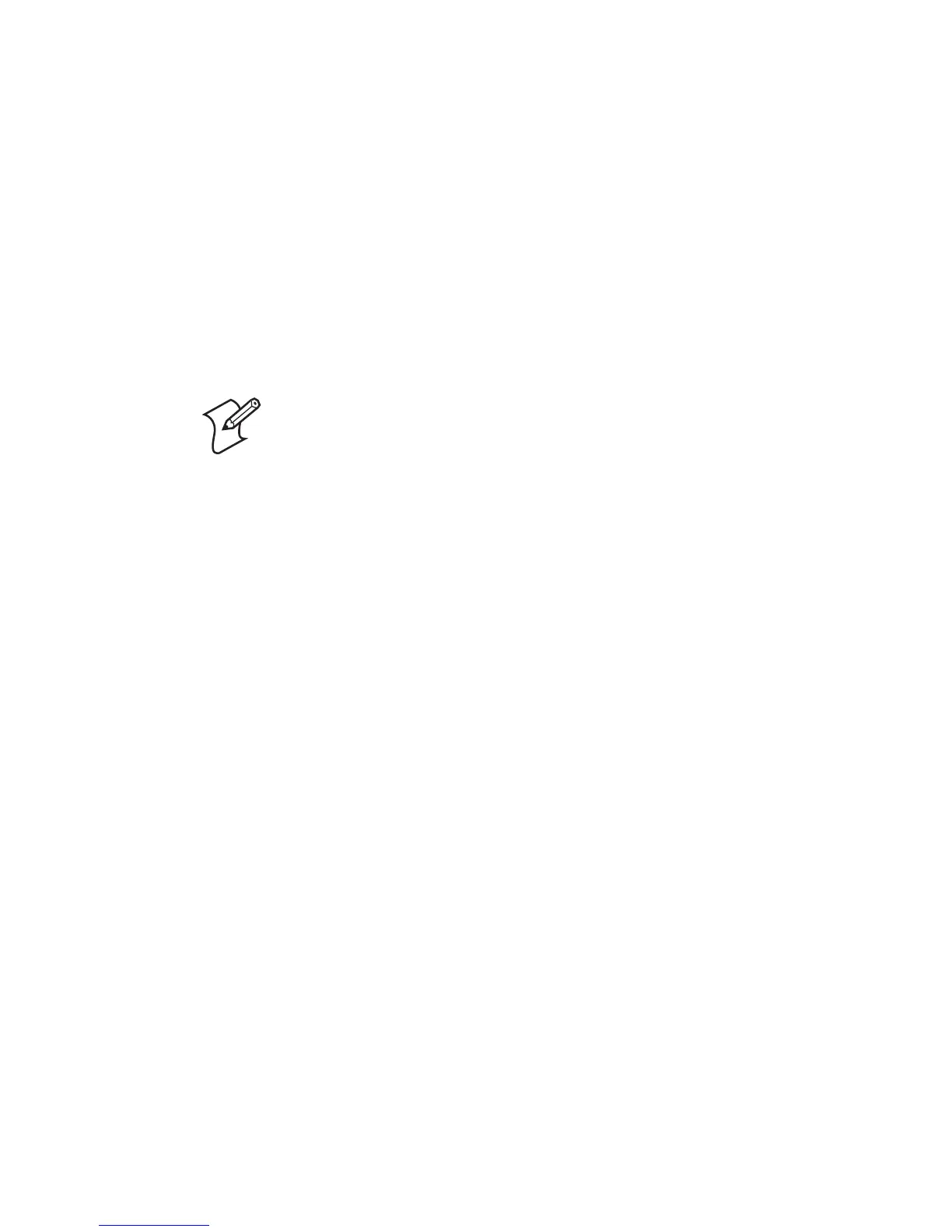Chapter 5 — Setting up the Printer
42 EasyCoder PD41 Printer User’s Guide
The Printer Startup Sequence
When switched on, the printer will go through a sequence of
steps in order to decide what settings should be set and what
application (if any) should be started. Users that run Fingerprint
firmware on their PD41 are given more options and more control
over the printer’s startup behaviour.
Printer Startup Sequence (Fingerprint)
1 Check for firmware binary on CompactFlash card. If so,
upgrade.
2 Check if printhead is lifted and button is pressed. If so, go to
Extended Testmode, otherwise continue startup with step 3.
3 Check for the presence of a startup file (AUTOEXEC.BAT),
first on CompactFlash, then on “c/”. If so, run the startup file.
4 Check to see if button is pressed. If so, go to Testmode.
5 Continue Power-Up. Check APPLICATION file in “c/:” for
program file name. If found, run. If empty, go to idle state.
Users can thus control the printer’s behavior after startup by
creating an autoexec.bat file and saving it on a memory card or in
the printer’s permanent memory (device “c/”), writing an
application name in the “APPLICATION” name, or choosing to
go into Testmode.
It is recommended to start custom applications by writing the
name of the desired program (“ProgramName.PRG”) in the
APPLICATION file in “c/”. See the Intermec Fingerprint v10.0.0
Programmer’s Reference Manual to learn how to edit and save a file
to the printer.
Starting a custom application can also be done by creating a
startup file (autoexec.bat) which will execute on startup. This file
must contain Fingerprint commands that are interpreted
immediately. Normal commands are LOAD and RUN. See the
Intermec Fingerprint v10.0.0 Programmer’s Reference Manual to
learn how to create and save such a file to the printer.
Note: If the CompactFlash contains an earlier
firmware version than one installed in the printer,
the printer’s firmware will be downgraded.
