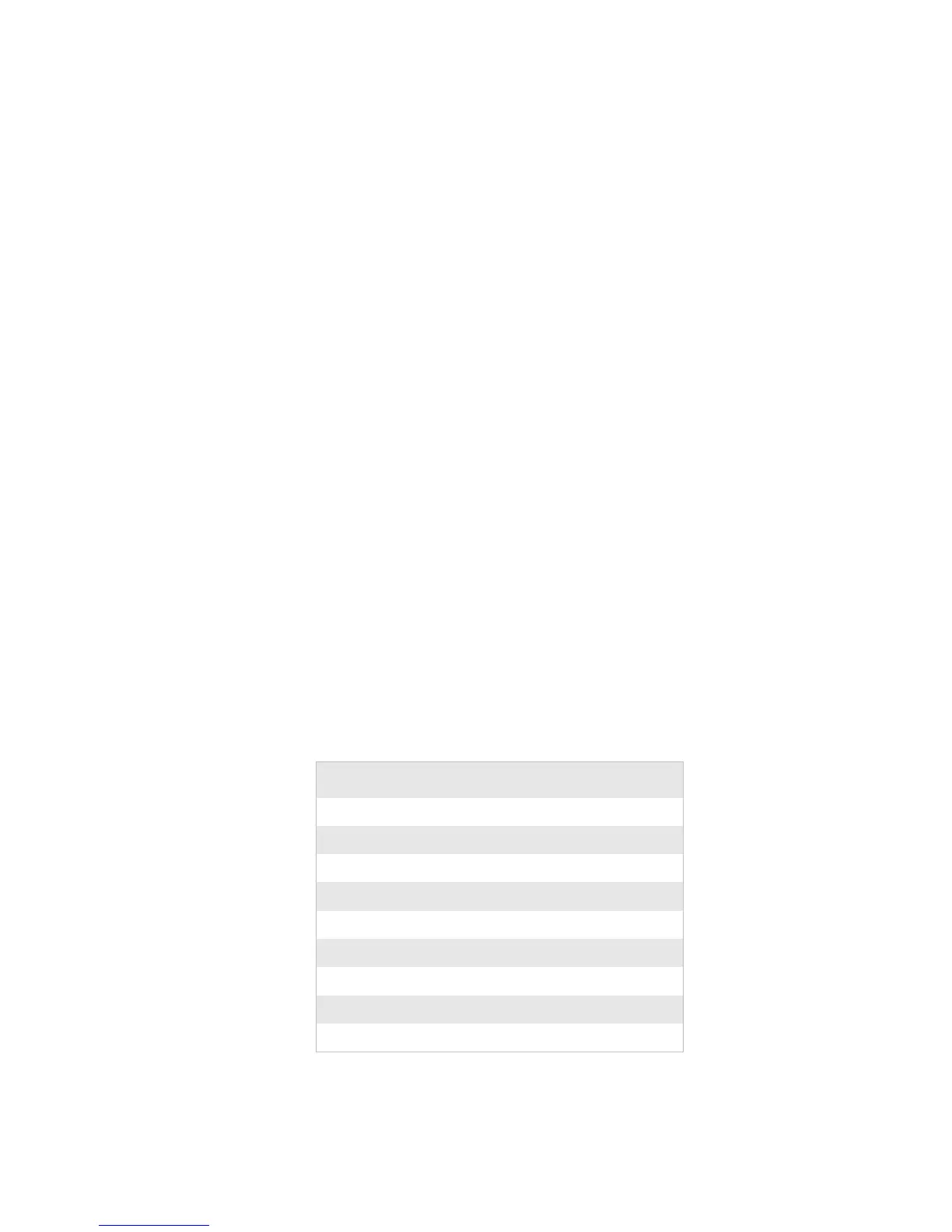Appendix D — Setup Parameters (IPL)
EasyCoder PD42 Printer User’s Guide 105
•Space
Stop Bits
The number of stop bits specifies how many bits will define the
end of a character. There are two options:
•1 (default)
•2
Protocol
• XON/XOFF (default)
In the XON/XOFF protocol, data fl ow control is achieved by
using XON (DC1) and XOFF (DC3) characters. Message blocks
are not required to be bracketed by the Start of Text (STX) and
End of Text (ETX) characters. However, at power up or after a
reset all characters except ENQ or VT will be ignored until an
STX is detected. The message length in this protocol is
unrestricted. That is, the printer processes information as it is
being downloaded and stops when there is no more information.
XON/XOFF protocol conforms to generally accepted industry
standards. No end-of-message response is sent to the host other
than XOFF. An XON will be sent on power up.
Since DC1 and DC3 are used for data flow control, the printer
status characters are different than those of the Standard
Protocol. If the host ignores the printer’s XOFF, the printer will
resend an XOFF after receiving every 15 characters from the host.
Condition Character
Buffer already full GS
Printhead raised US
Ribbon fault US
No label stock EM
Buffer now full DC4
Printhead hot SI
Label at strip pin FS
Label skipping DC2
Printing DC2
