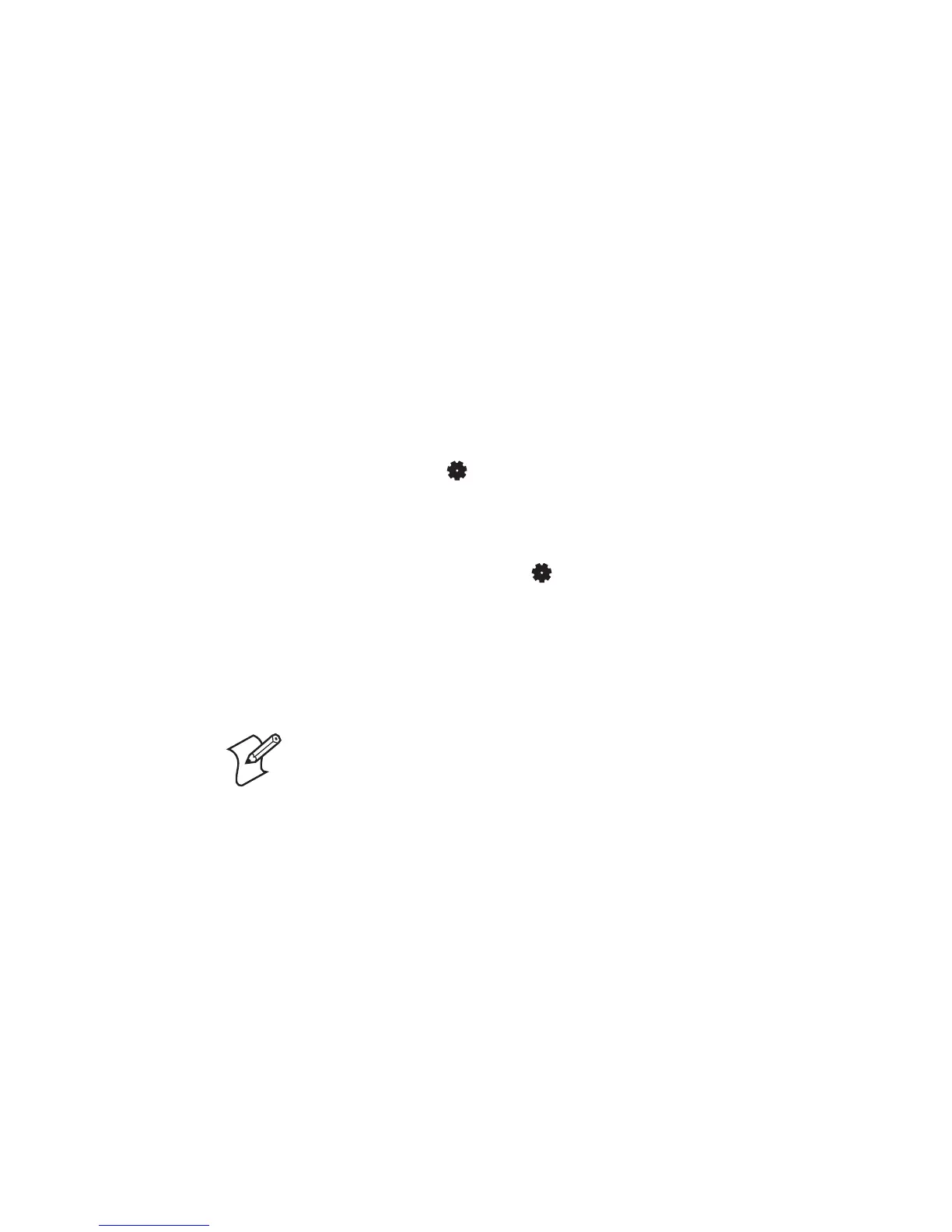Chapter 2 — Installing the Printer
EasyCoder PD42 Printer User’s Guide 13
• manage setup in Fingerprint/Direct Protocol and IPL. In the
installed keyboard layouts, the arrow keys on the keyboard are
mapped to the up/down/right/left functions in the Setup
menu. The five function keys F1-F5 correspond to the five
soft keys on the front panel, starting from the left. The Enter
key will have the same apply/acknowledge function.
The printer comes with four keyboard layouts installed (US,
Swedish, French, and German).
To change keyboard layout
1 Plug your USB-keyboard into the USB connector in the back
of the printer.
2 Turn the printer on.
3 Press Setup ().
4 Navigate to COM > USB KEYBOARD.
5 Choose a keyboard layout.
6 Exit Setup by pressing ( ).
Fingerprint users can create their own custom keyboard layouts.
For help, see the Fingerprint Programmer’s Reference Manual (P/N
937-005-xxx).
Connecting a Bar Code Scanner
You can connect a bar code scanner of HID (Human Interface
Device) type to the printer. The scanner will send data to the
“console:” device in the same way as a USB keyboard. This data
can then be used in a Fingerprint application.
The keyboard map chosen in setup (see above) applies for
connected scanners as well.
Note: Only printers running Fingerprint firmware can use a bar
code scanner.
