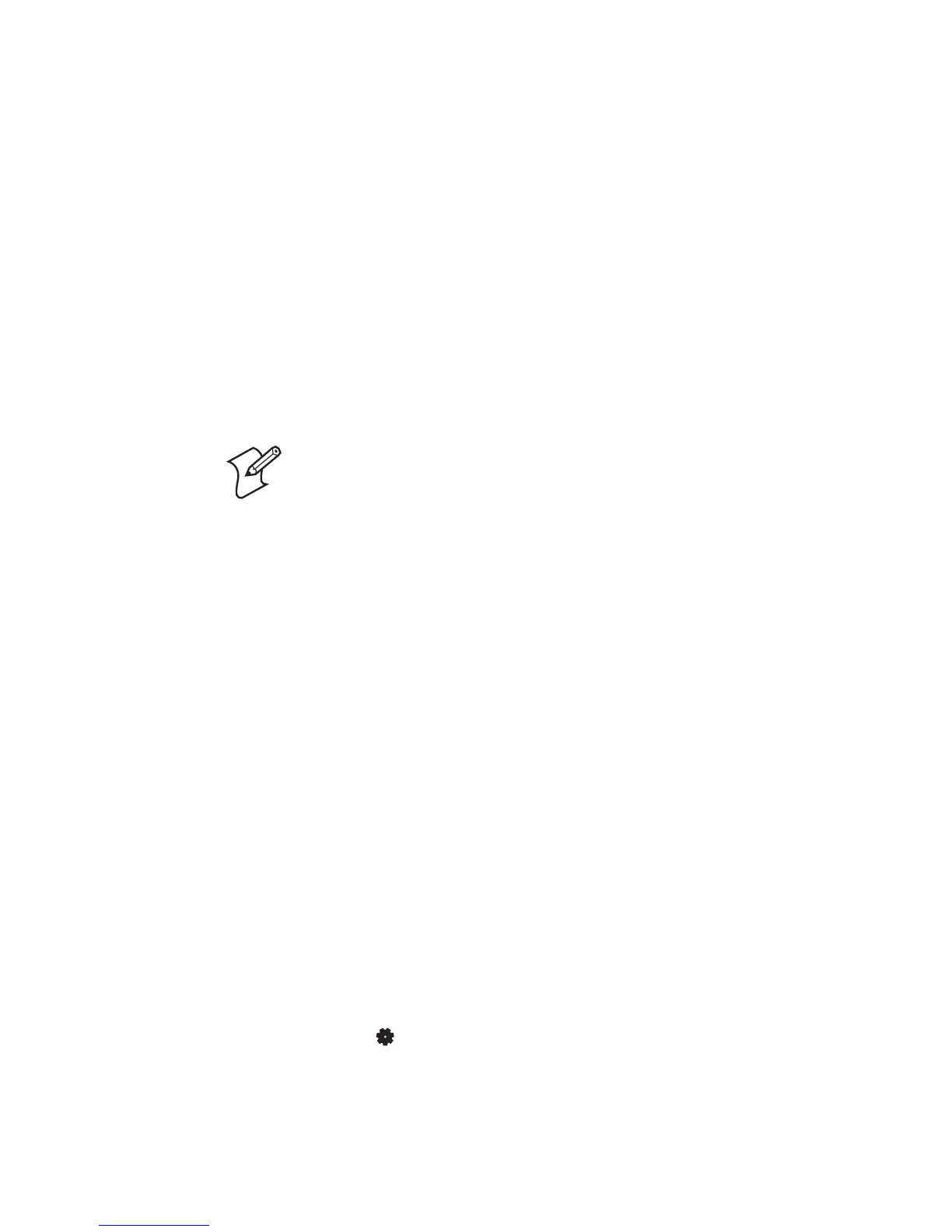Chapter 3 — Configuring the Printer
EasyCoder PD42 Printer User’s Guide 31
Starting a custom application can also be done by creating a
startup file (autoexec.bat) which will execute on startup. This file
must contain Fingerprint commands that are interpreted
immediately. Normal commands are LOAD and RUN. See the
Intermec Fingerprint Programmer’s Reference Manual (P/N 937-
005-xxx) to learn how to create and save such a file to the printer.
Printer Startup Sequence (IPL)
1 Check for firmware binary on CompactFlash card. If found,
upgrade.
2 Check for firmware binary on USB mass storage device. If
found, upgrade.
3 Check if printhead is lifted and button is pressed. If so, go to
Extended Testmode, otherwise continue startup with step 3.
4 Check to see if button is pressed. If so, go to Testmode.
5 Continue power-up. Run a testfeed.
The process of entering and using Testmode and Extended
Testmode is described later in this chapter.
Changing Configuration Settings
There are several different ways you can change the configuration
settings of the printer. You can do it directly from the display, or
remotely from the host PC using a USB, serial or ethernet
connection.
Refer to Appendixes C and D for a detailed view of the Setup tree
in Fingerprint and IPL, and for more extensive information
about the various setup parameters.
Changing Configuration Settings From the Display
In order to change configuration settings, you need to enter
Setup mode. Access Setup mode from the display by pressing
Setup ().
Note: The printer will install the firmware stored on the
CompactFlash card or USB mass storage device even if it is
older than the version currently loaded on the printer.
