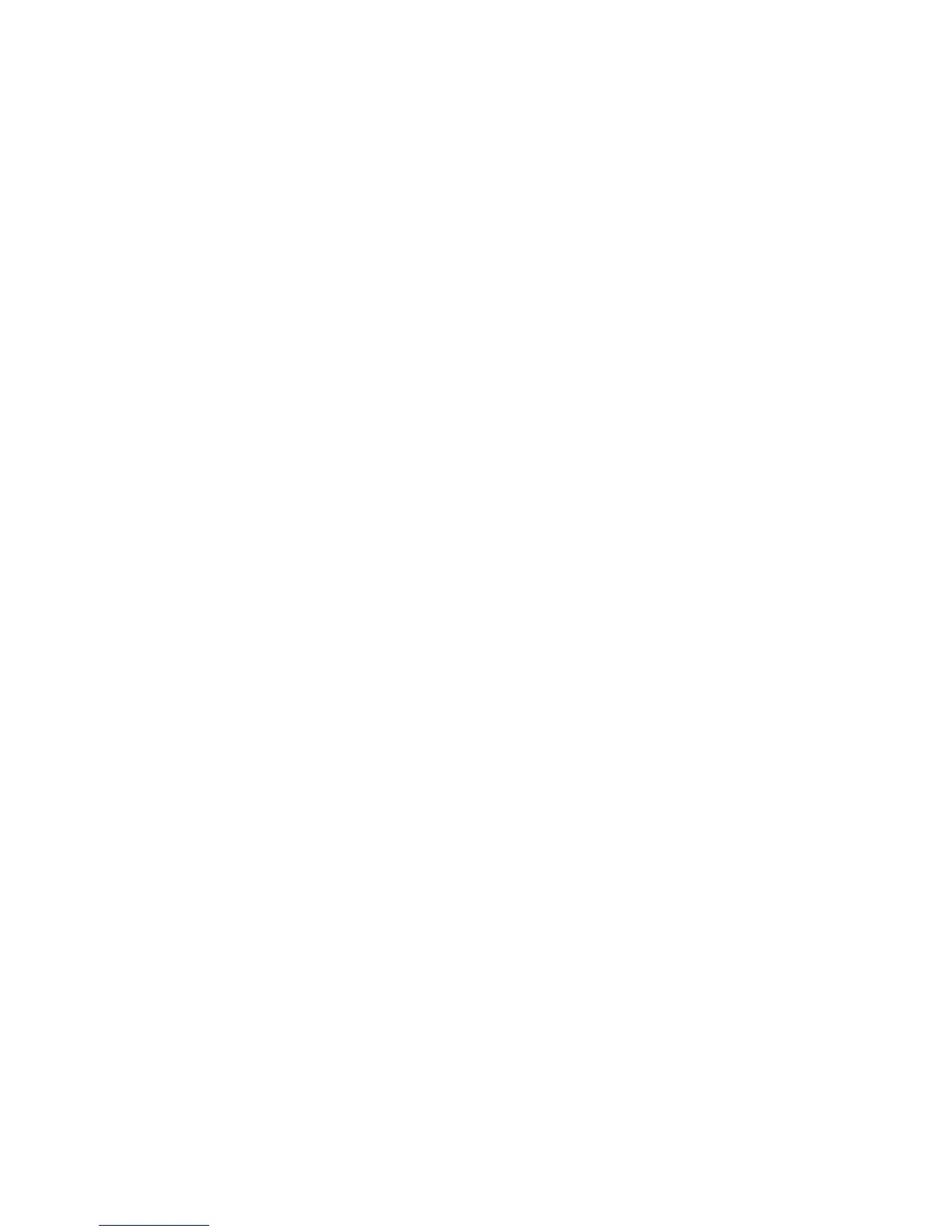Chapter 4 — Troubleshooting and Maintaining the Printer
46 EasyCoder PD42 Printer User’s Guide
While the printer is receiving data, the Ready/Data LED blinks.
There is a half-second timeout which means that if no more
characters have been received after 0.5 seconds, the program
considers the transmission terminated and prints out a label.
Printable characters are printed in black-on-white, whereas
control characters and space characters (ASCII 000–032 dec) are
printed in white-on-black.
As long as a continuous string of characters is being received, the
program wraps the lines until the label is full and then starts to
print another label. After each character transmission, the
following information is printed:
• Page number
• Number of characters printed on the label
• Total number of characters received so far
Before you exit Dumpmode, you can choose to save the dump in
the printer’s internal memory. The printer prints a label with the
location of the saved file (the maximum size of the saved file is
128 kB).
When you exit Dumpmode, a final label with the text “Exit from
Dump Mode” is printed.
Using Dumpmode (IPL)
When Dumpmode is activated, the printer captures incoming
characters on the communication ports and prints them on one
or more labels.
Users that run IPL firmware on their printer can access
Dumpmode in two different ways, which produce slightly
different results:
• Access Dumpmode through Testmode or Extended Testmode
and you will receive printouts that look exactly as those
produced with the Line Analyzer program on Fingerprint-
operated machines. See “Using the Line Analyzer
(Fingerprint)” on page 45 for information on how to
interpret the labels.
• Access Dumpmode from Setup, and characters will be printed
on a continuous line, along with corresponding hexadecimal
numbers.
