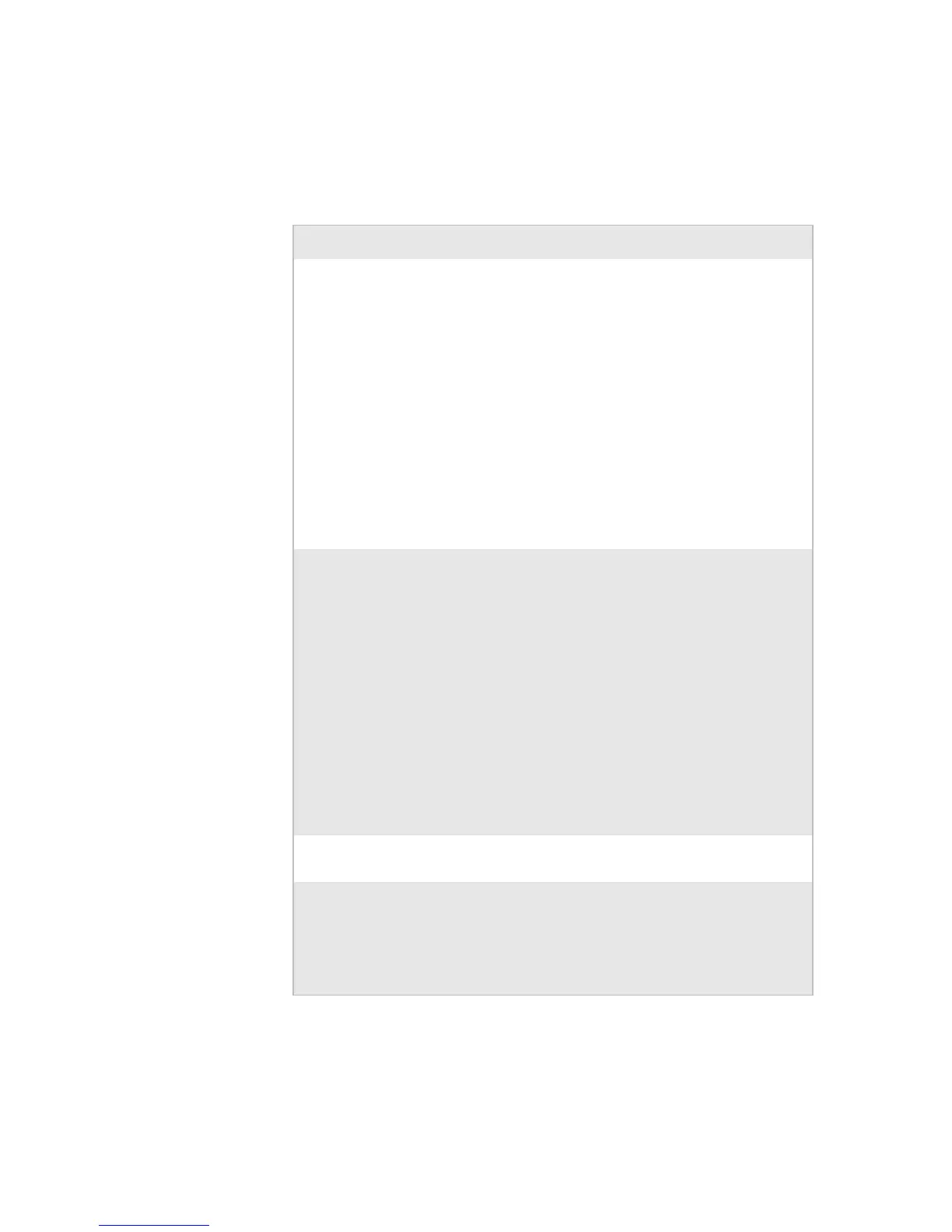Chapter 4 — Troubleshooting and Maintaining the Printer
44 EasyCoder PD42 Printer User’s Guide
Print Quality Problems
Print Quality Problems
Problem Solution / Reason
Printout is faded or weak. • Fingerprint users: Adjust the media
settings: Constant, Factor and
Contrast.
• IPL users: Adjust the Sensitivity
setting.
• Check if printhead needs cleaning, see
“Cleaning the Printhead” on page 57.
• Check printhead pressure, see
“Adjusting Printhead Pressure” on
page 51.
• Check printhead dotline position, see
“Adjusting Printhead Dot Line” on
page 51.
Printer is working but
nothing is printed.
• Printing on Direct Thermal media:
check that media is loaded with the
heat-sensitive side facing the printhead.
• Printing with Thermal Transfer ribbon:
Check that the ink-side of the ribbon
faces the media. See “Loading Thermal
Transfer Ribbon” on page 19.
• Select the correct media type (labels
with gaps, black mark or continuous),
and the correct paper type (direct
thermal or thermal transfer).
• Check that the printhead is correctly
connected to the print mechanism.
Only partial labels are
printed.
Check printhead balance, see “Adjusting
Printhead Balance” on page 50.
Part of the images is not
printed along the feed
direction.
• Check if printhead needs cleaning, see
“Cleaning the Printhead” on page 57
• Check that the ribbon does not
wrinkle, see “Preventing Ribbon
Wrinkling” on page 47.
