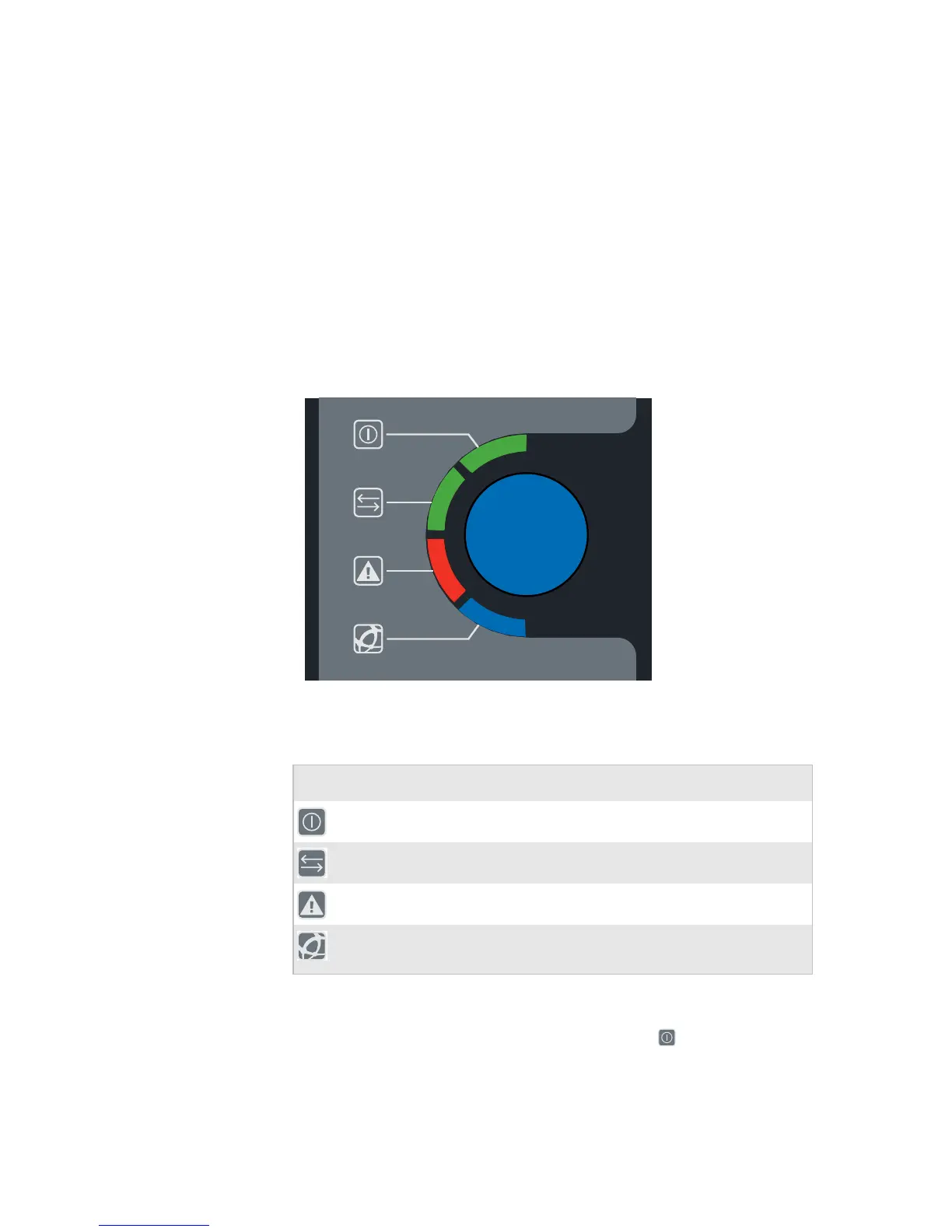Chapter 1 — Using the Printer
6 EasyCoder PD42 Printer User’s Guide
Working With the Print Button and LED Indicators
The blue button on the front panel is the Print button. The
primary function of the Print button is to feed media and pause
print jobs. However, the functionality varies depending on which
state the printer is in, and which firmware it is running. All this is
explained in detail in “Understanding Printer States” on
page 26.
There are four LEDs (Light Emitting Diodes) surrounding the
Print button.
LEDs and the Print Button
The four LED indicators are on, off, or flashing depending on
which state the printer is in. The Power LED ( ) is always on for
all states except Power Off.
Control LEDs
Symbol LED Color Function
Power Green Power indicator
Ready/Data Green Printer ready
Error Red Error indicator
Ready-to-Work™ Blue Intermec Ready-to-Work™
indicator
