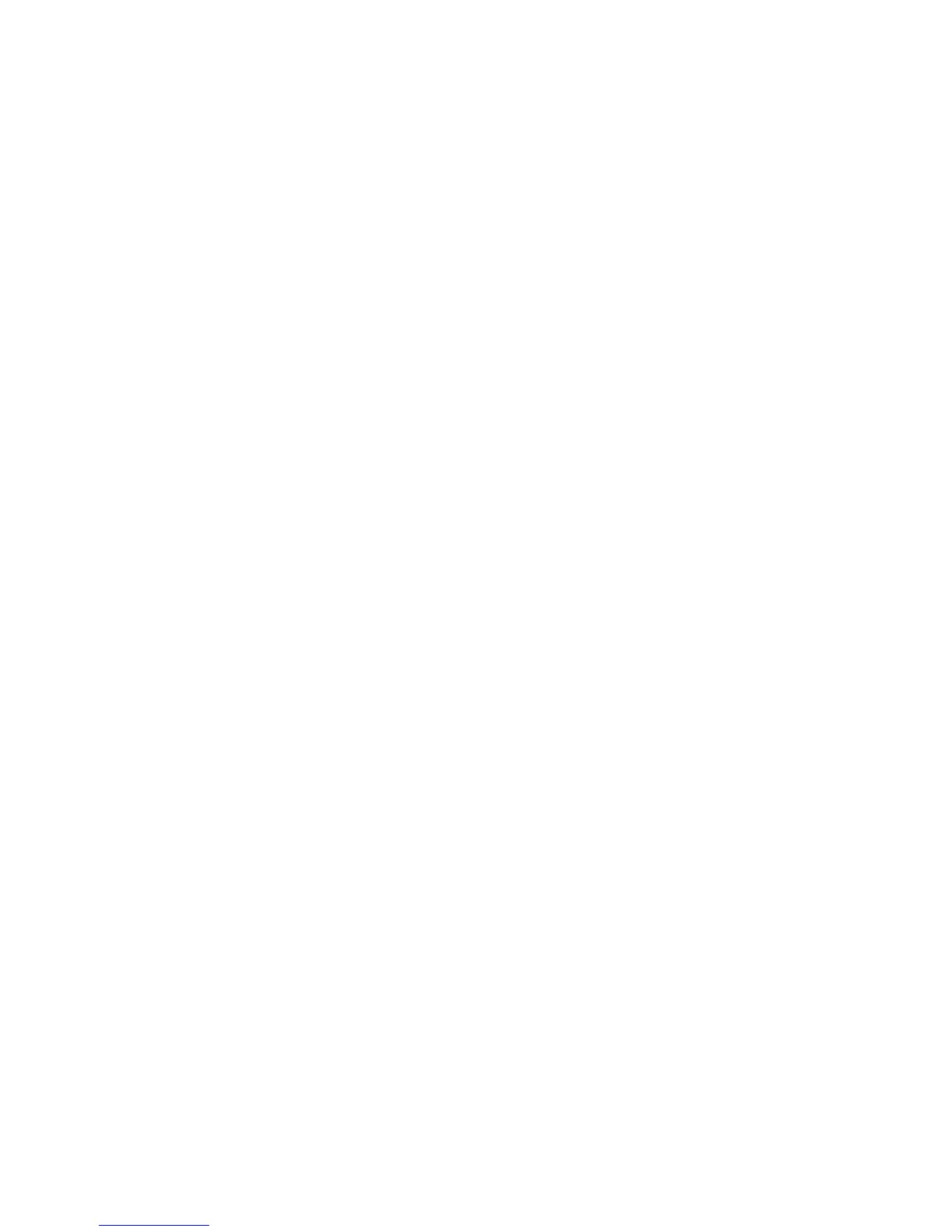Chapter 2 — Installing the Printer
12 EasyCoder PD42 Printer User’s Guide
4 Enter the printer’s IP address in the address field of your web
browser (for example http://255.255.255.001). This brings
up the printer’s home page, where it is possible to check and
modify various printer settings. Modifying settings requires a
login name and a password: by default, these are set to
“admin” and “pass” respectively.
Please refer to the EasyLAN User’s Guide (P/N 1-960590-xx) for
more information on how to set up and operate the PD42 in
your network environment.
If your network does not assign IP numbers automatically, or the
Ready-to-Work indicator is flashing to indicate a network error,
you can use PrintSet 4 (available on the PrinterCompanion CD)
to correct the network settings. Alternatively, set up a terminal
connection through the serial interface and use the Fingerprint
Setup command. See “Changing Configuration Settings” on
page 31, or refer to the Intermec Fingerprint Programmer’s
Reference Manual (P/N 937-005-xxx).
Connecting Peripherals Through USB Host
The USB host interface supports the following external devices:
• Mass storage device
•Keyboard
• Bar code scanner
•USB hub
Connecting a Mass Storage Device
You can use a USB mass storage device (the “thumbdrive” or
“dongle” type) to store additional fonts and images. You can also
use the device to upgrade your firmware (see “Upgrading the
Firmware” on page 38).
Connecting a Keyboard
You can use an external USB keyboard to:
• input data in Fingerprint applications. Some applications may
require more complex input from users than the simple push
of a button.
