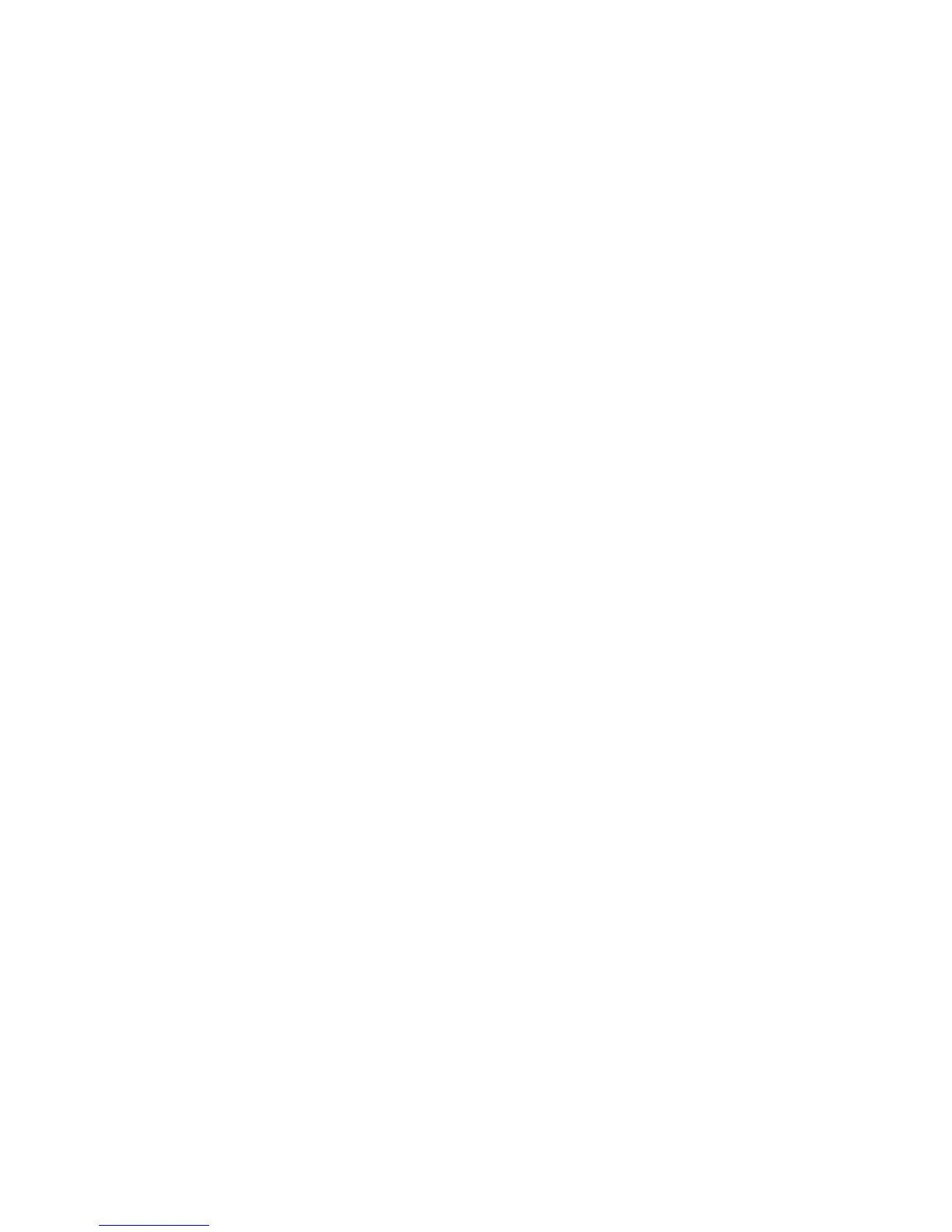Chapter 3 — Configuring the Printer
38 EasyCoder PD42 Printer User’s Guide
Upgrading the Firmware
The latest firmware and software is always available for download
from the Intermec web site at www.intermec.com.
To download firmware updates
1 Visit the Intermec web site at www.intermec.com.
2 Click Service & Support > Downloads.
3 In the Select a Product field, choose the EasyCoder PD42
and you will be presented with the latest software available.
4 Download the latest firmware version to your computer.
5 Extract the zip file to a folder on your computer. Normally,
three versions of the firmware are included with the following
differences and naming conventions:
• No suffix: Normal firmware upgrade.
• FD suffix: Firmware upgrade resetting Factory Default.
Only applicable when upgrading through a CompactFlash
card.
• NU suffix: Boots with new firmware, yet printer returns to
previous firmware version on reboot (No Upgrade). Only
applicable when upgrading through a Compact Flash card.
To upgrade your printer with new firmware
• Use PrintSet 4 and follow the firmware upgrade procedure.
• If you have a network connection, browse to the printer’s
home page (see “Connecting the Printer to a Network” on
page 11), and select Maintenance. Upload the firmware file.
• Copy the firmware binary file to a CompactFlash card. Turn
the printer off, insert the card into the printer’s CompactFlash
socket and switch on the printer. The printer will be upgraded
automatically.
• Copy the firmware binary file to a USB mass storage device.
Put the firmware binary file in a directory named /d/upgrade,
and the printer will use that file to upgrade unless the printer
is already running that firmware. The printer will look for a
file named FIRMWARE.BIN first. If there is no such file, it
will look for any firmware file.
