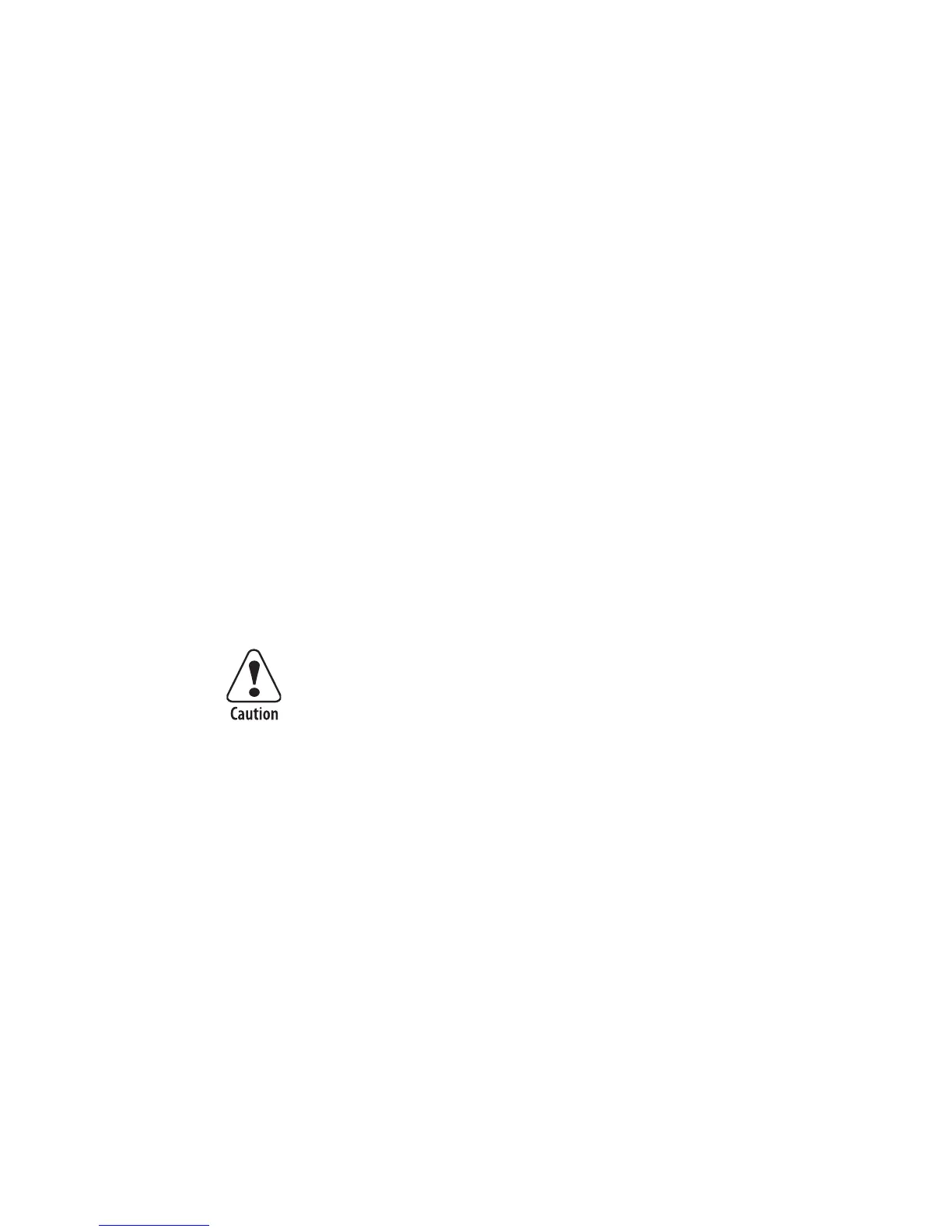Chapter 4 — Troubleshooting and Maintaining the Printer
EasyCoder PD42 Printer User’s Guide 49
2 Twist the screw half a turn and perform a new test print.
3 Continue until you achieve a smooth printout quality.
Screw adjustment must not exceed two full turns or paper
may not feed smoothly. In such a case, turn the screws
counterclockwise completely and start over.
Clearing Media Jams
To clear media jam in print mechanism
1 Switch off the power to the printer.
2 Pull the printhead lever out and turn it counterclockwise to
lift the printhead.
3 Pull out the media from the print mechanism.
If the media has been wound up or is stuck on the platen
roller, carefully remove it by hand without using any sharp
tools that can damage the platen roller or the printhead.
Avoid rotating the platen roller.
4 Cut off any damaged or wrinkled part of the media.
5 Check to see if there adhesive is sticking to parts of the print
mechanism. If so, clean as described in “Maintaining the
Printer” on page 56.
6 Reload the media as described in “Loading Media” on
page 14.
7 Switch on the power.
8 Press the Print button to readjust the media feed.
Adjusting the Printhead
Keeping the printhead properly balanced is crucial for obtaining
printouts of high quality.
Take care to avoid causing the platen roller to rotate. The
electronic components may be damaged permanently.
