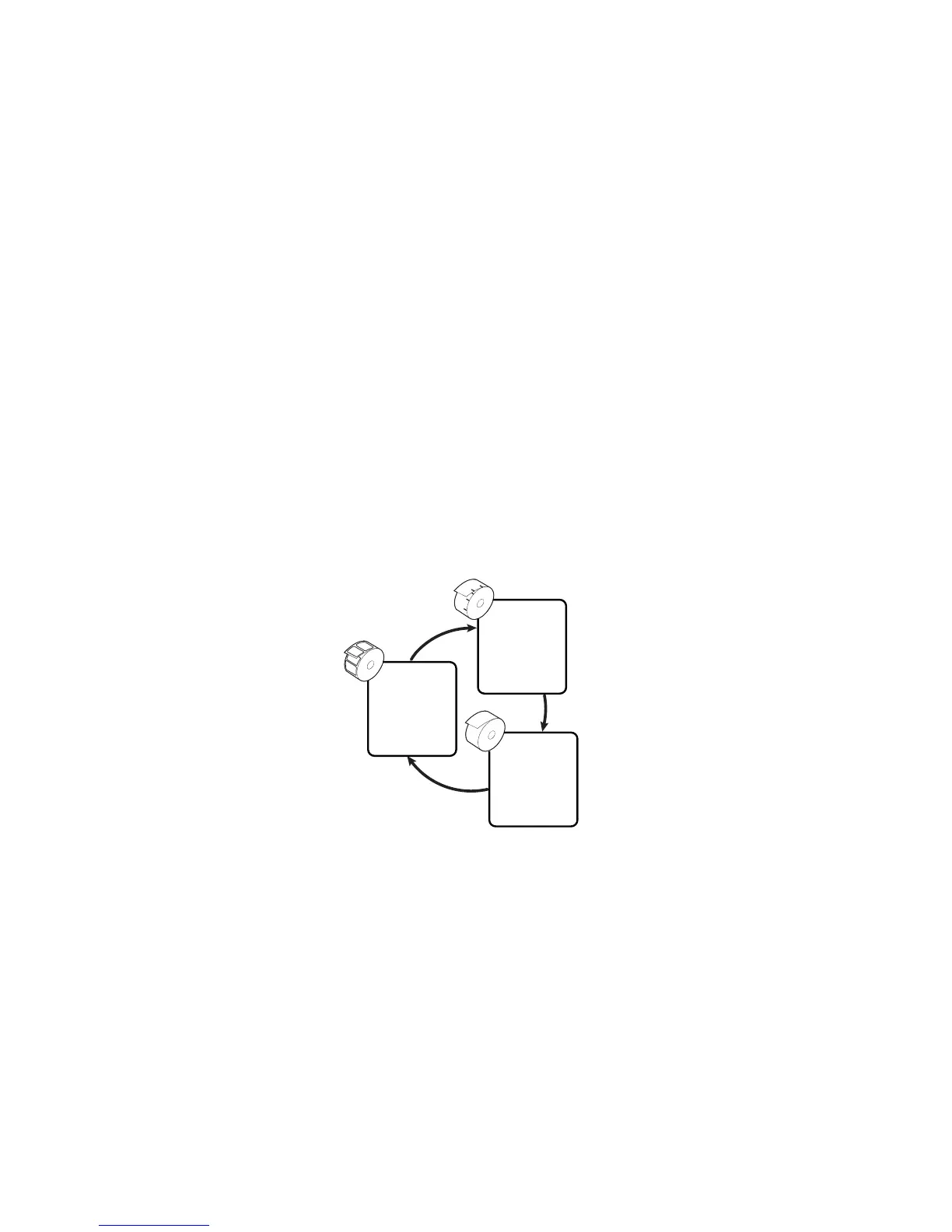Chapter 3 — Configuring the Printer
EasyCoder PD42 Printer User’s Guide 35
2 Perform a sensor calibration (Testfeed).
3 Print test labels.
4 Enter Dumpmode.
To run testmode
1 Make sure the printer is turned off, loaded with media and
that the printhead is lowered.
2 Press and hold the blue Print button.
3 Keep the Print button pressed down, and turn on the power
switch. After approximately ten seconds the printer enters
Testmode and three of the front LEDs start flashing one at a
time. The display window lights up, and the printer runs a
media setup routine.
As long as you keep the Print button pressed, the printer
cycles through the selectable media types (Gap/Mark/
Continuous).
4 Select your media type by releasing the Print button at the
appropriate time.
The printer automatically performs a sensor calibration
(Testfeed) based on your selection, and selects thermal
transfer printing if ribbon is installed, otherwise direct
thermal is selected as default.
The printer prints several test labels containing the printer’s
setup parameters. To skip test labels, tap the Print button.
SELECT MEDIA
GAP
SELECT MEDIA
MARK
SELECT MEDIA
CONTINUOUS
