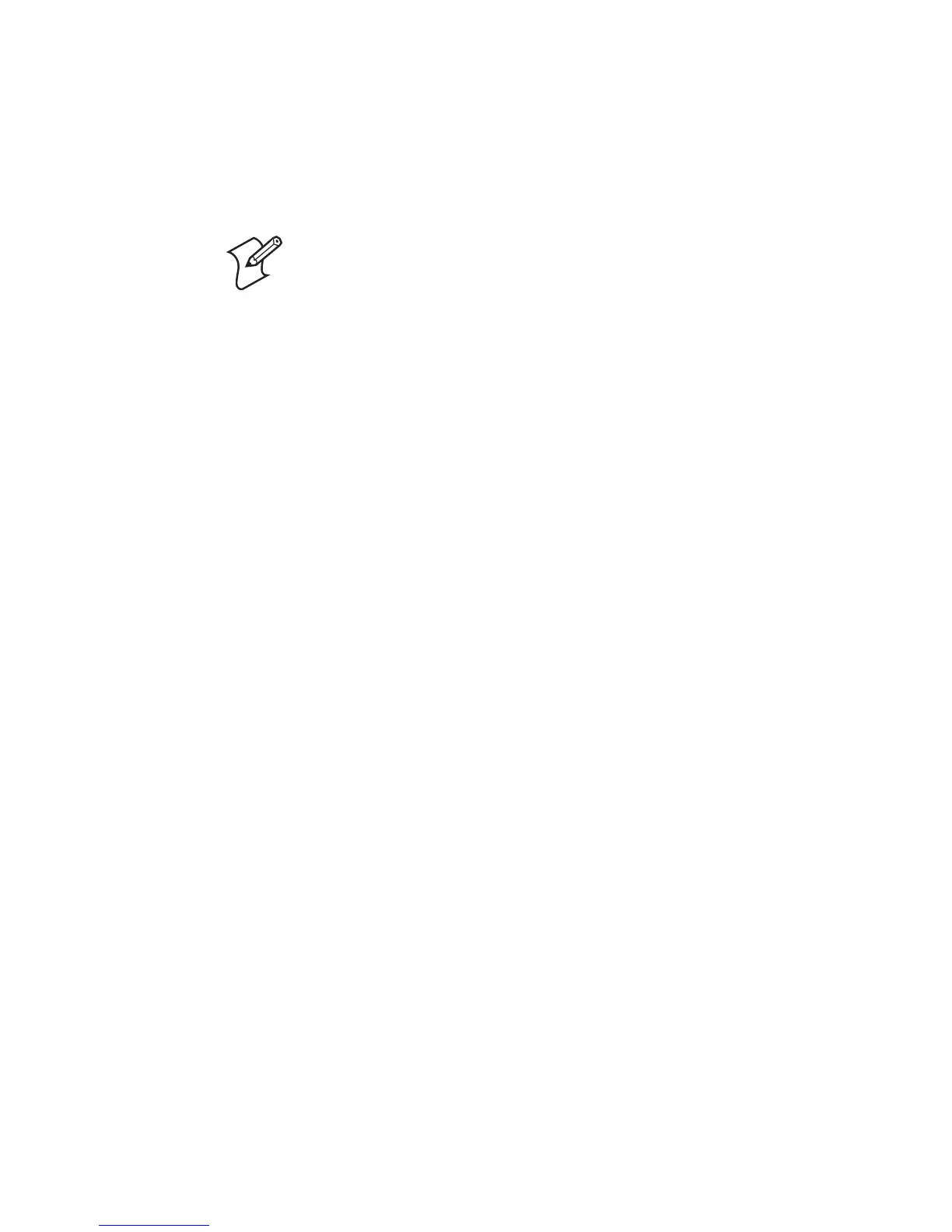Chapter 4 — Managing, Troubleshooting, and Upgrading the IF61
IF61 Fixed Reader User’s Manual 91
Importing and Exporting Files
This section explains how to move files between the IF61 and
your desktop PC.
To move files between the IF61 and your desktop PC, you can:
• use the IF61 FTP server. For help, see the next section, “Using
the IF61 FTP Server.”
• access the IF61 directories via Common Internet File System
(CIFS) file sharing. For help, see “Using CIFS File Sharing”
on page 92.
For help with enabling CIFS, see “Configuring Common
Network Settings” on page 27.
• auto-mount a Network File System (NFS) share at boot time.
For help, see “Controlling Access Services” on page 30.
Using the IF61 FTP Server
You can move files to and from the IF61 by using its resident
FTP server. The IF61 FTP server is disabled by default. To enable
the FTP server, see “Controlling Access Services” on page 30.
After you enable the IF61 FTP server, you can access the FTP
directory directly through Internet Explorer. As with any
Windows directory, you can click-and-drag or copy-and-paste to
move files.
To access the IF61 via FTP
1 Open Internet Explorer.
2 In the Address field, enter this text:
ftp:\\xxx.xxx.xxx.xxx
where xxx.xxx.xxx.xxx is the IF61 IP address.
Note: Do not use this procedure to copy RFID applications or
firmware upgrades to the IF61.
• For help with upgrades, see “Upgrading Firmware” on
page 108.
• For help with installing applications, see “Installing RFID
Applications on the IF61” on page 59.
