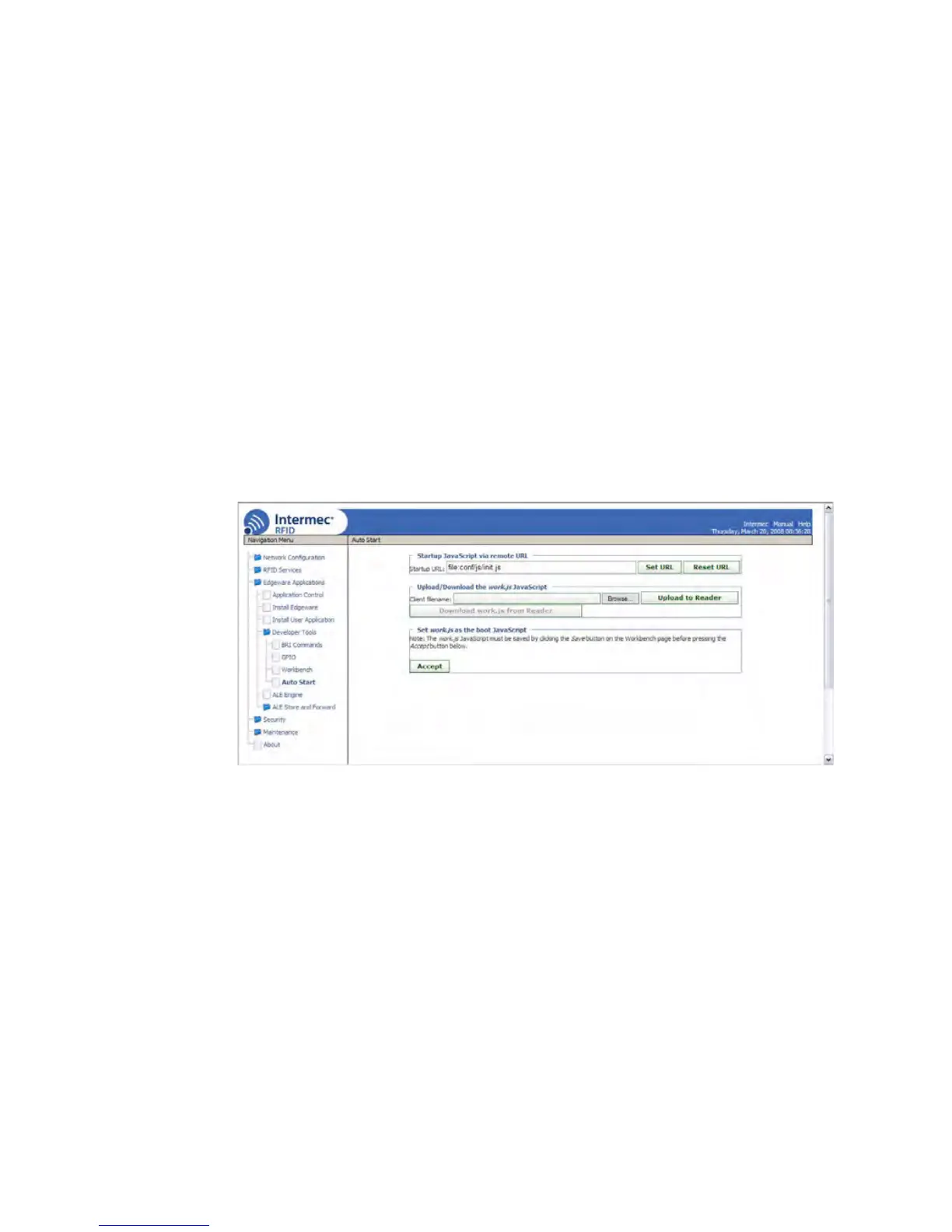Chapter 3 — Developing and Using RFID Applications
IF61 Fixed Reader User’s Manual 79
3 Click Set URL. The file is configured to be the startup file. If
the file is hosted remotely, a copy of the file is cached on the
IF61 for use if the remote server is not available at boot time.
To reset the URL to the default (file:conf/js/init.js), click
Reset URL.
Editing Remote Startup Files
To edit a remote startup file, you can upload the file from a
remote server to the Workbench screen, where you can edit, test,
and save your changes. You can also download the file from the
IF61 to your desktop PC.
To edit a remote startup file
1 From the menu, click Edgeware Applications > Developer
To o l s > Auto Start. The Auto Start screen appears.
2 Click Browse to browse to the startup file location, and
double-click the file name. The path to and name of the file
appear in the Client filename field.
3 Click Upload to Reader. The file is uploaded to the IF61.
4 In the left-hand pane, click Workbench. The Workbench
screen appears.
5 Click Load. The file contents appear in the JavaScript Code
box.
6 Edit the file. You can run the file to test it, and save it when
you are finished editing. For help, see “Using the
Workbench” on page 76.
