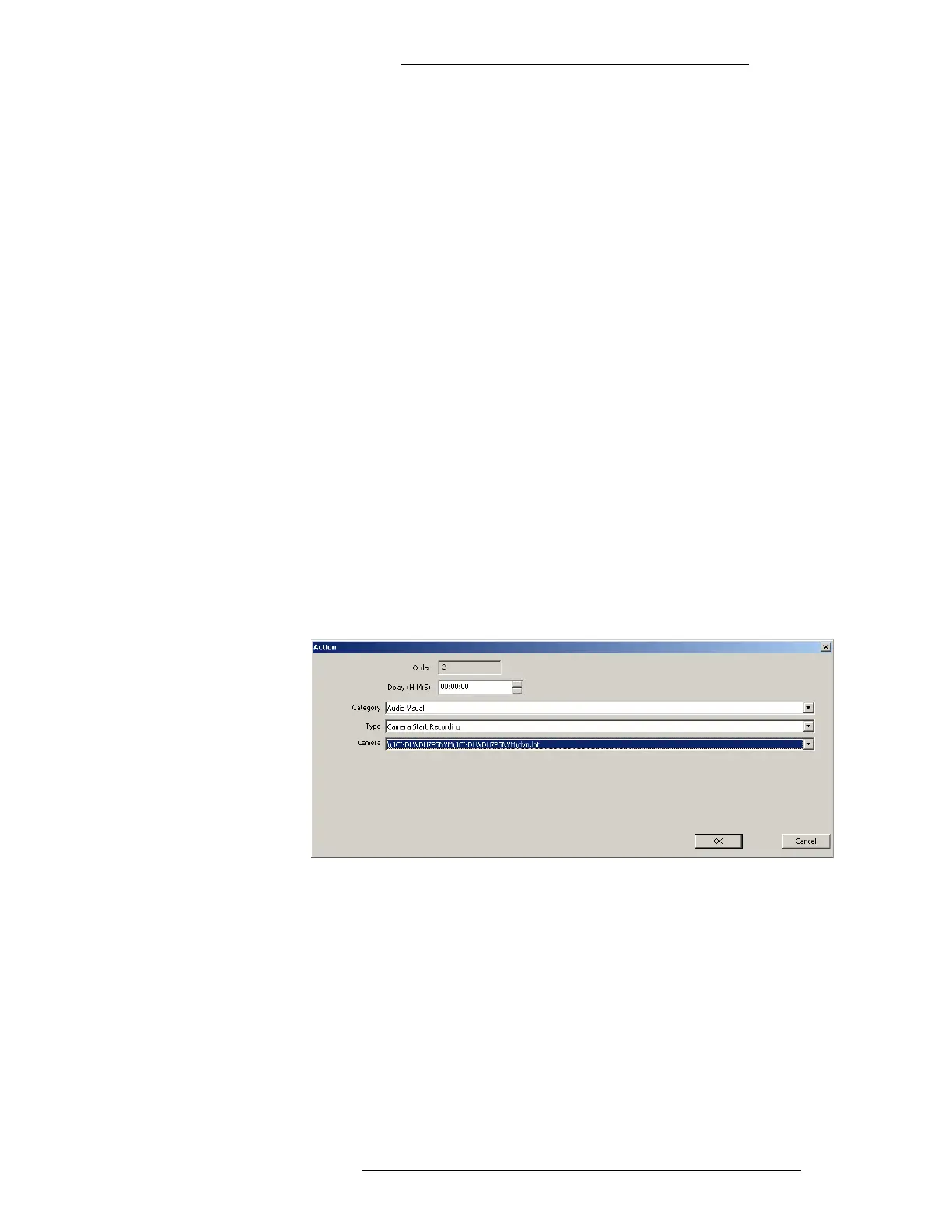DVR Integration Option Operation
24-10515-13 Rev. – 3-3
This document contains confidential and proprietary information of Johnson Controls, Inc.
© 2010 Johnson Controls, Inc.
To open the Action window:
1. From the P2000 menu select Eve
nts>Configure Events.
2. In the Configure Events window click Add.
3. In the Event Actions - Add window, click the Add
button for Actions. The
Action window opens.
Since the DVR event actions are created in the same way as any
other event action, for
detailed instructions refer to “Creating Actions” and “OPC Server Event Actions” in the
P2000 Software User Manual. The sections below provide a quick reference on how to
create both type of event actions.
T
o configure an OPC Server event action using the Audio-Visual
category:
1. In the Action dialog box, make the following selections:
From the action Category drop-down list select Audio-Visual
Specify the Delay
From the action Type drop-down list select the action to be performed
Depending on the action type selected, one or more additional drop-down
lists may appear allowing you to define the details of the action. For
example, “Camera Start Recording” action type requires that you select a
camera to perform the defined action.
Click OK to save your selections.
2. The new event action will appear in the Actions list of the Configure Events -
Add window.
