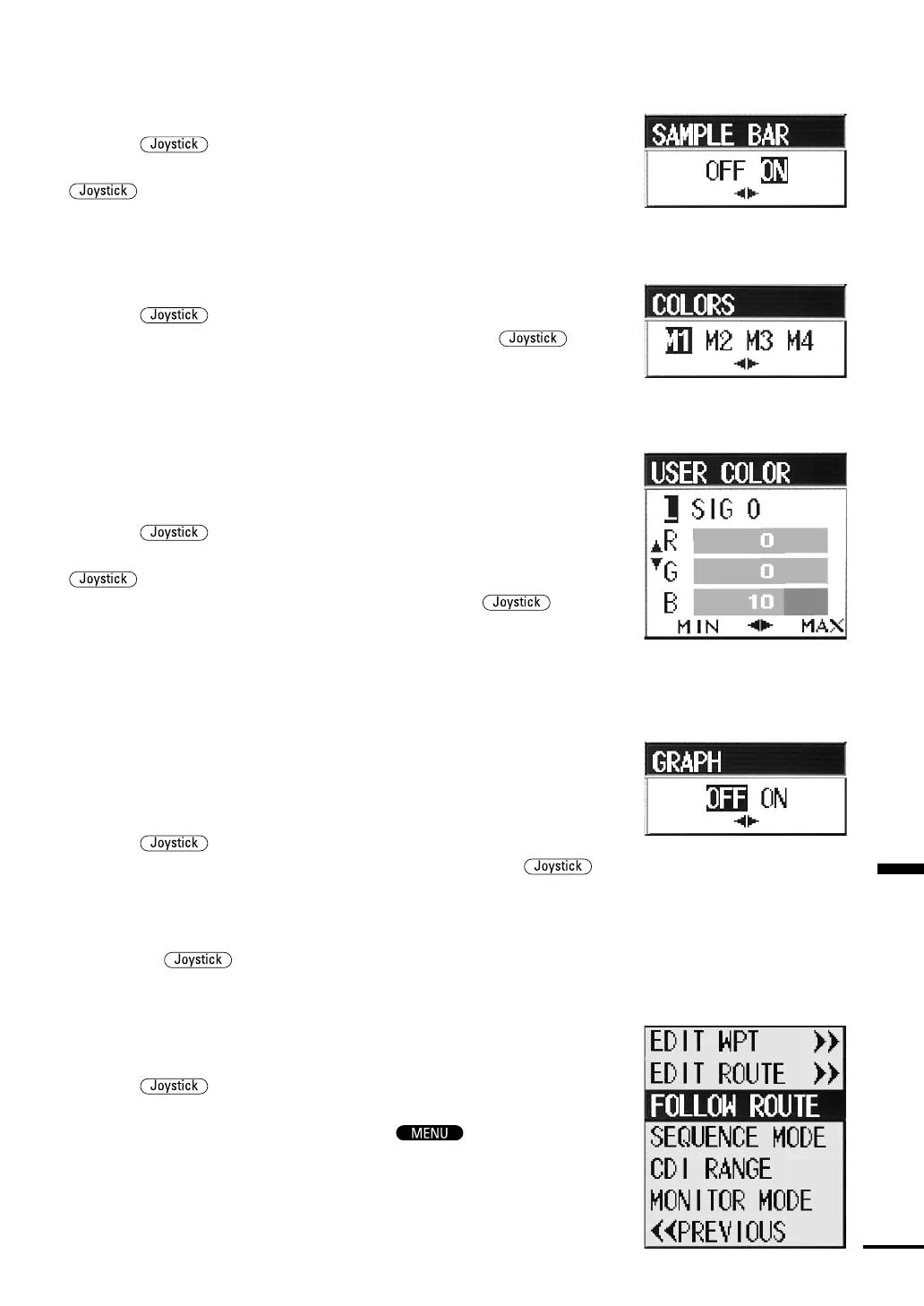Section 4 Operation
65
Color Sample Bar Display
•You can set this item to show the color sample bar.
•Press the
up or down to select SAMPLE BAR and push it in
to open the color SAMPLE BAR setting pull-down menu. Press the
to the left or right to select ON or OFF. When ON is
selected, the color SAMPLE BAR appears at the left side of the screen.
Screen Colors Selection
•You can select the color of the fish finder screen using this item.
•Press the
up or down to select COLORS and push it in to
open the screen color setting pull-down menu. Press the
to
the left or right to select M1, M2, M3 or M4. Select M1 or M2 for
the 16-step gradation, and M3 or M4 for the 8-step gradation.
Customize Screen Colors
•Using this item, you can select the color of the fish finder screen by
specifying the level for each color. You can select colors from among
4096 colors by changing the signal levels of red, green and blue.
•Press the
up or down to select USER COLOR and push it
in to open the USER COLORsetting pull-down menu. Press the
up or down to select the level and press it to the left or right
to select the level you want to change. Then, press the
up or
down to select red, green or blue and press it to the left or right to
change each color level. As you change each level, the corresponding
color changes in real time.
Graph Display
•You can set this item so that the water depth/temperature graph
appears. You can display the water depth/temperature graph in any
display mode. Refer to “Graph Scale Settings” p.74 for the scale
setting of graphs.
•Press the
up or down to select GRAPH and push it in to
open the Graph Display Setting pull-down menu. Press the
to the left or right to select ON or OFF. When ON is selected, the
water depth/temperature graph appears in the bottom left corner of
the screen. You can toggle the graph between ON and OFF by
pressing the
to the left when the menu is not displayed.
Navigation Menu
• This menu includes various settings related to the NAVIGATION
mode such as storing WAYPOINT or making ROUTE PLAN.
•Press the up or down to select NAVIGATION>> and push
it in to switch to the NAVIGATION menu. You can also open the
NAVIGATION menu directly by pushing
to skip to the
Top menu while in the NAVIGATION mode.