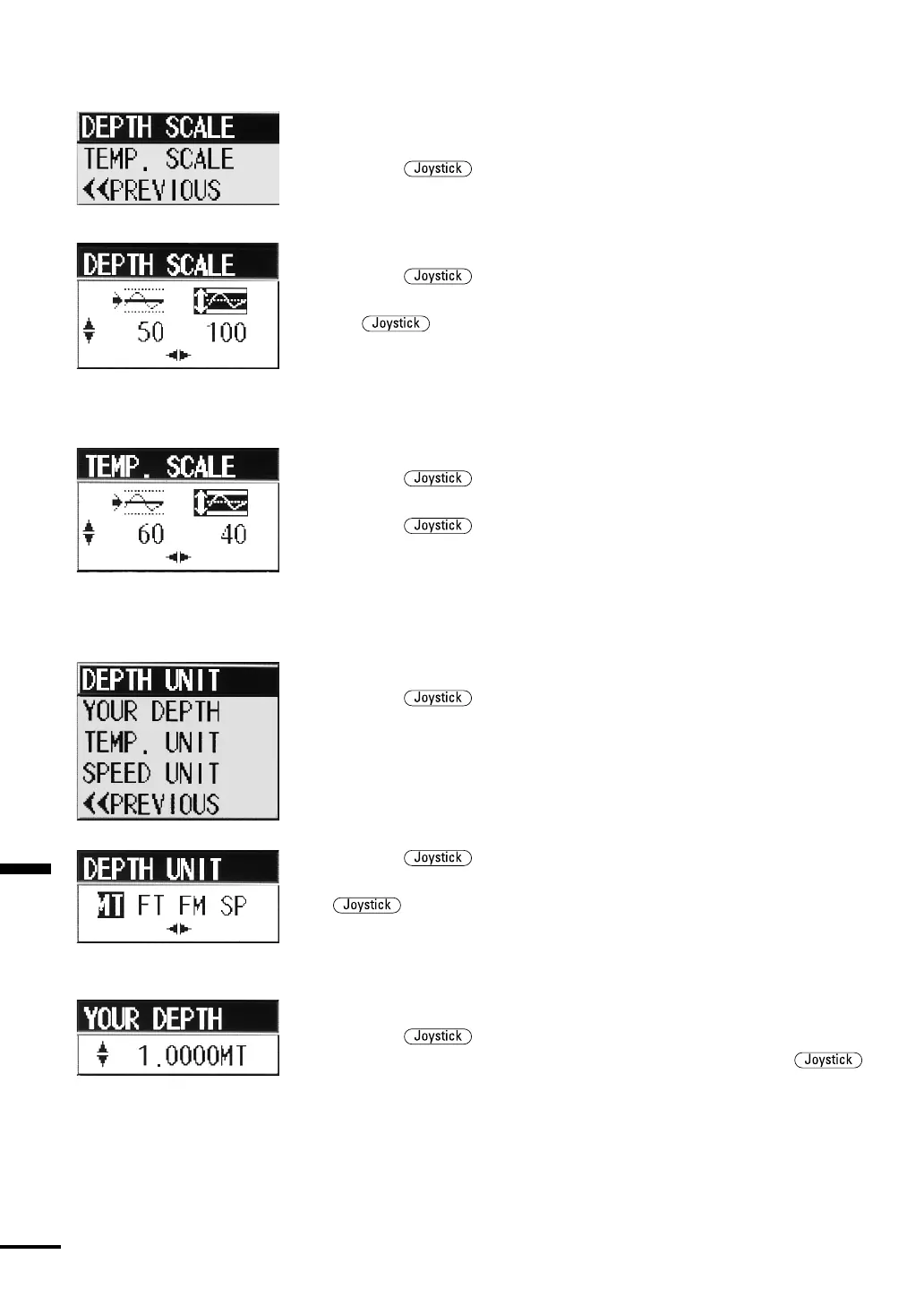Section 4 Operation
74
Graph Scale Settings
•You can set the scale of the water depth/temperature graph using this
item.
•Press the up or down to select GRAPH SCALE>> and push
it in to switch to the GRAPH SCALE menu.
1. Depth Graph Scale Setting
•You can set the scale of the water depth graph using this item.
•Press the
up or down to select DEPTH SCALE and push it
in to open the water depth graph scale setting pull-down menu. Press
the to the left or right to select the scale center and scale
range, and press it up or down to change each value. The scale center
indicates the center value in the water depth graph scale, and the scale
range indicates the width.
2. Temperature Graph Scale Setting
•You can set the scale of the water temperature graph using this item.
•Press the
up or down to select TEMP SCALE and push it in
to open the water temperature graph scale setting pull-down menu.
Press the to the left or right to select the scale center and
scale range, and press it up or down to change each value. The scale
center indicates the center value in the water temperature graph scale,
and the scale range indicates the width.
Units
•You can set the units of the various data using this item.
•Press the
up or down to select UNITS>> and push it in to
switch to the UNITS menu.
1. Selecting Depth Units
•You can set the unit for depth using this item.
•Press the
up or down to select DEPTH UNIT and push it
in to open the water depth unit setting pull-down menu. Press the
to the left or right to select MT (meter), FT (feet), FM
(fathom) or SP (special). When SP is selected, the depth is displayed
with the unit set in “2. Setting Custom Depth Units” p.74.
2. Setting Custom Depth Units
•You can specify a value for your own depth unit using this item.
•Press the
up or down to select YOUR DEPTH and push it
in to open the depth unit setting pull-down menu. Press the
up or down to specify a meter-converted value for SP. The unit ranges
between 0.3000/m and 1.9999/m, and you can specify it in
increments of one millimeter.