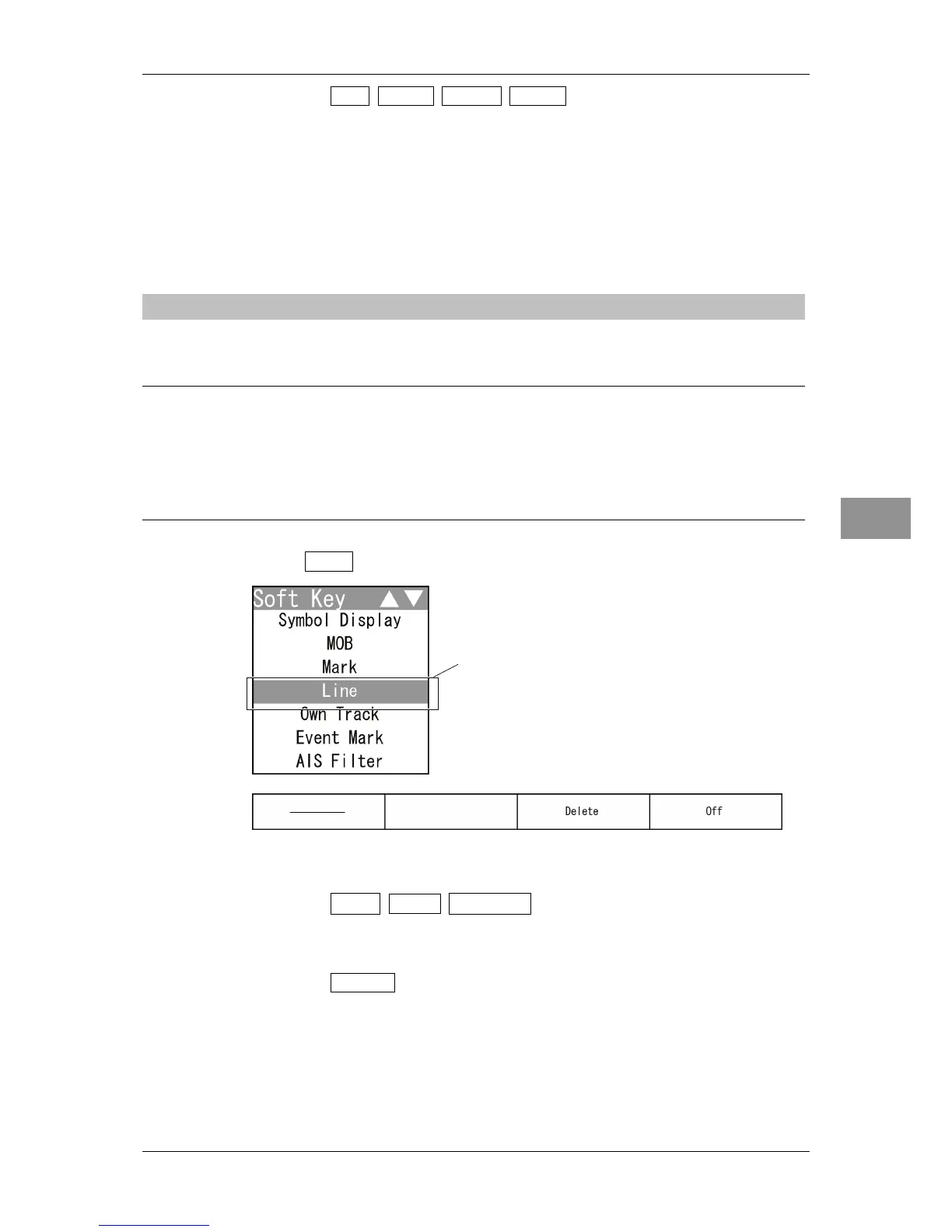Chapter 2 OPERATIONS
2.7 SOFT KEY OPERATION
2-67
2
INSTRUCTION MANUAL
Soft key 4: Off Enter Erase Move
You can use the [ENT] key to create/delete/move the marks.
"Enter": Press the [ENT] key to create a mark at the cursor position.
"Erase": Press the [ENT] key to delete a mark at the cursor position.
"Move": Use the cursor to select the mark to be moved and press the [ENT]
key. Then move the cursor to select the new position and press the
[ENT] key to place the mark.
2.7.18 USING LINES
Lines can be indicated at arbitrary positions on the screen.
Reference:
Bearing signal input and latitude/longitude data input are required to use lines.
Up to 200 lines/marks can be displayed for lines, marks and event marks in total.
This function is initially set to off. To use this function, set this to on by referring to "■
Soft Key Menu Setting" in "4.10 Control" of the Installation Manual.
1 Select Line on the soft key menu.
The "Line" soft key display appears.
2 Operate with the soft keys.
Soft key 1: ―― - - - - ----
The line type of a target is changed.
Soft key 2: Not available
Soft key 3: Delete
Press to delete the lines of selected type.
Hold down to delete all lines.
The confirmation dialog window is displayed.
"Line" is colo
