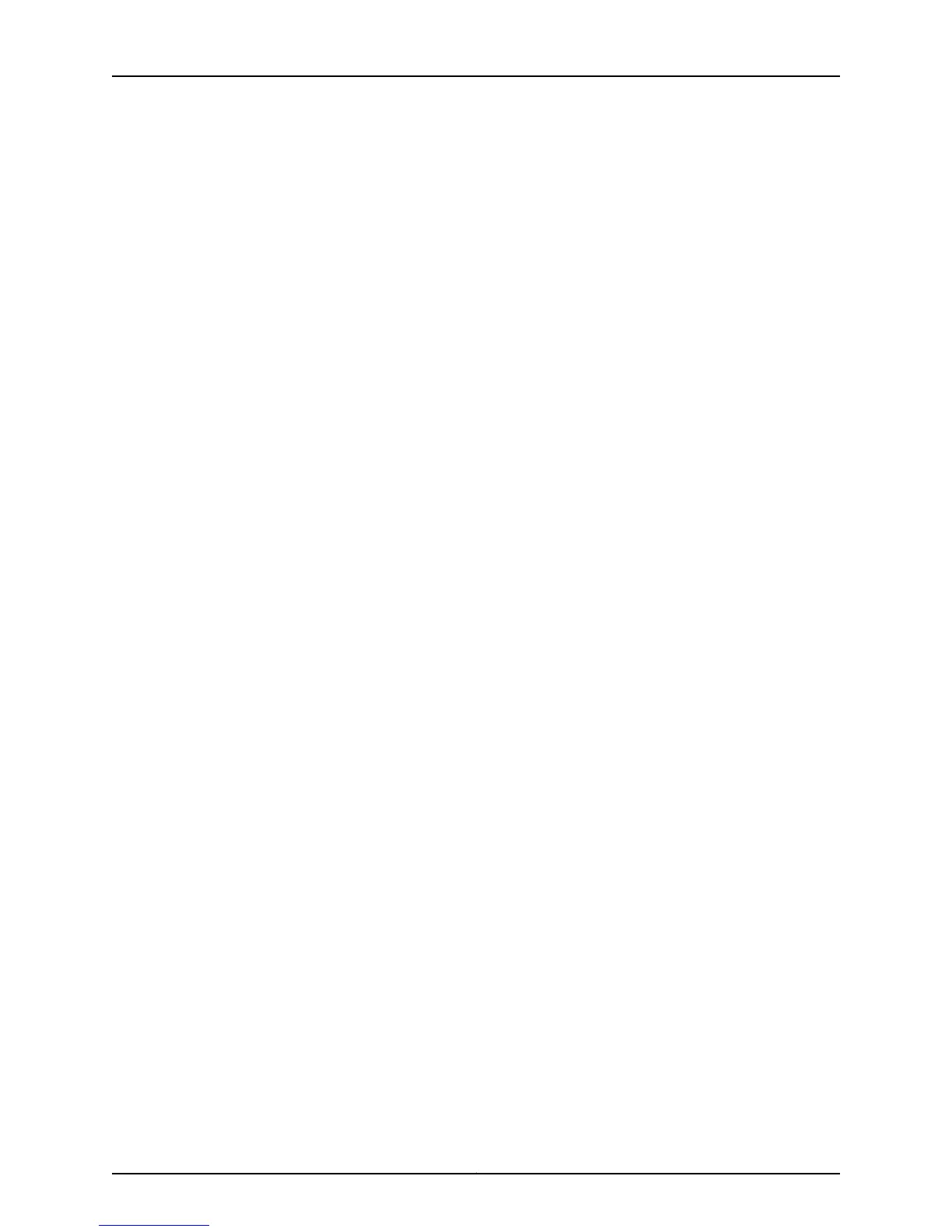Figure 20: AC Plug Types . . . . . . . . . . . . . . . . . . . . . . . . . . . . . . . . . . . . . . . . . . . . . 67
Part 3 Installing and Connecting the Switch and Switch Components
Chapter 8 Installing the Switch . . . . . . . . . . . . . . . . . . . . . . . . . . . . . . . . . . . . . . . . . . . . . . . 71
Figure 21: Attaching Rubber Feet to a Switch Chassis . . . . . . . . . . . . . . . . . . . . . . 76
Figure 22: Attaching a Cable Guard to an EX2200-C Switch . . . . . . . . . . . . . . . . . 77
Figure 23: Securing the EX2200-C Switch Using Security Slots . . . . . . . . . . . . . . . 77
Figure 24: Measurements for Installing Mounting Screws for EX2200-C
Switch . . . . . . . . . . . . . . . . . . . . . . . . . . . . . . . . . . . . . . . . . . . . . . . . . . . . . . . . 79
Figure 25: Mounting the EX2200-C Switch On or Under a Desk Using Screws . . 80
Figure 26: Attaching a Cable Guard to an EX2200-C Switch . . . . . . . . . . . . . . . . . 81
Figure 27: Securing the EX2200-C Switch Using Security Slots . . . . . . . . . . . . . . . 81
Figure 28: Attaching the Mounting Bracket Along the Front of the Switch . . . . . . 83
Figure 29: Mounting the Switch on Two Posts of a Rack . . . . . . . . . . . . . . . . . . . . 84
Figure 30: Attaching the Front Bracket to the Side-Rail Bracket . . . . . . . . . . . . . . 86
Figure 31: Attaching the Side-Rail Bracket to the Switch Chassis . . . . . . . . . . . . . 86
Figure 32: Mounting the Switch to the Front Posts of a Rack . . . . . . . . . . . . . . . . . 87
Figure 33: Sliding the Rear Brackets to the Rear of a Four-Post Rack . . . . . . . . . . 87
Figure 34: Attaching Wall-Mount Brackets to a Switch Chassis . . . . . . . . . . . . . . 89
Figure 35: Measurements for Installing Mounting Screws . . . . . . . . . . . . . . . . . . . 90
Figure 36: Mounting the Switch on a Wall . . . . . . . . . . . . . . . . . . . . . . . . . . . . . . . . 91
Figure 37: Measurements for Installing Mounting Screws for the EX2200-C
Switch . . . . . . . . . . . . . . . . . . . . . . . . . . . . . . . . . . . . . . . . . . . . . . . . . . . . . . . . 92
Figure 38: Mounting the EX2200-C Switch on a Wall Using Screws . . . . . . . . . . . 93
Figure 39: Attaching a Cable Guard to an EX2200-C Switch . . . . . . . . . . . . . . . . . 93
Figure 40: Securing the EX2200-C Switch Using Security Slots . . . . . . . . . . . . . . 94
Figure 41: Mounting an EX2200-C Switch Using Magnet Mount . . . . . . . . . . . . . . 96
Figure 42: Attaching a Cable Guard to an EX2200-C Switch . . . . . . . . . . . . . . . . . 97
Figure 43: Securing the EX2200-C Switch Using Security Slots . . . . . . . . . . . . . . 97
Chapter 9 Installing Switch Components . . . . . . . . . . . . . . . . . . . . . . . . . . . . . . . . . . . . . . 99
Figure 44: Installing a Transceiver in an EX Series Switch . . . . . . . . . . . . . . . . . . 100
Chapter 10 Connecting the Switch . . . . . . . . . . . . . . . . . . . . . . . . . . . . . . . . . . . . . . . . . . . . 103
Figure 45: Connecting a Grounding Cable to an EX Series Switch . . . . . . . . . . . . 103
Figure 46: Location of Protective Earthing Terminal on an EX6210 Switch . . . . . 106
Figure 47: Connecting an AC Power Cord Retainer Clip to the AC Power Cord
Inlet on an EX2200 Switch . . . . . . . . . . . . . . . . . . . . . . . . . . . . . . . . . . . . . . . 110
Figure 48: Connecting an AC Power Cord to the AC Power Cord Inlet on an
EX2200 Switch . . . . . . . . . . . . . . . . . . . . . . . . . . . . . . . . . . . . . . . . . . . . . . . . . 110
Figure 49: Securing Ring Lugs to the Terminals on the DC Power Supply . . . . . . . 112
Figure 50: Ethernet Cable Connector . . . . . . . . . . . . . . . . . . . . . . . . . . . . . . . . . . . 114
Figure 51: Connecting an EX Series Switch to a Network for Out-of-Band
Management . . . . . . . . . . . . . . . . . . . . . . . . . . . . . . . . . . . . . . . . . . . . . . . . . . 114
Figure 52: Ethernet Cable Connector . . . . . . . . . . . . . . . . . . . . . . . . . . . . . . . . . . . 115
Figure 53: Connecting an EX Series Switch to a Management Console Through
a Console Server . . . . . . . . . . . . . . . . . . . . . . . . . . . . . . . . . . . . . . . . . . . . . . . . 116
Figure 54: Connecting an EX Series Switch Directly to a Management
Console . . . . . . . . . . . . . . . . . . . . . . . . . . . . . . . . . . . . . . . . . . . . . . . . . . . . . . . 117
Copyright © 2011, Juniper Networks, Inc.x
Complete Hardware Guide for EX2200 Ethernet Switches