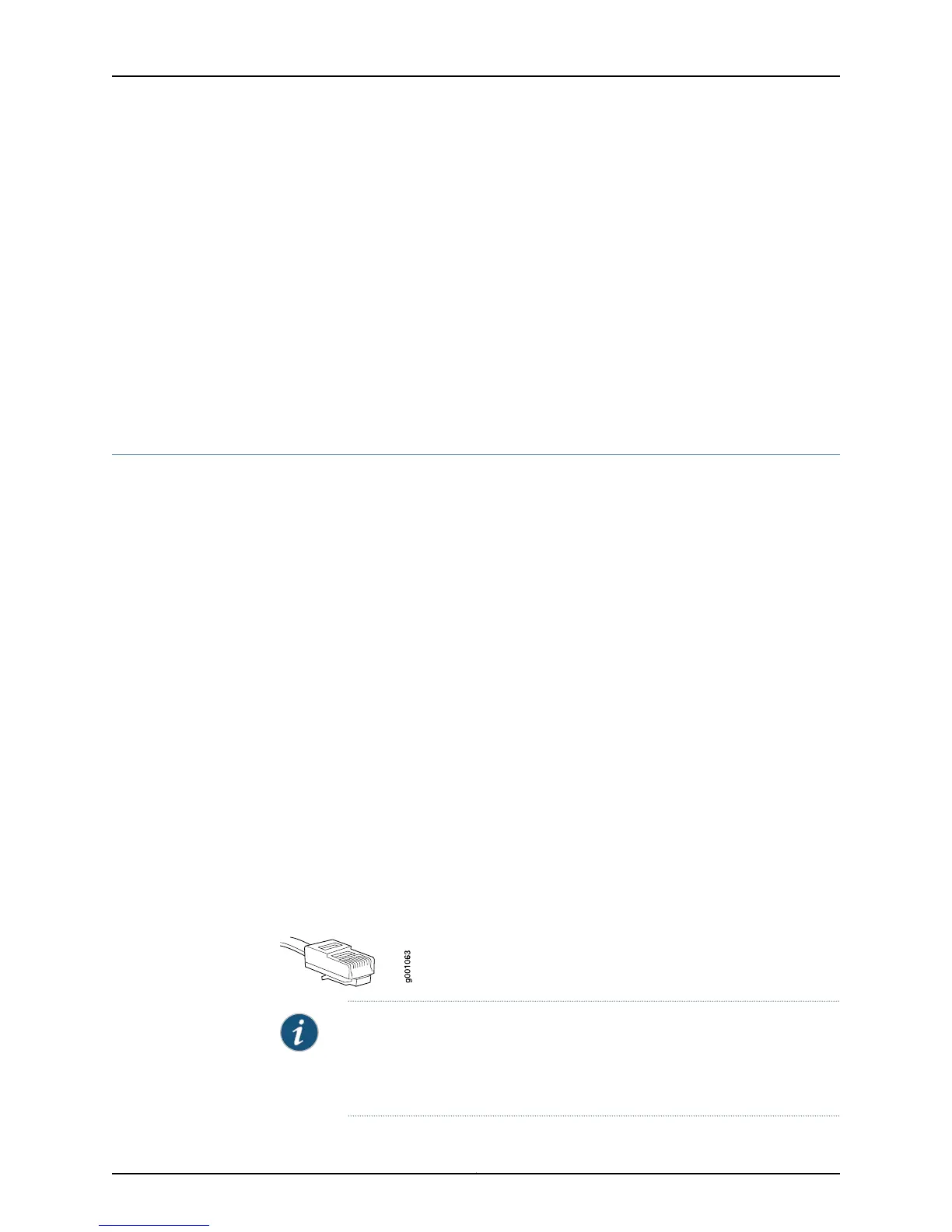• Management Port Connector Pinout Information for an EX3300 Switch
• Management Port Connector Pinout Information for an EX4200 Switch
• Management Port Connector Pinout Information for an EX4500 Switch
• Management Port Connector Pinout Information for an EX6200 Switch
• Management Port Connector Pinout Information for an EX8200 Switch
• Management Port Connector Pinout Information for an XRE200 External Routing
Engine
• Cables Connecting the EX6200 Switch to Management Devices
• Cables Connecting the EX8200 Switch to Management Devices
Connecting an EX Series Switch to a Management Console
This topic describes the process of connecting an EX Series Switch to a Management
Console.
1.
Connecting an EX Series Switch to a Management Console Using RJ-45 Console
Port on page 115
2.
Connecting an EX2200 Switch to a Management Console Using Mini-USB Type-B
Console Port on page 117
Connecting an EX Series Switch to a Management Console Using RJ-45 Console Port
This topic applies to multiple hardware devices in the EX Series product family, which
includes switches and the XRE200 External Routing Engine.
You can configure and manage these devices using a dedicated console. Every device
has a console port with an RJ-45 connector. Use the console port to connect the device
to the management console or to a console server. The console port accepts a cable
with an RJ-45 connector.
Ensure that you have an Ethernet cable with an RJ-45 connector available. An RJ-45
cable and an RJ-45 to DB-9 serial port adapter are supplied with the device.
Figure 52 on page 115 shows the RJ-45 connector of the Ethernet cable supplied with the
device.
Figure 52: Ethernet Cable Connector
NOTE: If your laptop or PC does not have a DB-9 male connector pin and you
want to connect your laptop or PC directly to the device, use a combination
of the RJ-45 to DB-9 female adapter supplied with the device and a USB to
DB-9 male adapter. You must provide the USB to DB-9 male adapter.
115Copyright © 2011, Juniper Networks, Inc.
Chapter 10: Connecting the Switch
