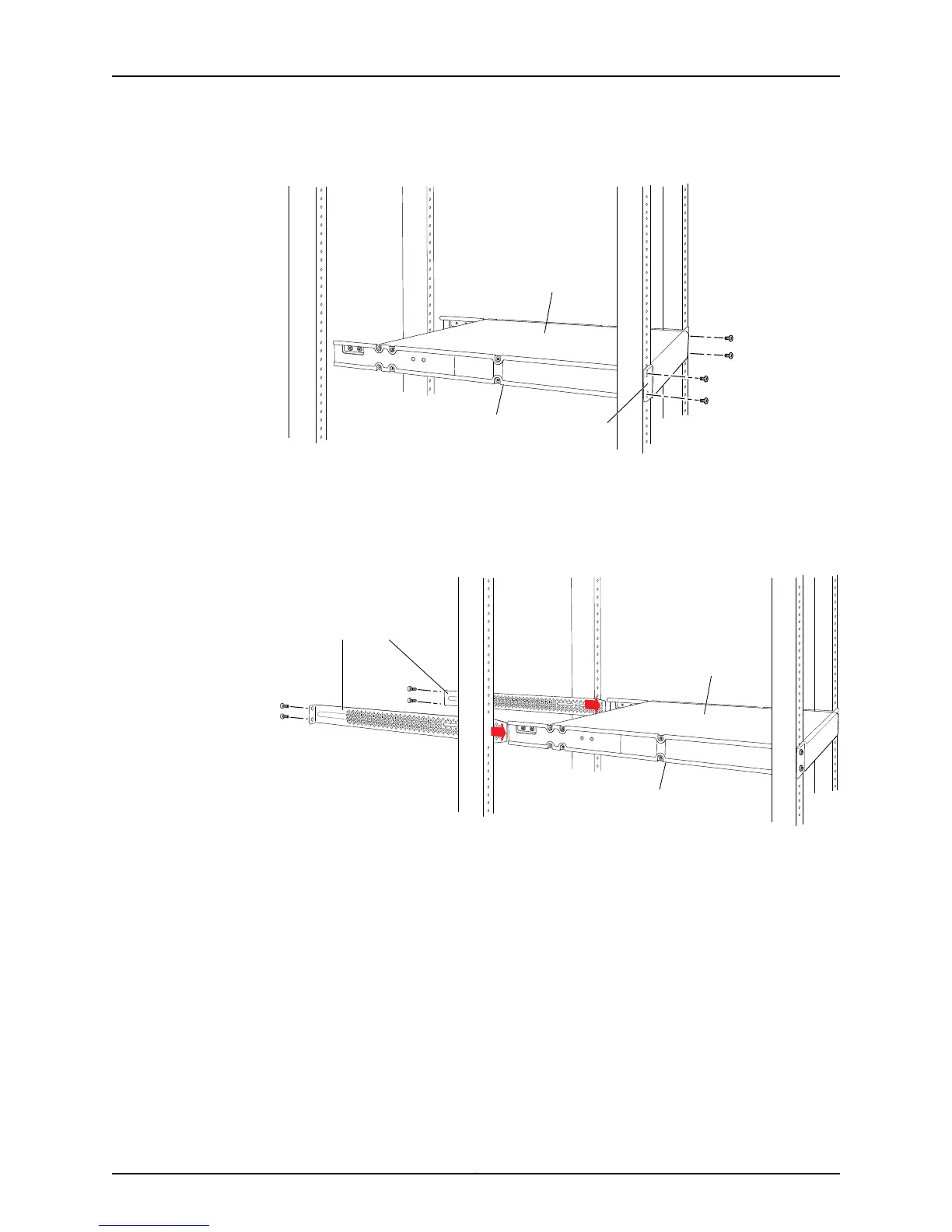Figure 32: Mounting the Switch to the Front Posts of a Rack
g004477
Side-rail
bracket
Switch
Front
bracket
8. Have a second person secure the front of the switch to the rack by using the appropriate
screws for your rack.
9. Slide the rear brackets into the side-rail brackets. See Figure 33 on page 87.
Figure 33: Sliding the Rear Brackets to the Rear of a Four-Post Rack
g004478
Side-rail
bracket
Switch
Rear brackets
10. Attach the rear brackets to the rear post by using the appropriate screws for your rack.
Tighten the screws.
11. Ensure that the switch chassis is level by verifying that all the screws on the front of
the rack are aligned with the screws at the back of the rack.
Related
Documentation
Connecting Earth Ground to an EX Series Switch on page 103•
• Connecting AC Power to an EX2200 Switch on page 109
• Connecting DC Power to an EX2200 Switch on page 110
• Connecting and Configuring an EX Series Switch (CLI Procedure) on page 129
• Connecting and Configuring an EX Series Switch (J-Web Procedure) on page 131
87Copyright © 2011, Juniper Networks, Inc.
Chapter 8: Installing the Switch
