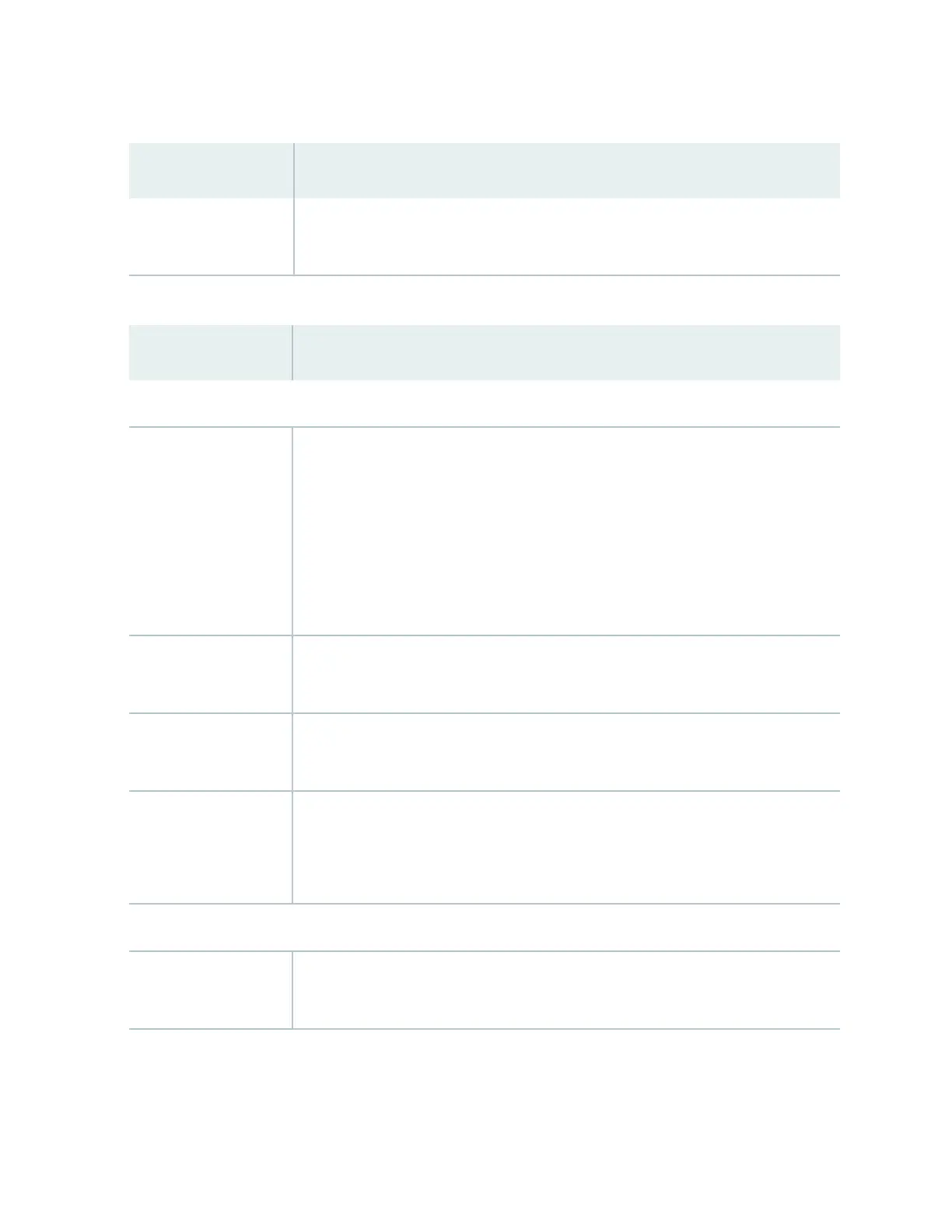Table 44: Chassis Viewer for EX2200 Switches
(Connued)
Field Descripon
Power supply Mouse over the power outlet icon to display name, status, and descripon
informaon.
Table 45: Chassis Viewer for EX2200-C Switches
Field Descripon
Front View
Interface status In the image, the following colors denote the interface status:
• Green—Interface is up and operaonal.
• Yellow—Interface is up but is nonoperaonal.
• Gray—Interface is down and nonoperaonal.
Mouse over the interface (port) to view more informaon.
Management (me0)
port
The management port is used to connect the switch to a management device for out-
of-band management.
Console port The console port is used to connect the switch to a management console or to a
console server. (You might do this for inial switch conguraon.)
USB port Indicates the USB port for the switch.
NOTE: We recommend that you use USB ash drives purchased from Juniper
Networks for your EX Series switch.
Rear View
Power supply Mouse over the power outlet icon to display name, status, and descripon
informaon.
198
